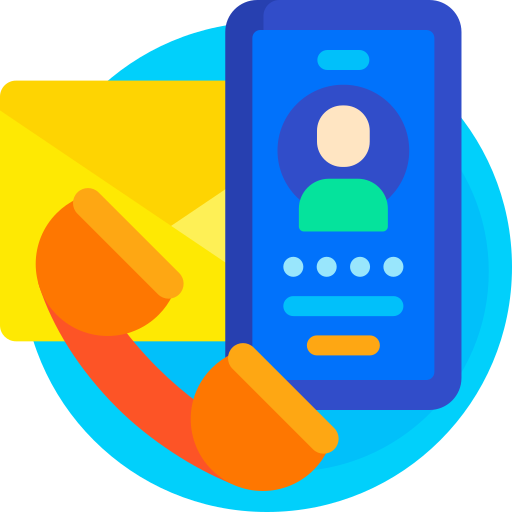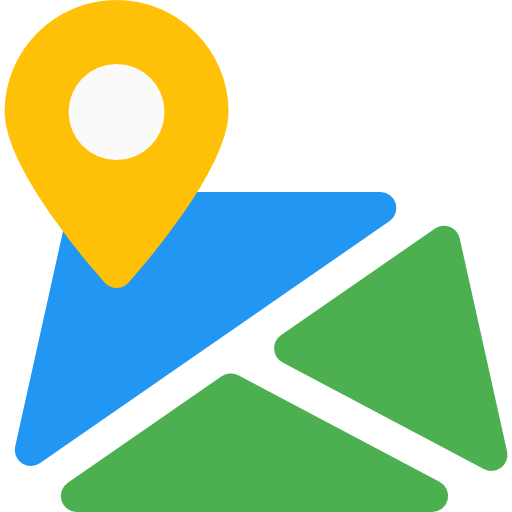Quick Contact form
Thank You For purchasing Quick Contact form.
Note: All The Images which include in the package are only for demo purpose, you can't use this furthur. if you want any third Party assets like PSDs you can get on request at info@webxitsolutions.com. If you have any Query, Issue or Suggestions feel free to contact us via our live support Webx IT Solutions or email us at support@webxitsolutions.com.
Installation
For 3x Versions
1. Unzip the downloded Zip file.
2. Upload quickcontactform.ocmod.zip files via Opencart admin -> Extensions -> Installer using the Upload button.
3. When zipper file is uploaded, Go to Admin -> Extensions -> Modification -> click the Refresh button in the top right corner.
4.Assign Permission to your User Group.
5. A menu of Quick Contact form display on left Menus.
6. Now Quick Contact form is installed. Congratulations!
For 2x Versions
Manual Installation Via FTP
1. Connect to you server via FTP or log into cPanel file manager. Open OpenCart Root folder
2. Extract quickcontactform.ocmod.zip.
3. Upload Files which is available under the ' Upload ' folder which you recently extracted.
4. Rename install.xml file to quickcontactform.ocmod.xml.
5. Now Go to Admin -> Extensions -> Modification -> click the Refresh button in the top right corner.
6. Assign Permission to your respected user group.
7. A menu of Quick Contact form appear on left Menus.
8. Now Quick Contact form is installed. Congratulations!
Settings
Global SettingsStatus : Enable or Disable status.
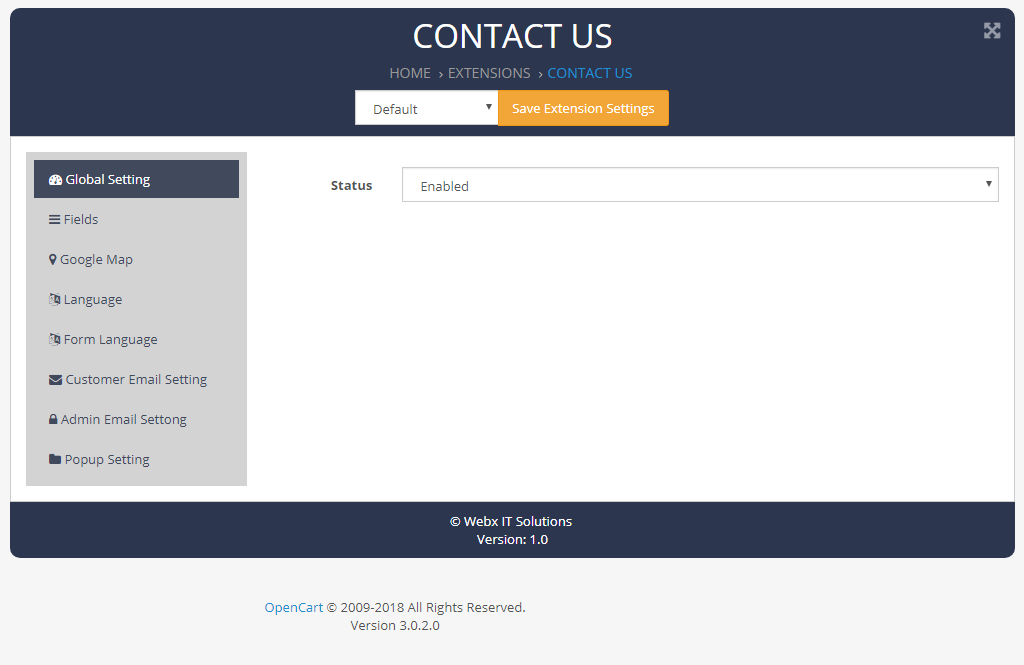
Name : Show Name.
Email : Show Email.
Enquiry : Show Enquiry.
Service : Show Service.
Country : Show Country.
Zone : Show Zone.
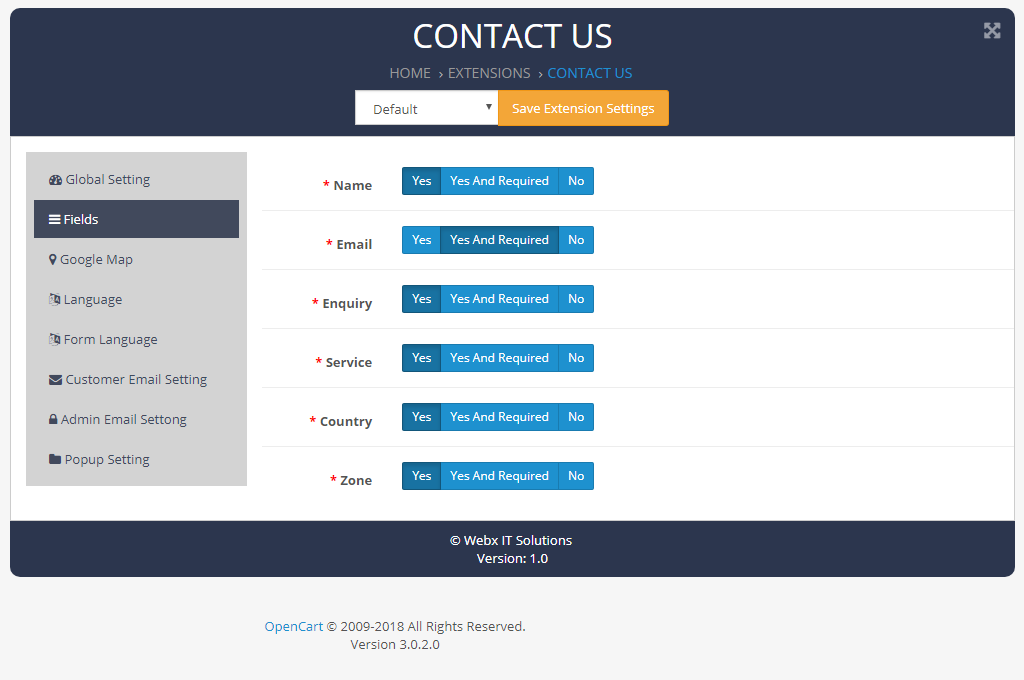
Status : Enable or Disable status.
Map Focus Area : Add Map Focus Area.
Map Zoom : Add Map Zoom.
Address : Add Address.
Longitude : Add Longitude.
Latitude : Add Latitude.
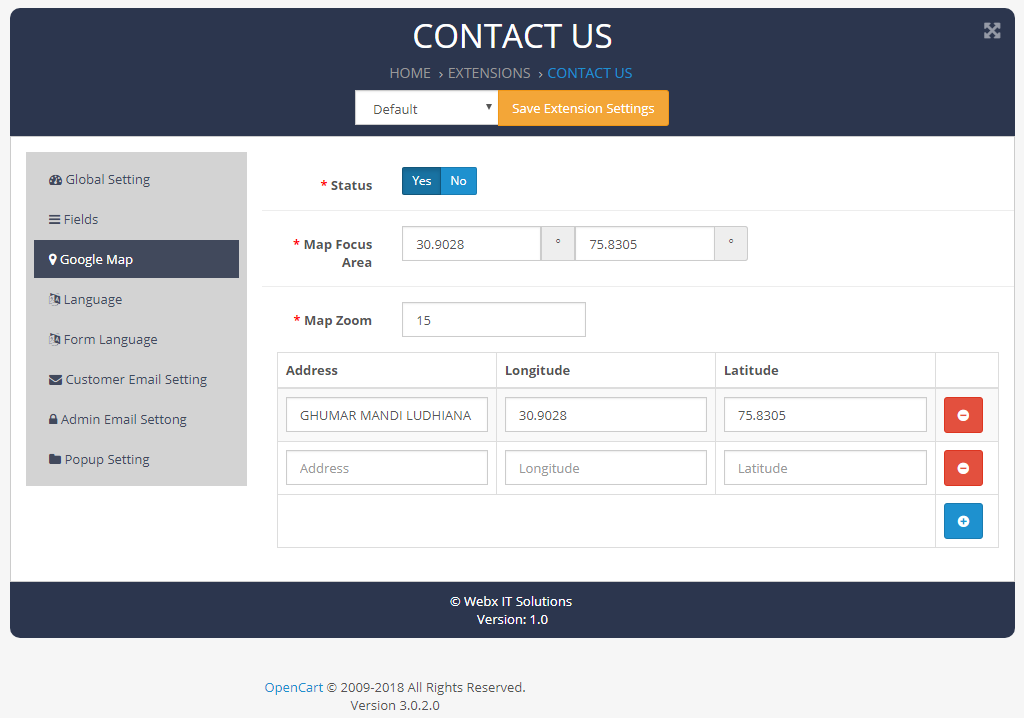
Title : Add Title.
Description : Add Description .
Submit : Add Submit.
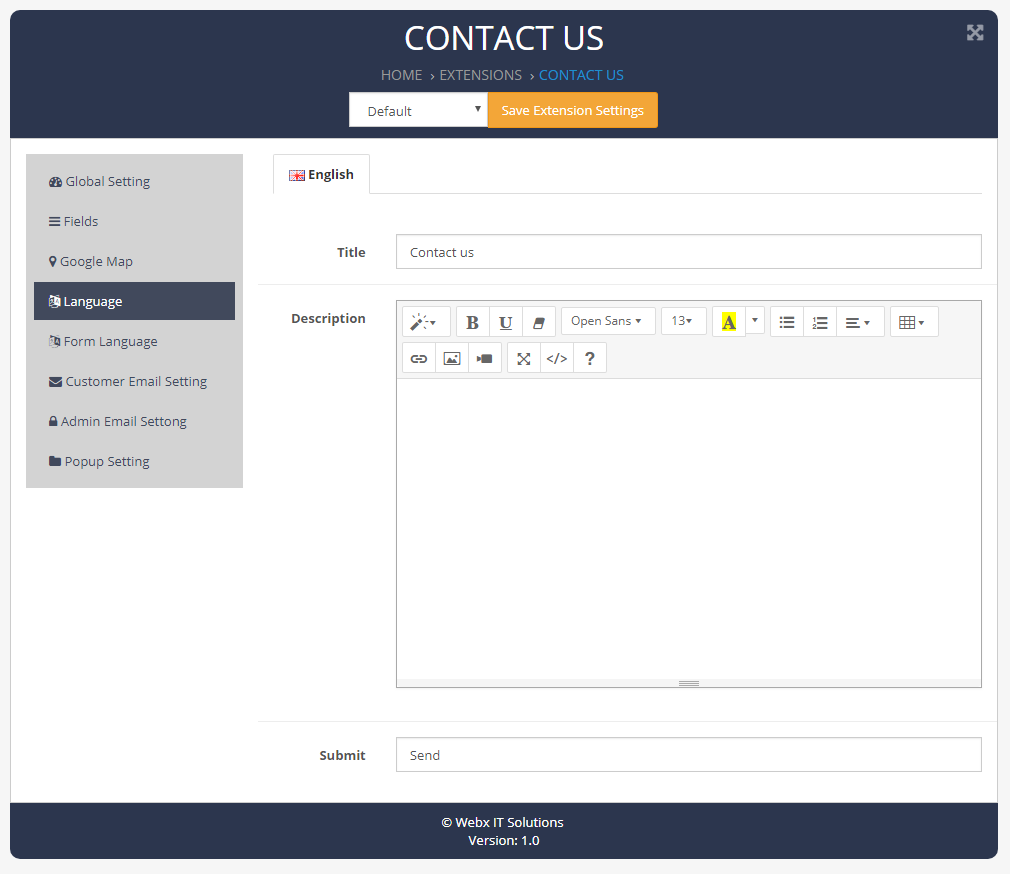
Name : Add Name.
Name Error : Add Name Error.
Email : Add Email.
Email Error : Add Email Error.
Email Not Valid : Add Email Not Valid.
Custom Field : Add Custom Field.
Custom Field Error : Add Custom Field Error.
Country : Add Country.
Country Error : Add Country Error.
Zone : Add Zone.
Zone Error : Add Zone Error.
Message : Add Message.
Message Error : Add Message Error.
Success Message : Add Success Message.
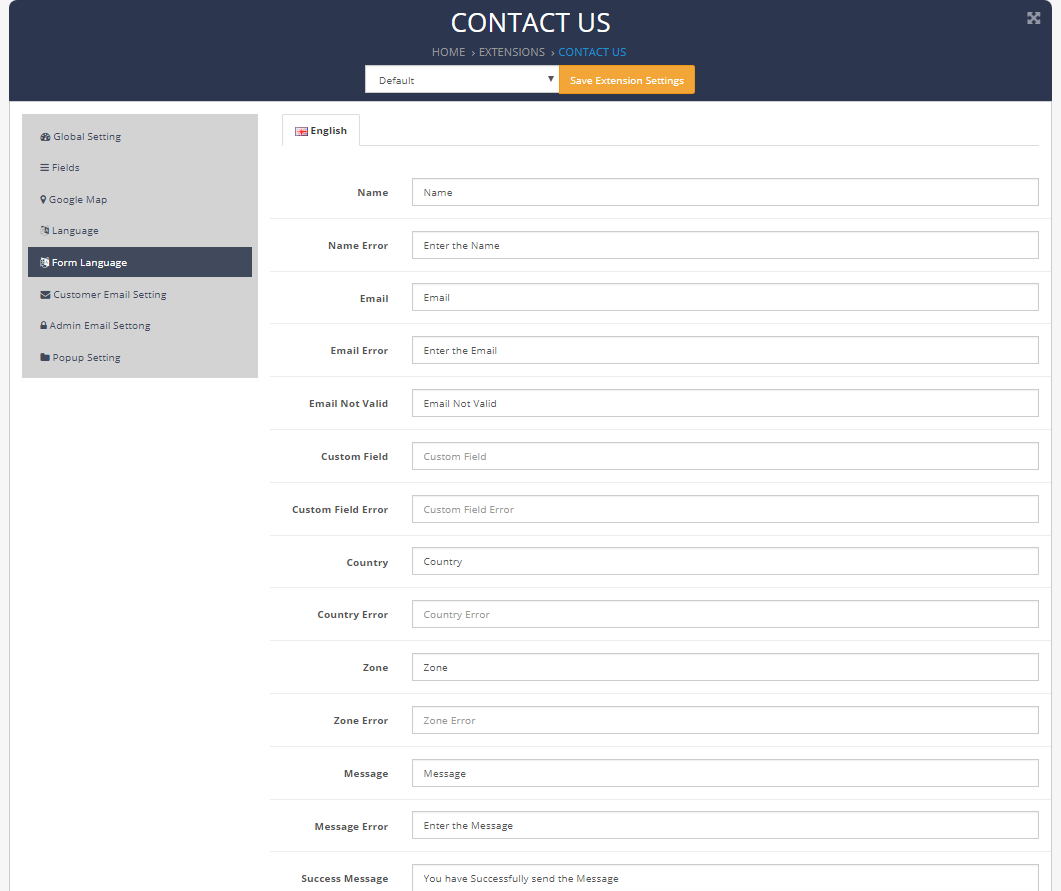
Status : Show Status.
Message : Add Message.
Subject : Add Subject .
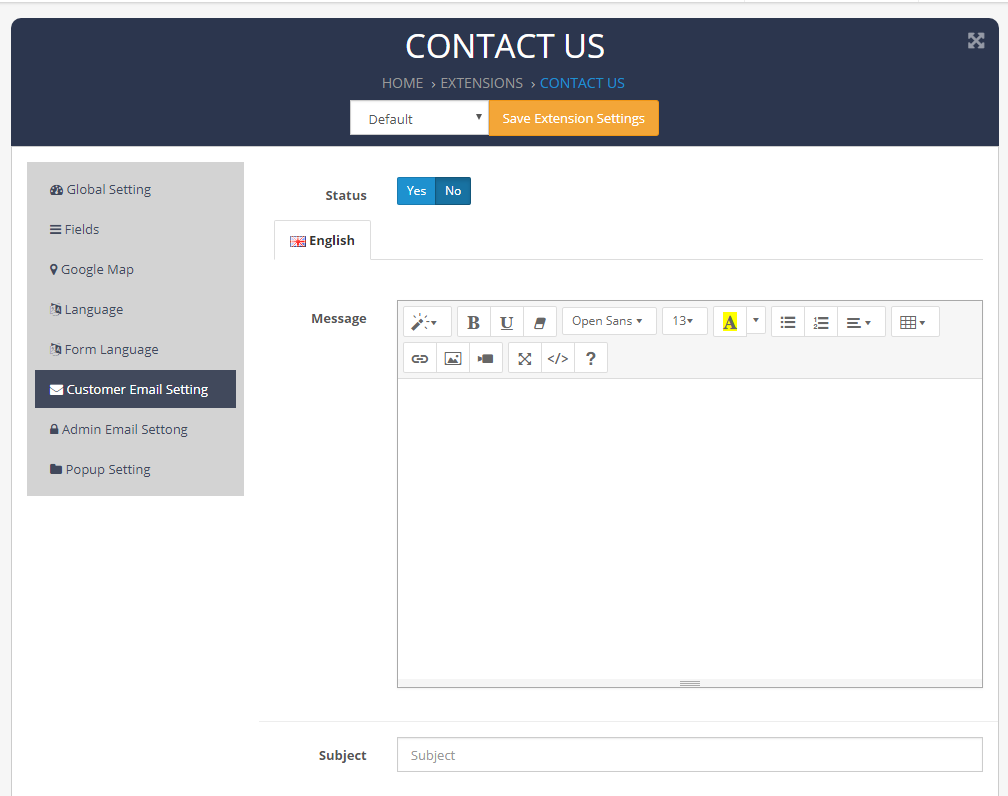
Status : Show Status.
Message : Add Message.
Subject : Add Subject .
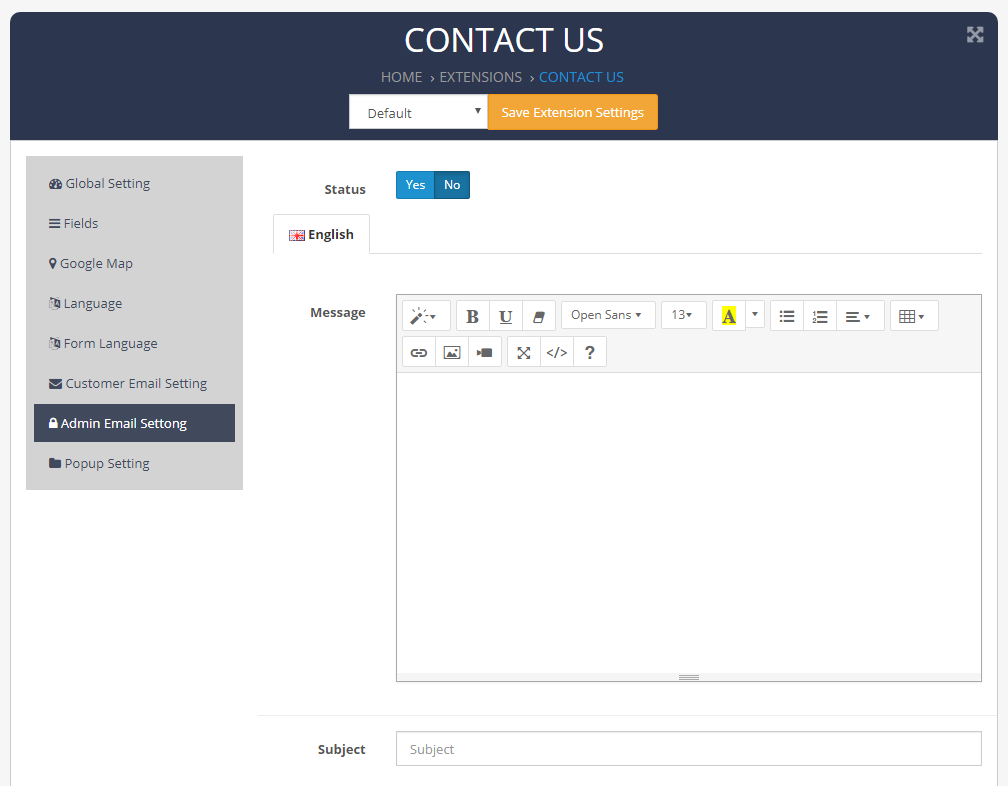
Title : Add Title.
Text Color : Add Text Color.
Background Color : Add Background Color.
Position : Select Position.
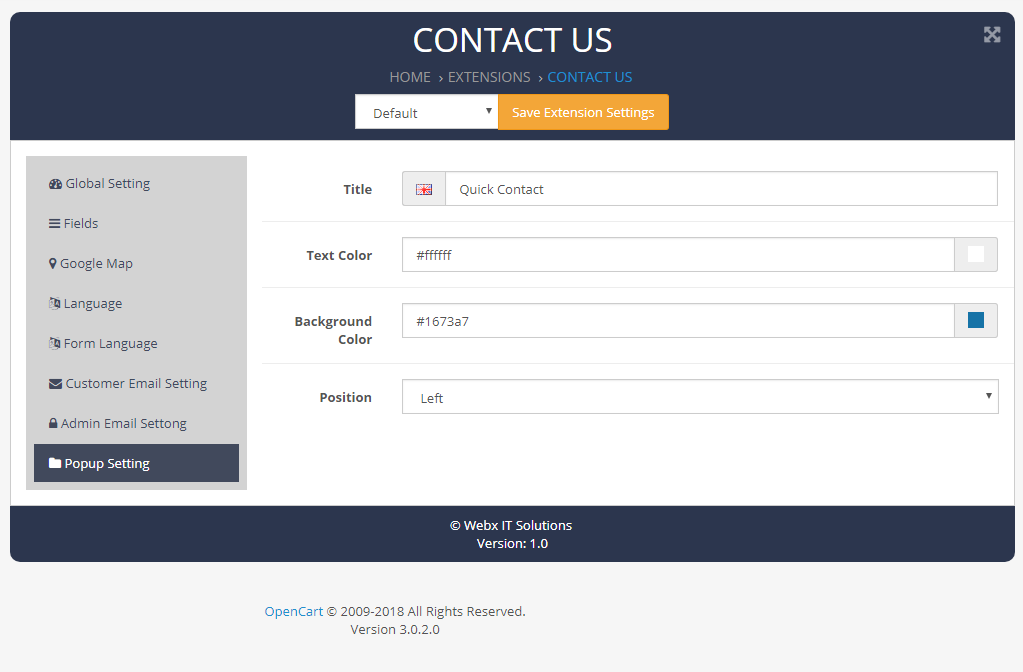
Need Help ?
We are happy to help you if you have any queries relating to this theme. You can contact us and Live chat with support desk Webx IT Solutions
Need Help ?
We are happy to help you if you have any queries relating to this theme. You can contact us and Live chat with support desk Webx IT Solutions