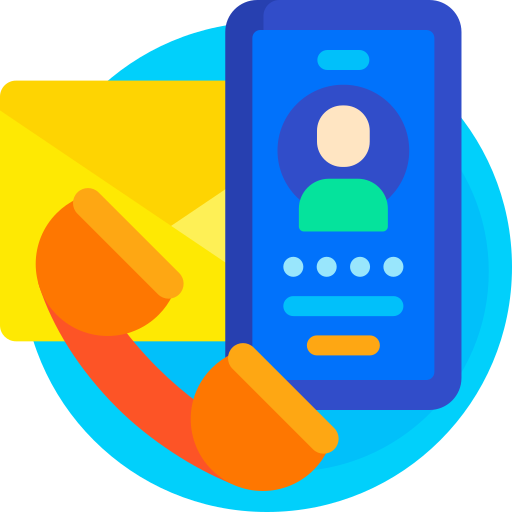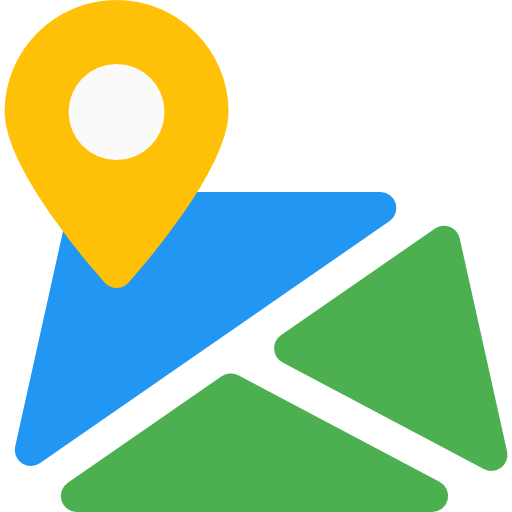Jewelery
Thank You For purchasing Jewelery.
Note: All The Images which include in the package are only for demo purpose, you can't use this furthur. if you want any third Party assets like PSDs you can get on request at info@webxitsolutions.com. If you have any Query, Issue or Suggestions feel free to contact us via our live support Webx IT Solutions or email us at support@webxitsolutions.com.
Installation
1. Extract Jewellery Theme.zip.
2. Upload jewellery.ocmod.zip File from Extensions > installer.
3. Now Go to Admin -> Extensions -> Modification -> click the Refresh button in the top right corner.
4. Assign Permission to your user groups.
5. Now Jewellery Theme is installed. Congratulations!
6. After that Go to Extensions > Themes > Select Jewellery Theme into your Theme Directry.
Manual Installation
1. Connect to you server via FTP or log into cPanel file manager. Open OpenCart Root folder
2. Extract Jewellery Theme.zip.
3. Upload Files (For e.g admin,catalog,image) which is available under the ' Upload ' folder which you recently extracted.
4. Compress install.xml to jewellery.ocmod.zip
5. Upload jewellery.ocmod.zip File from Extensions > installer.
6. Now Go to Admin -> Extensions -> Modification -> click the Refresh button in the top right corner.
7. Assign Permission to your respected user group.
8. Now Jewellery Theme is installed. Congratulations!
9. After that Go to Extensions > Themes > Select Jewellery Theme into your Theme Directry.
Top Header Setting
Go to Extensions > Modules >Jewellery- Theme Controller > Header Tab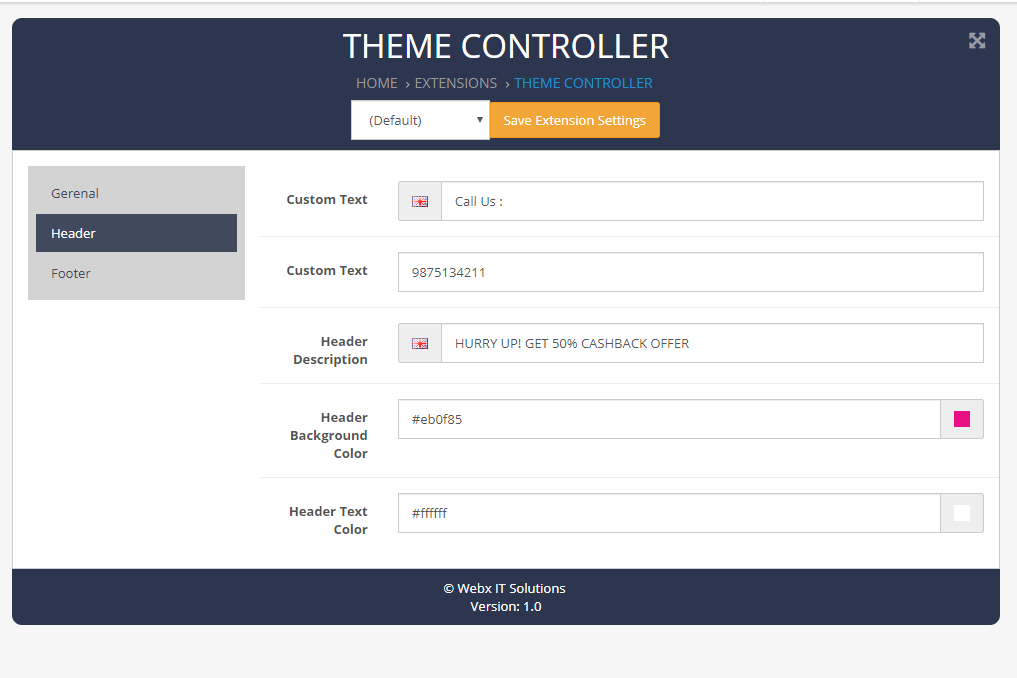
Image Size Setting
For image size setting
Set Product Image Thumb Size to 500 X 500
Click on Save Button at top right corner.
Header Setting
For Header Setting
Go to Extensions > Modules >Jewellery- Theme Manager > Header Tab
Desktop View Add Logo for Desktop View
You can download the Logo Images
For Desktop View : 
For Mobile View : 
Mobile View Add Logo for Mobile View
Notification Add Notification Text to notify your customers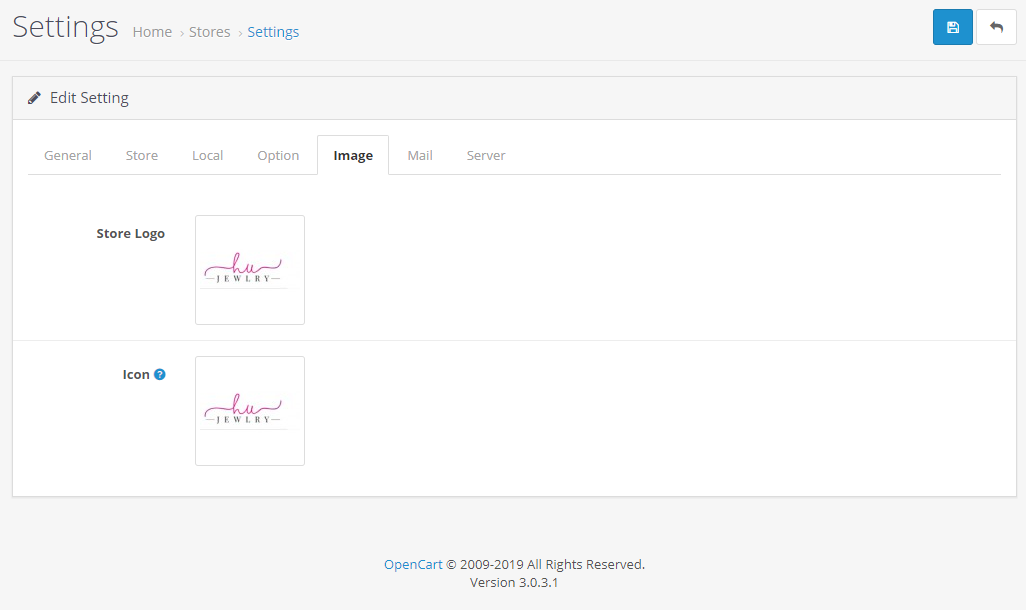
Slider Setting
For Home Slider Setting
Go to Extensions > Modules >Jewellery- Slideshow
Click on Add New button.
Add Banner Name Home Page Slider.
Add Banner Width and height 1273 x 500.
Select Enabled Status.
Then Click on Add Banner.
Add Title , Description , Link and Background Color for Banner.
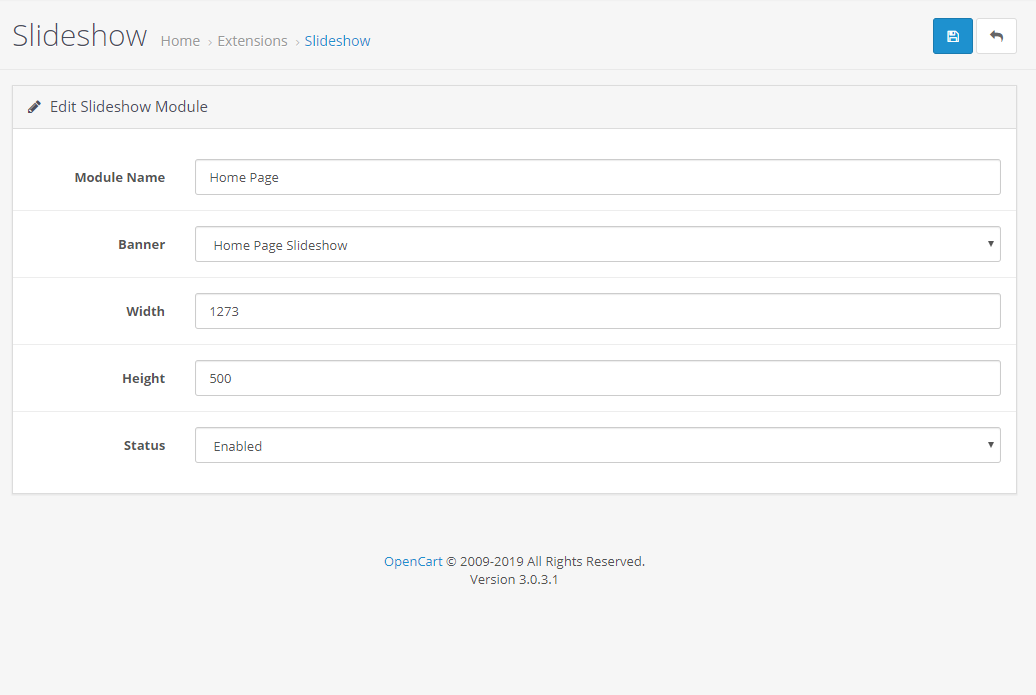
Banner
<section id="banner"><div class="container"><div class="row"><div class="banner"><div class="col-sm-12 col-xs-12"><img src="catalog/view/theme/jewellery/img/banner2.jpg" alt="New york" class="img-responsive"></div></div></div></div></section>
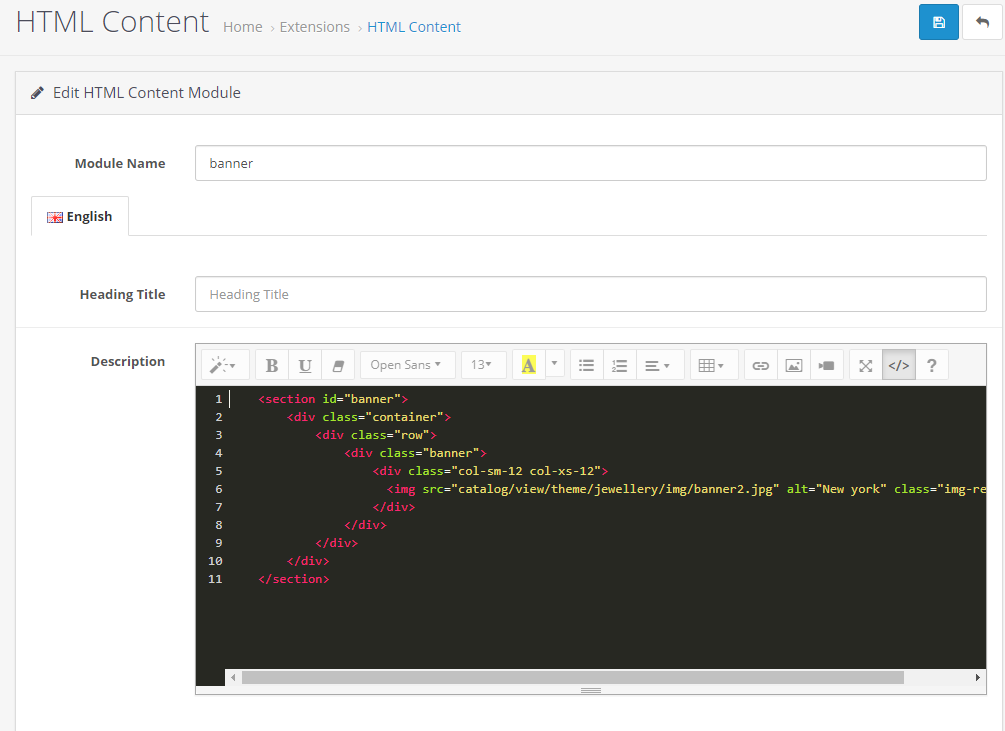
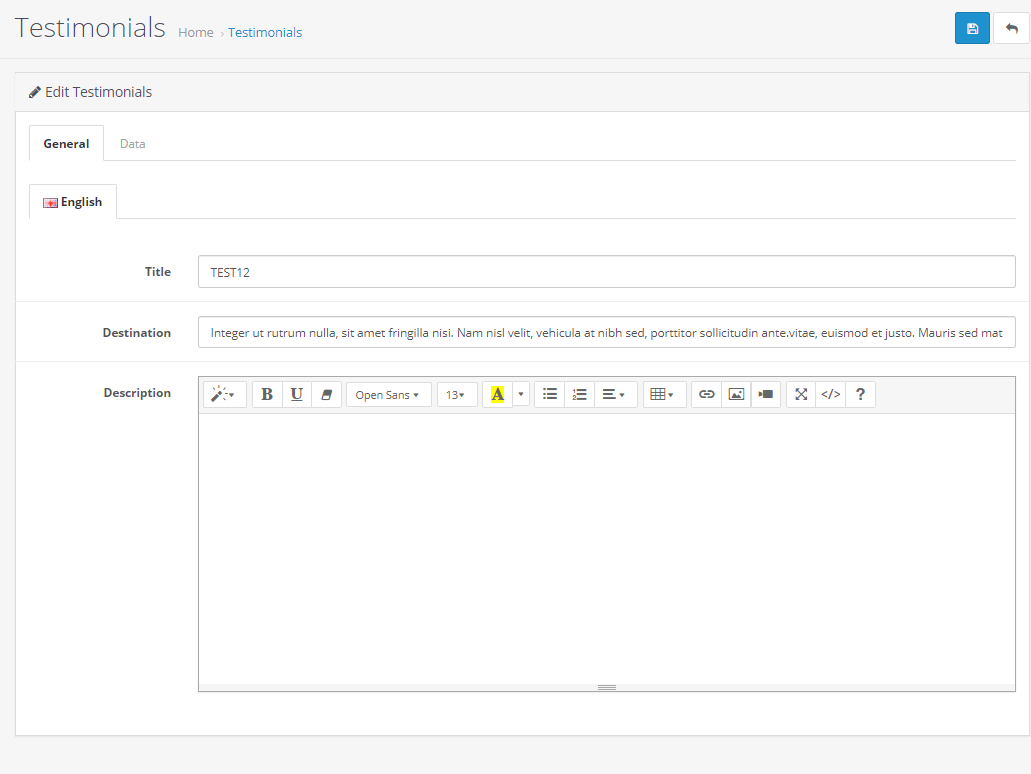
Latest Items
For Latest Items
Go to Extensions > Modules > Jewellery- Products
Click on Add New button.
General Tab
Add Module Name Latest Products.
Add Limit for Products.
Add Product Image Width x Height 275 x 350
Select Enabled Status.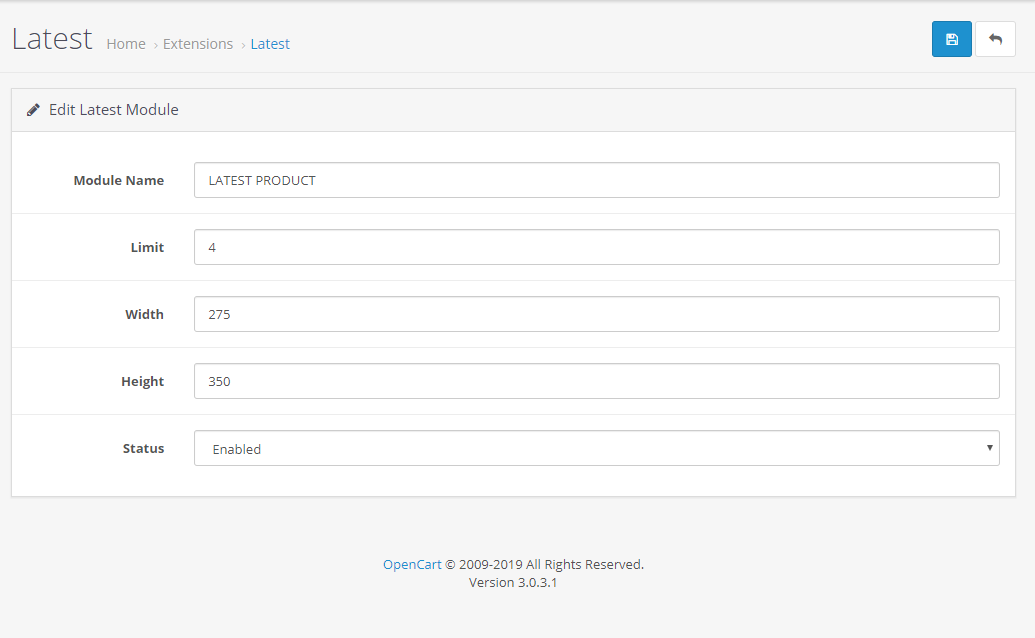
Special Items
For Special Items
Go to Extensions > Modules > Jewellery- Products
Click on Add New button.
General Tab
Add Module Name Special Products.
Add Limit for Products.
Add Product Image Width x Height 275 x 350
Select Enabled Status.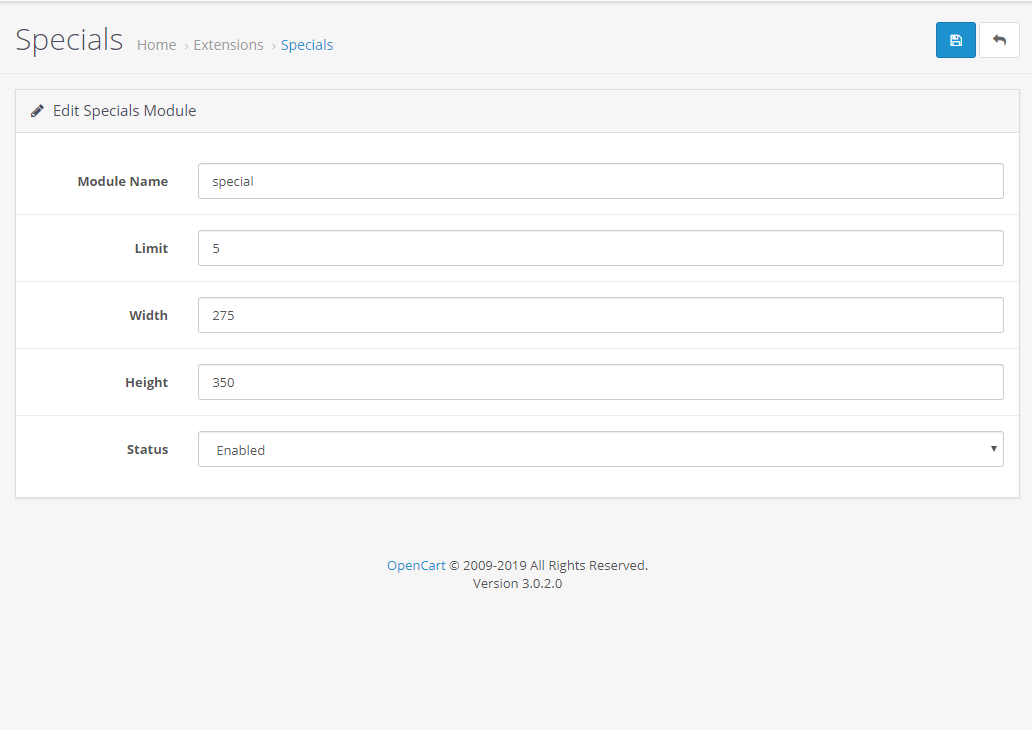
Latest Blog Setting
For Latest Blog
Go to Extensions > Modules > Jewellery - latest Blog
Add Module Name Recent Blogs.
Add Limit for Blogs.
Add Blog Image Width x Height 350 x 256
Select Enabled Status.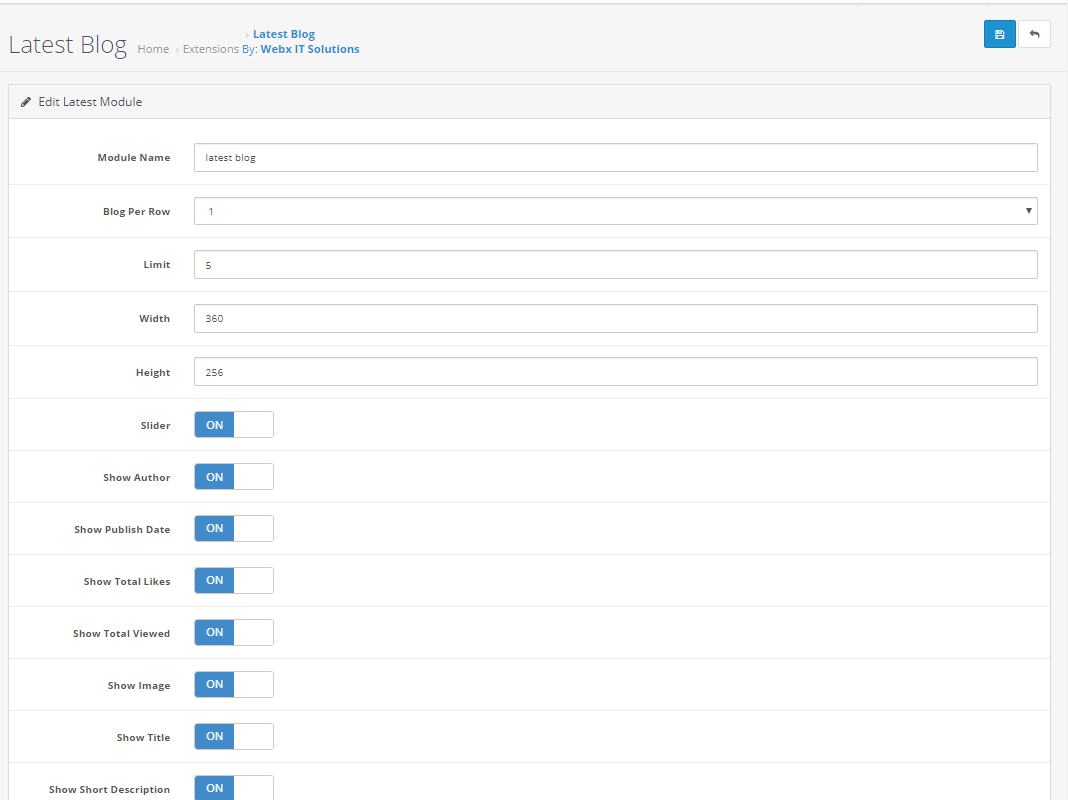
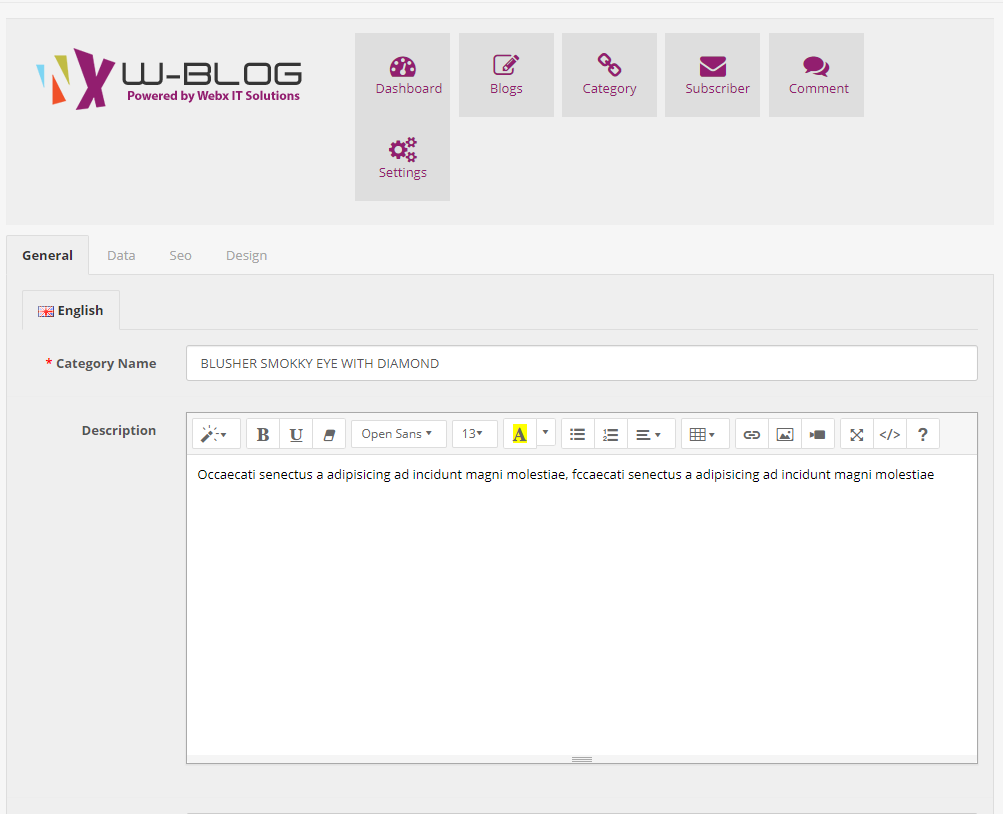
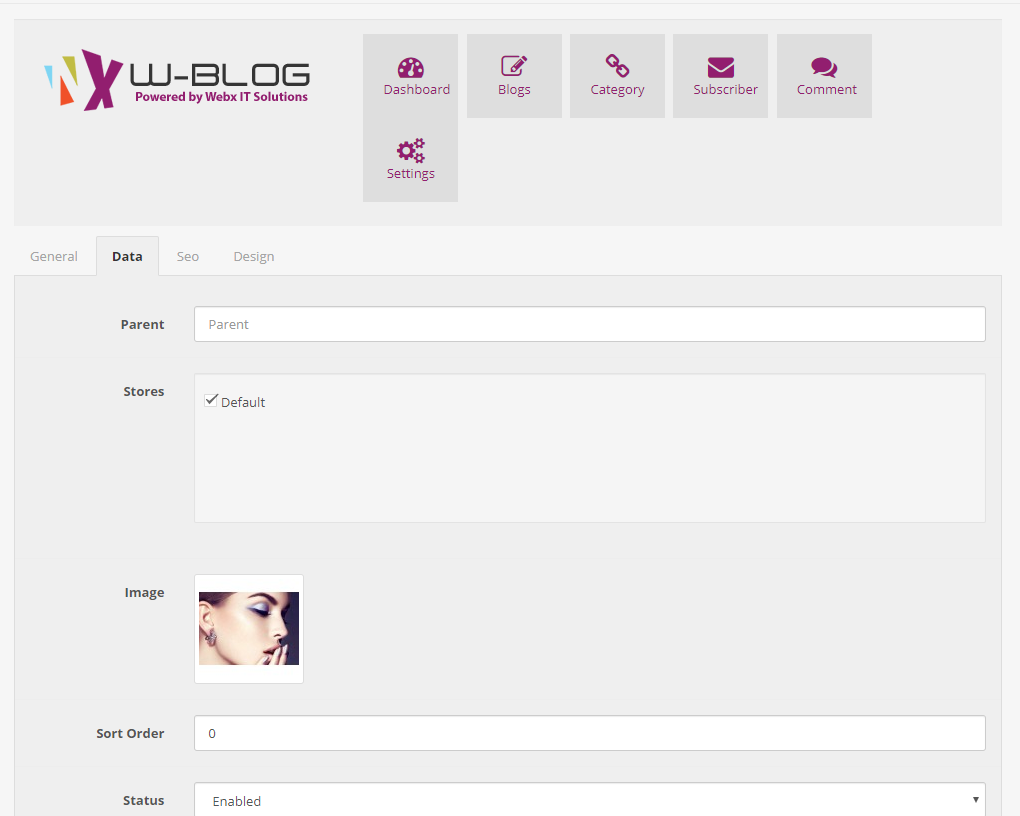
Testimonial Setting
For Testimonial Setting
Go to Extensions > Modules > Testimonials.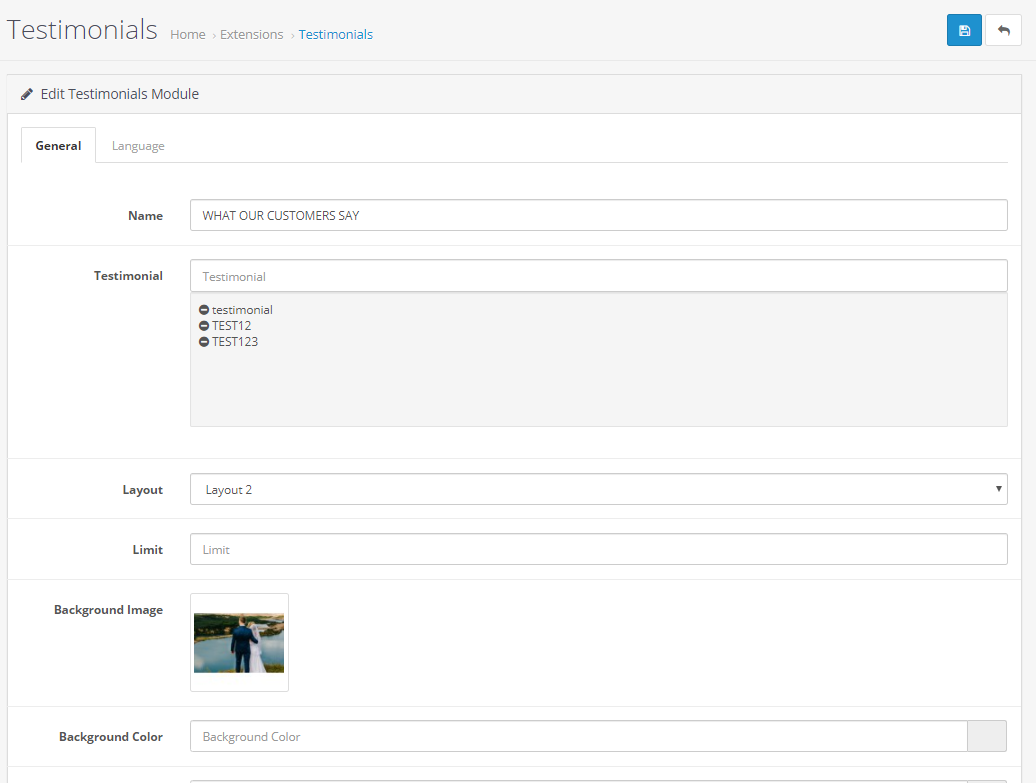
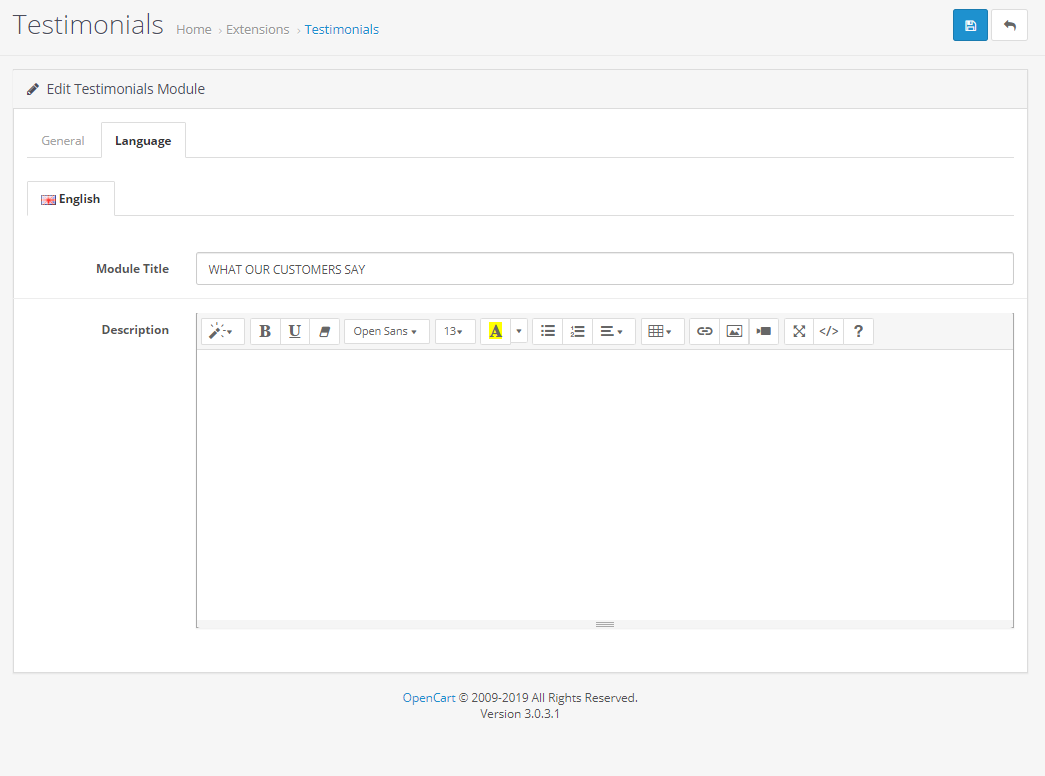
Add Module Name Testimonials.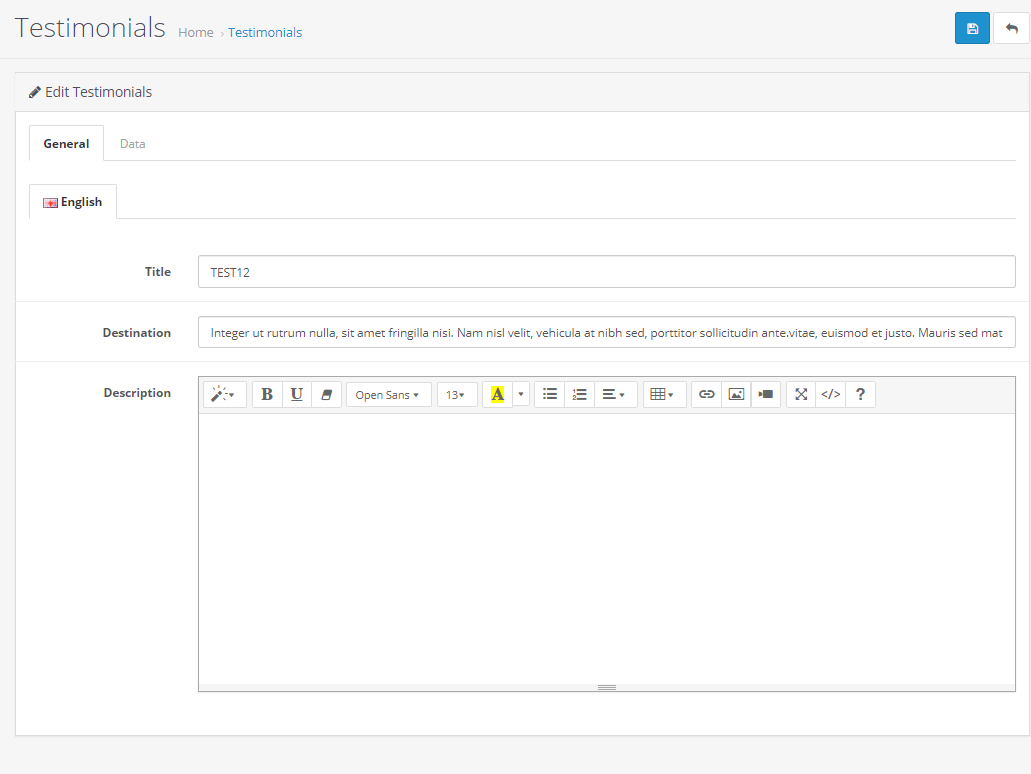
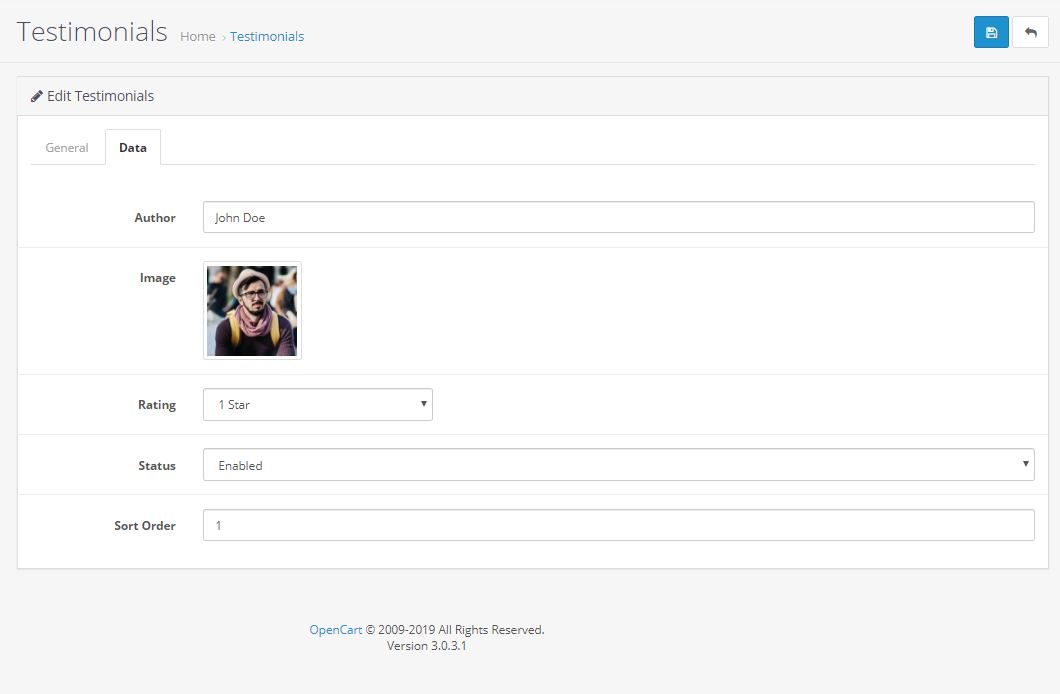
Newsletter Setting
For Newsletter Setting
Add Module Name Newsletter Subscriber.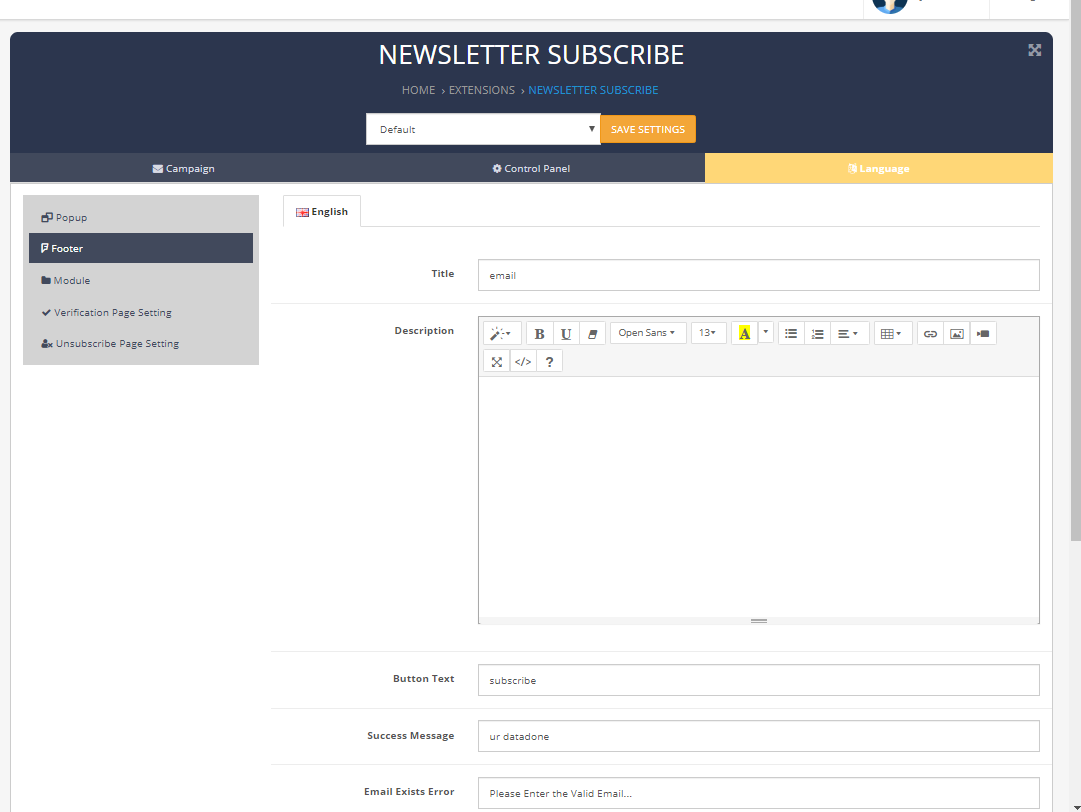
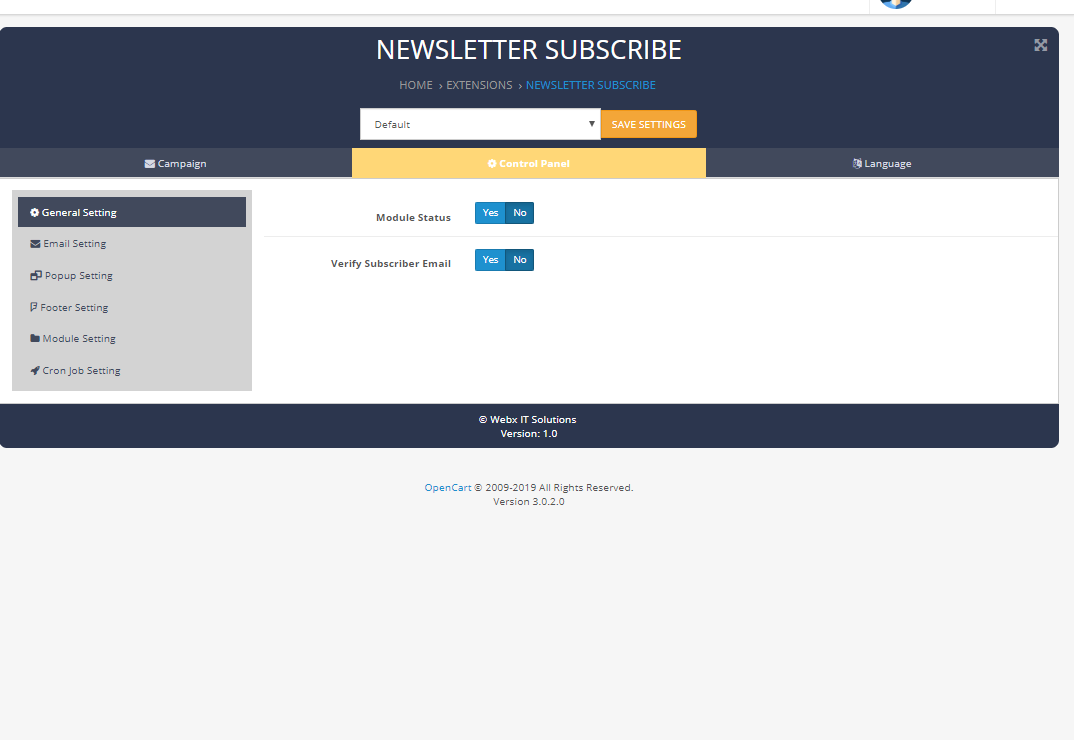
Footer Setting
For Footer Setting
Go to Extensions > Modules >Jewellery- Theme Controller > Footer Tab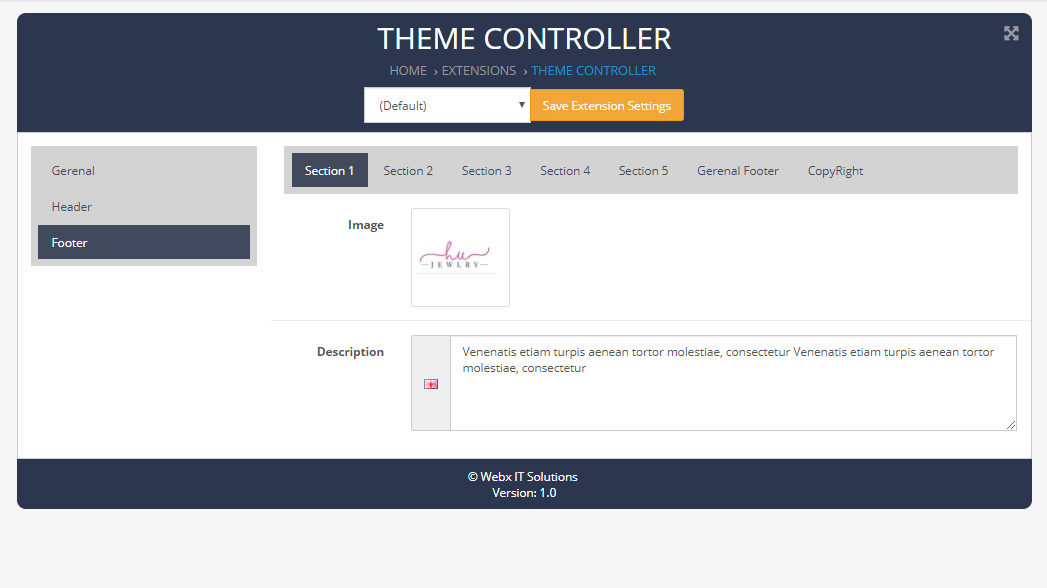
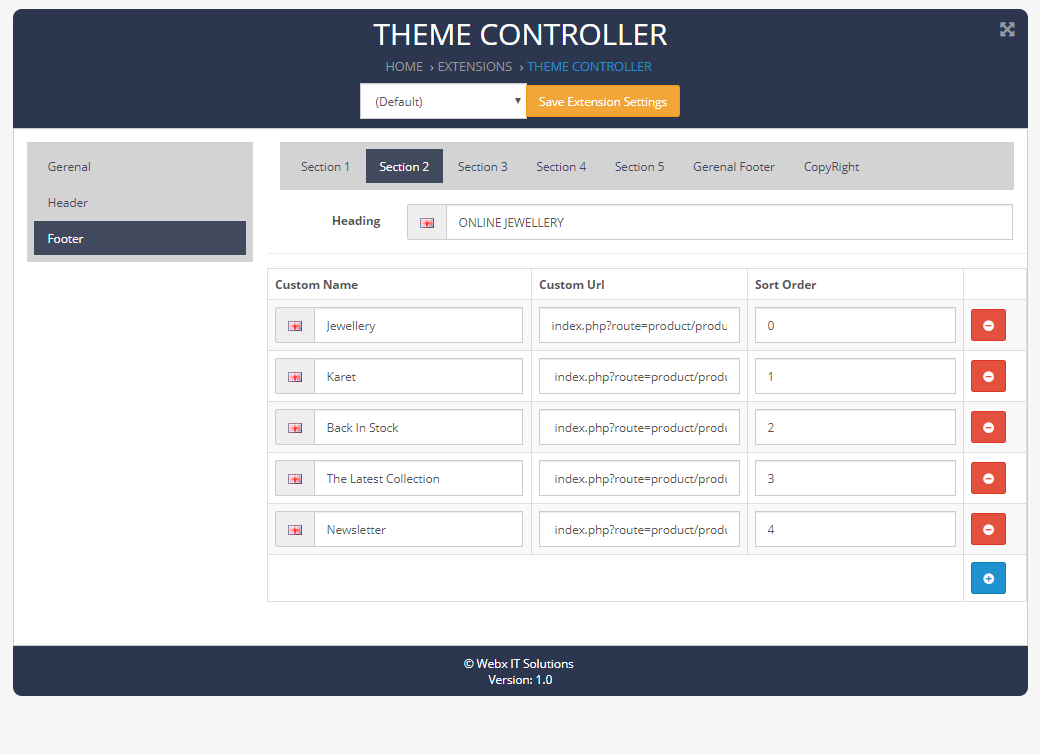
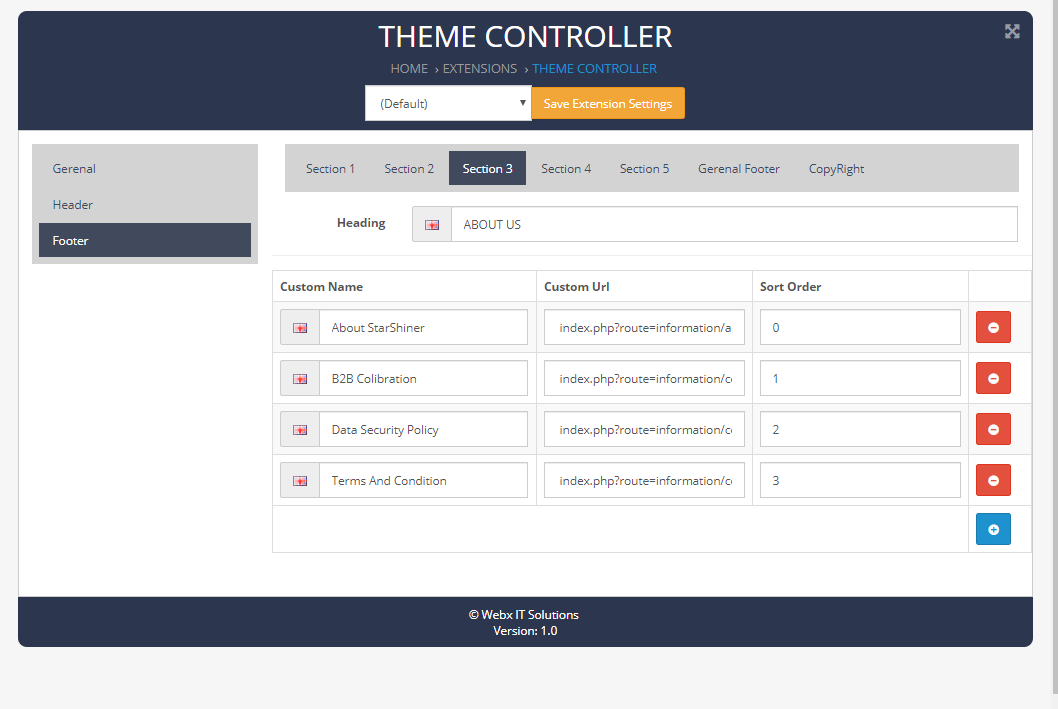
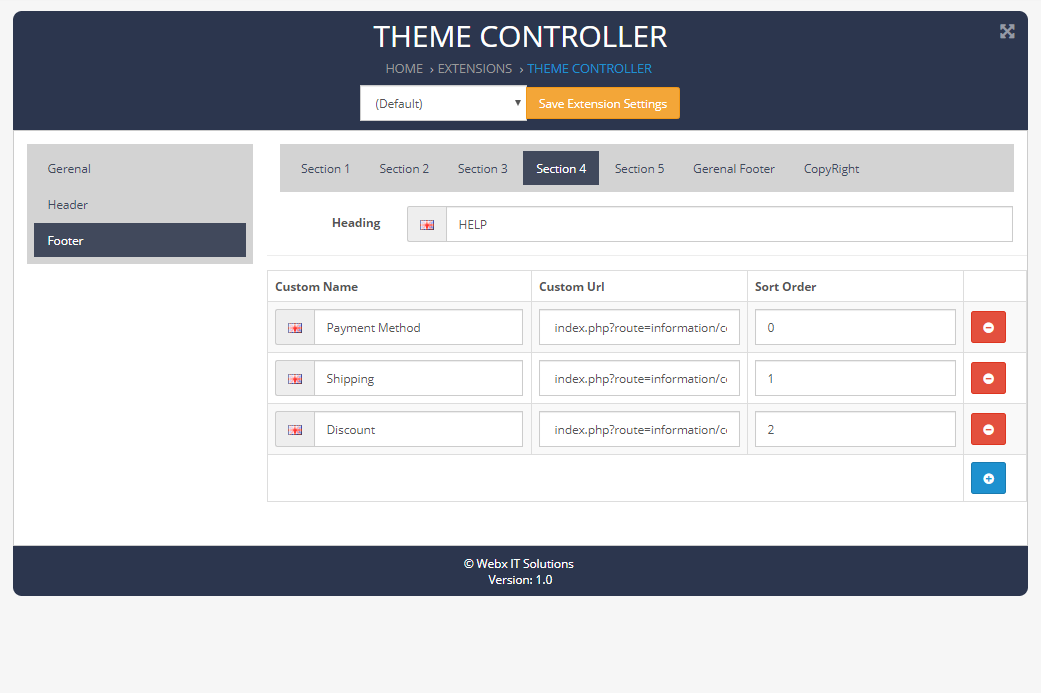

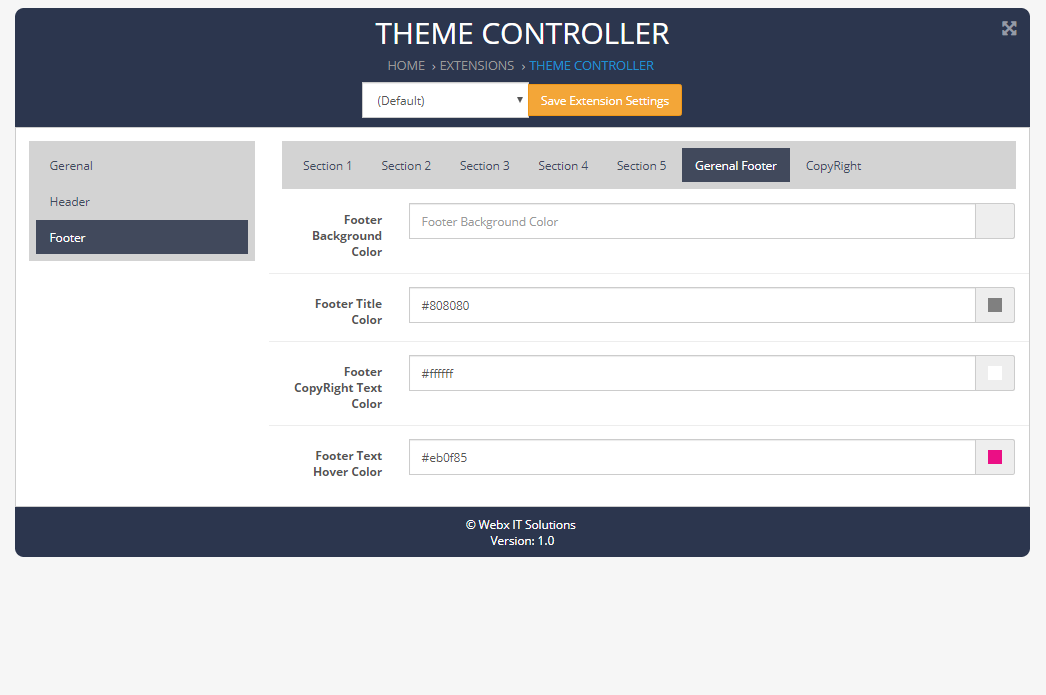
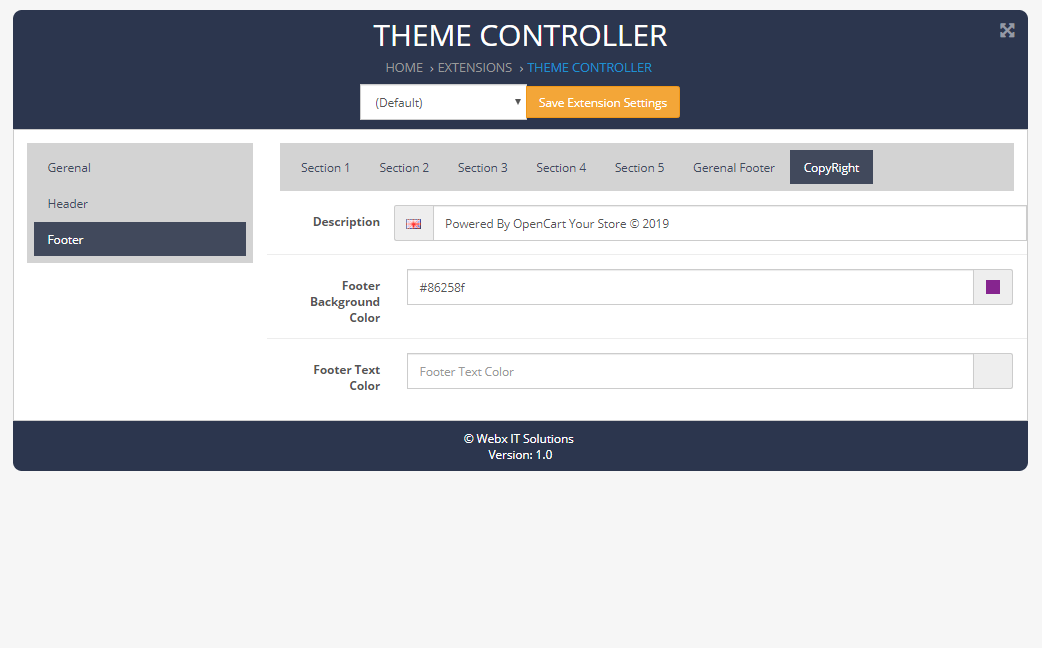
Demo
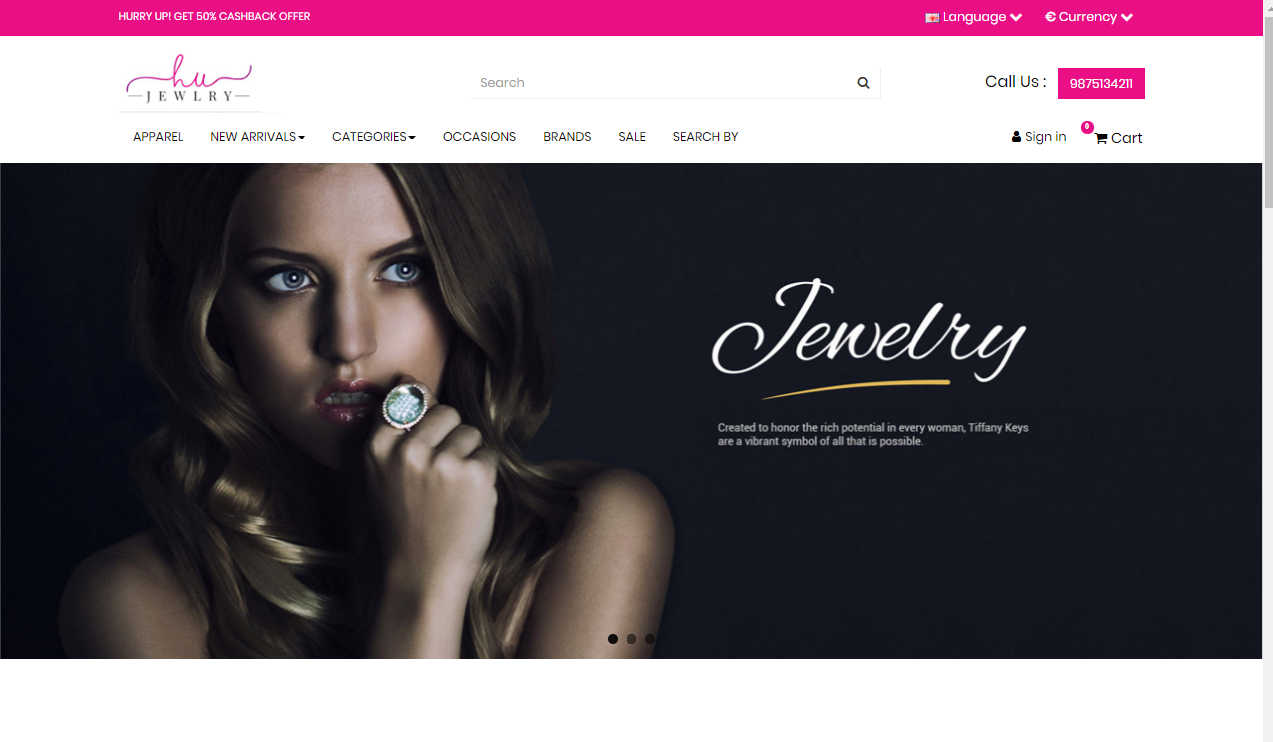
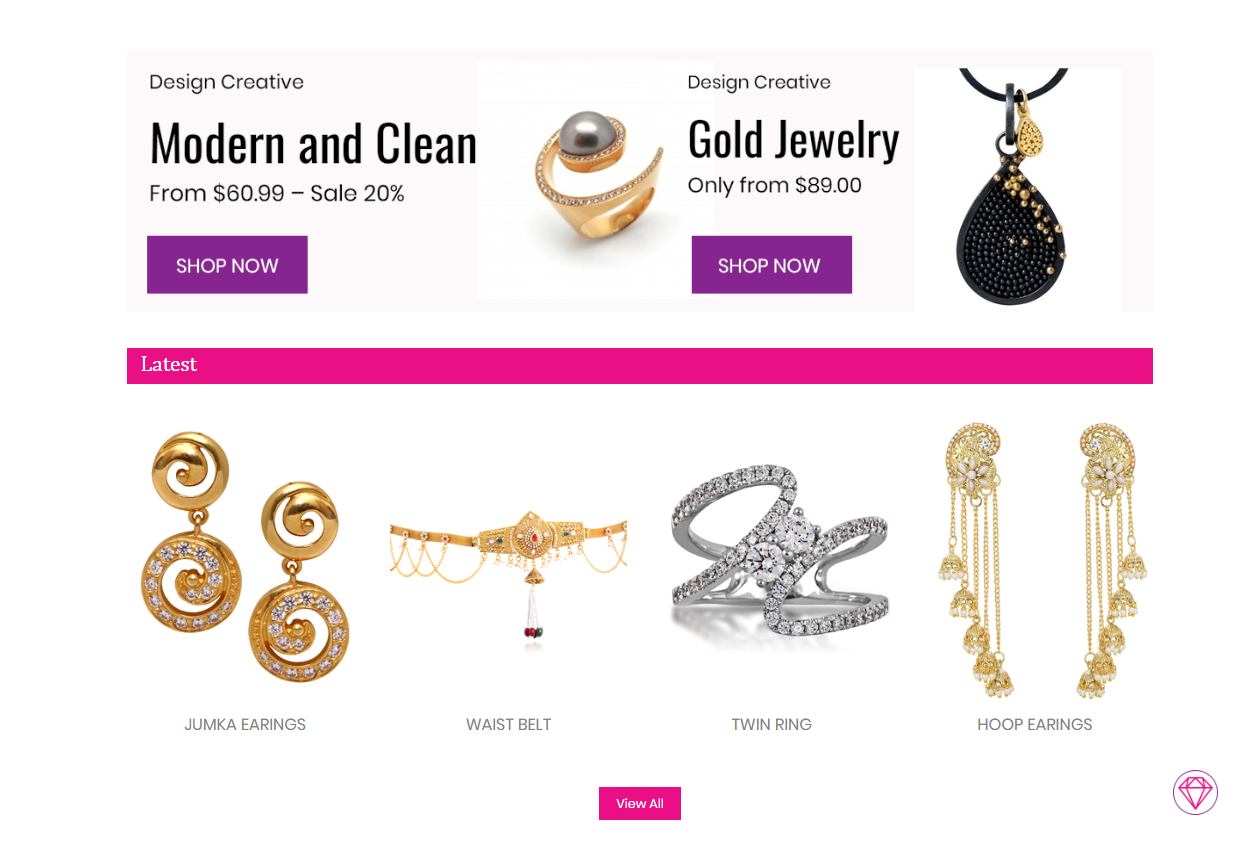
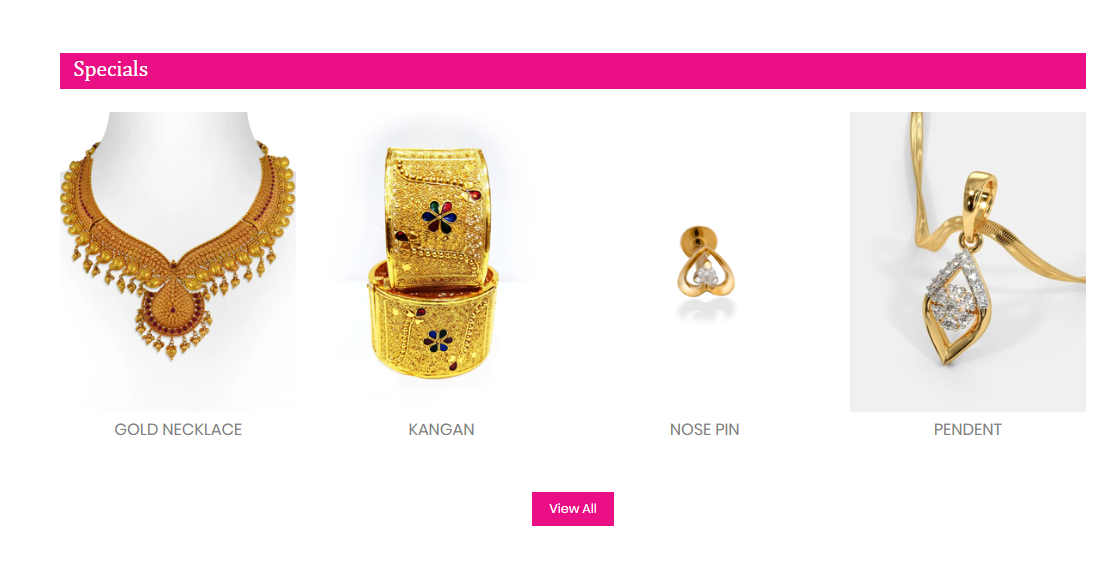
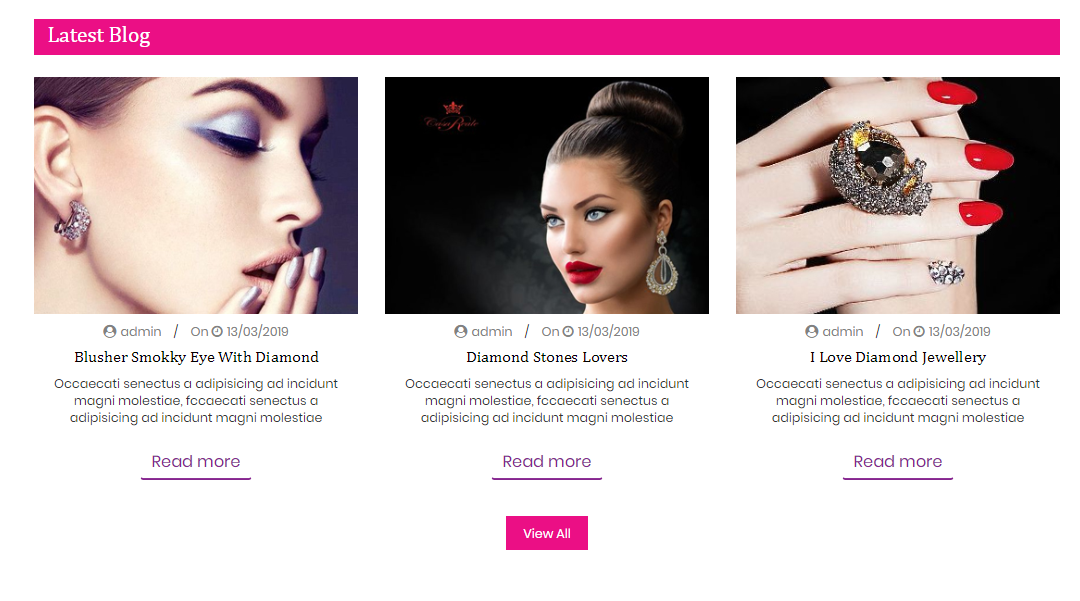
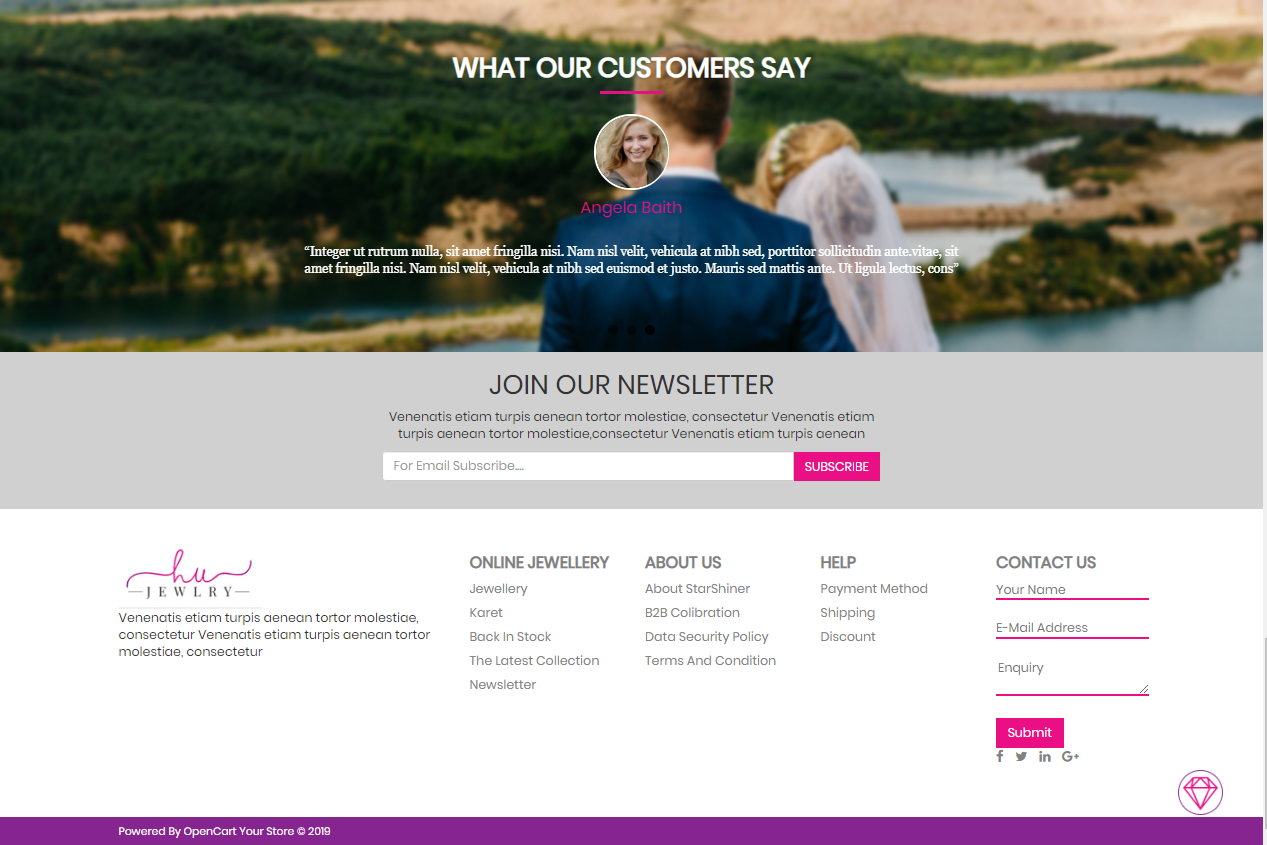
Need Help ?
We are happy to help you if you have any queries relating to this theme. You can contact us and Live chat with support desk Webx IT Solutions
Need Help ?
We are happy to help you if you have any queries relating to this theme. You can contact us and Live chat with support desk Webx IT Solutions