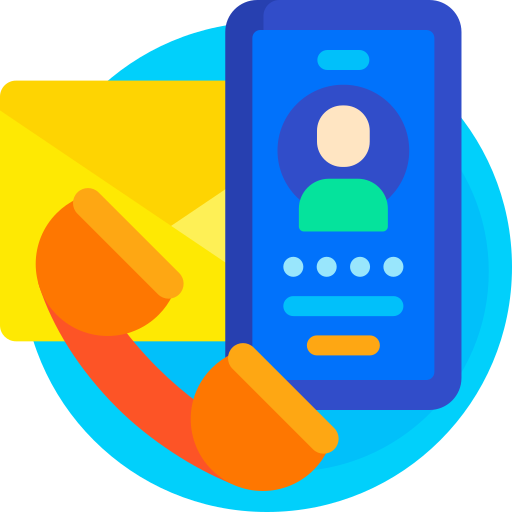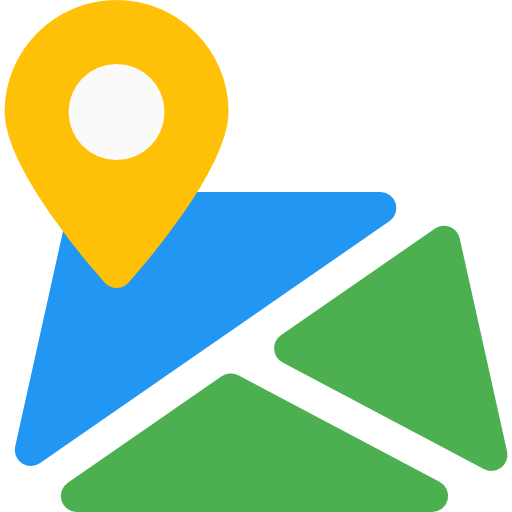MultiVendor Marketplace
Thank You For purchasing MultiVendor Marketplace.
Note: All The Images which include in the package are only for demo purpose, you can't use this furthur. if you want any third Party assets like PSDs you can get on request at info@webxitsolutions.com. If you have any Query, Issue or Suggestions feel free to contact us via our live support Webx IT Solutions or email us at support@webxitsolutions.com.
Installation
For 3x Versions
1. Unzip the downloded Zip file.
2. Upload multivendormarketplace.ocmod.zip files via Opencart admin -> Extensions -> Installer using the Upload button.
3. When zipper file is uploaded, Go to Admin -> Extensions -> Modification -> click the Refresh button in the top right corner.
4.Assign Permission to your User Group.
5. A menu of MultiVendor Marketplace display on left Menus.
6. Now MultiVendor Marketplace is installed. Congratulations!
For 2x Versions
Manual Installation Via FTP
1. Connect to you server via FTP or log into cPanel file manager. Open OpenCart Root folder
2. Extract multivendormarketplace.ocmod.zip.
3. Upload Files which is available under the ' Upload ' folder which you recently extracted.
4. Rename install.xml file to multivendormarketplace.ocmod.xml.
5. Now Go to Admin -> Extensions -> Modification -> click the Refresh button in the top right corner.
6. Assign Permission to your respected user group.
7. A menu of MultiVendor Marketplace appear on left Menus.
8. Now MultiVendor Marketplace is installed. Congratulations!
Settings
Multivendor Sellers
With the help of edit button you can modify sellers info.
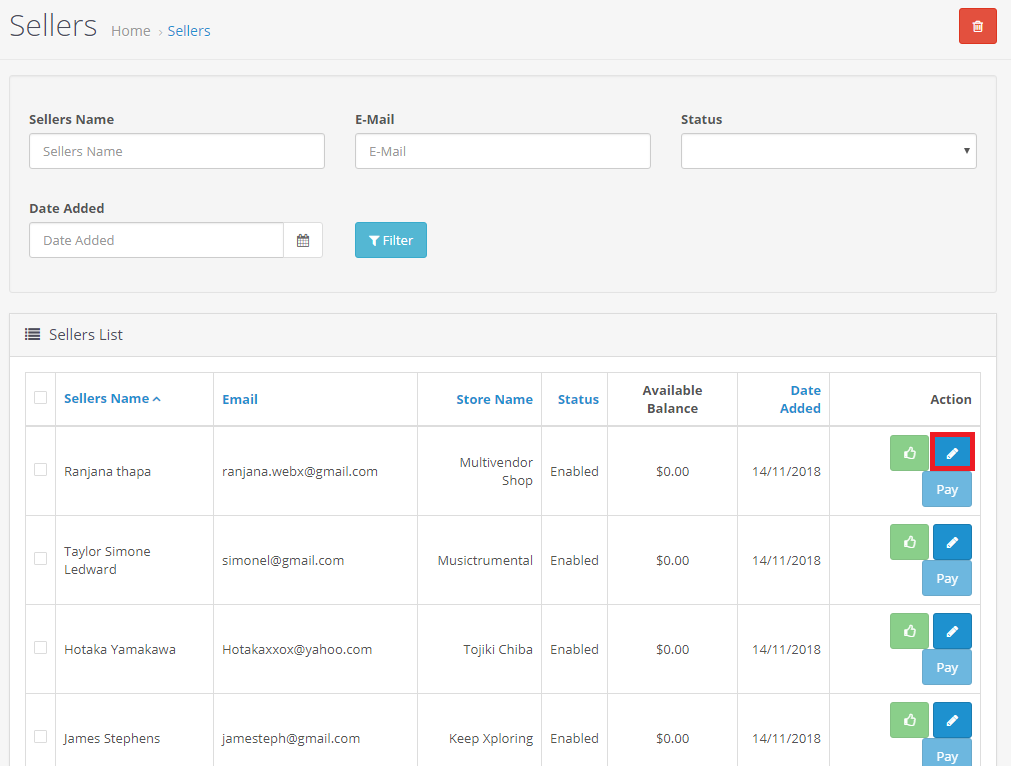
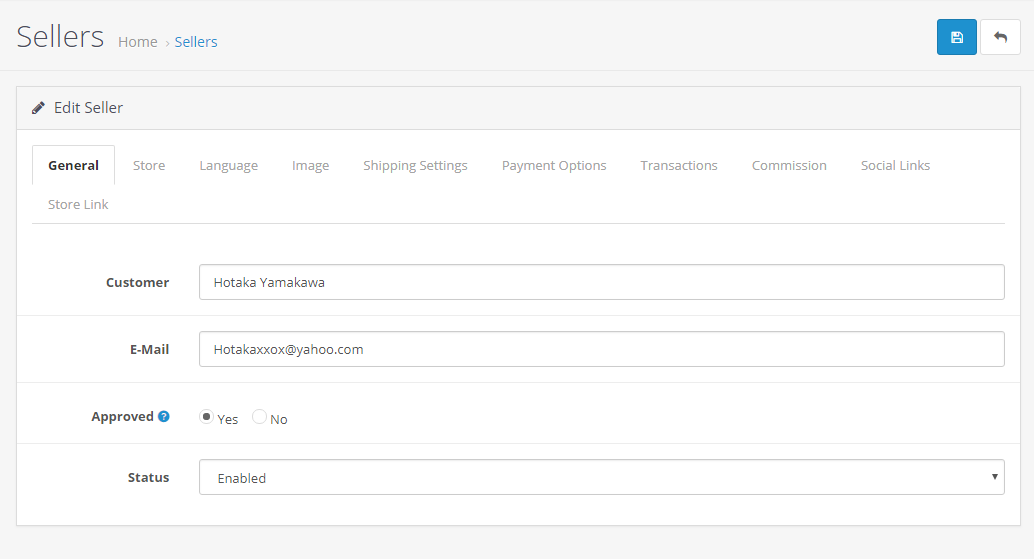
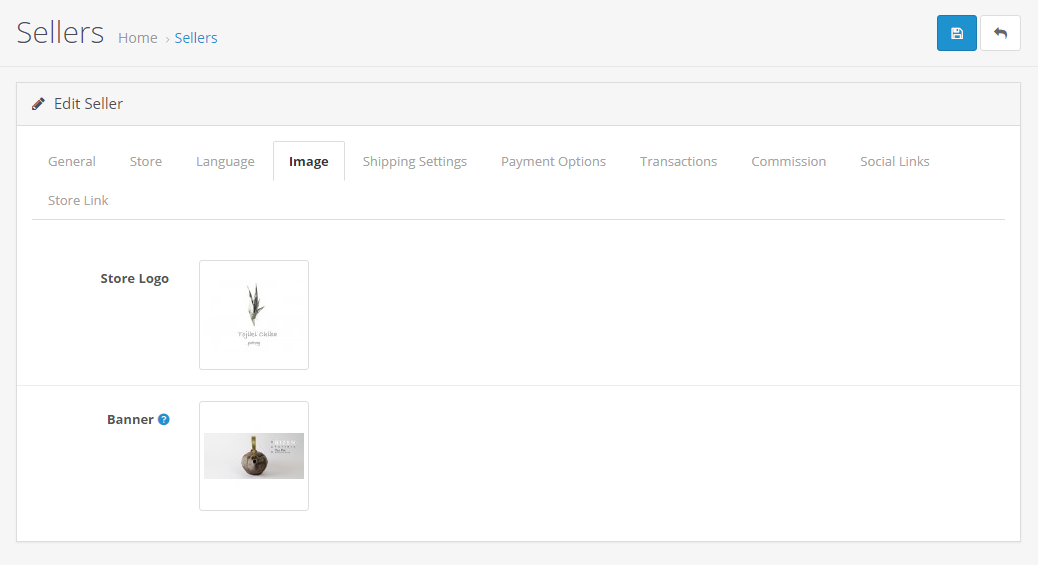
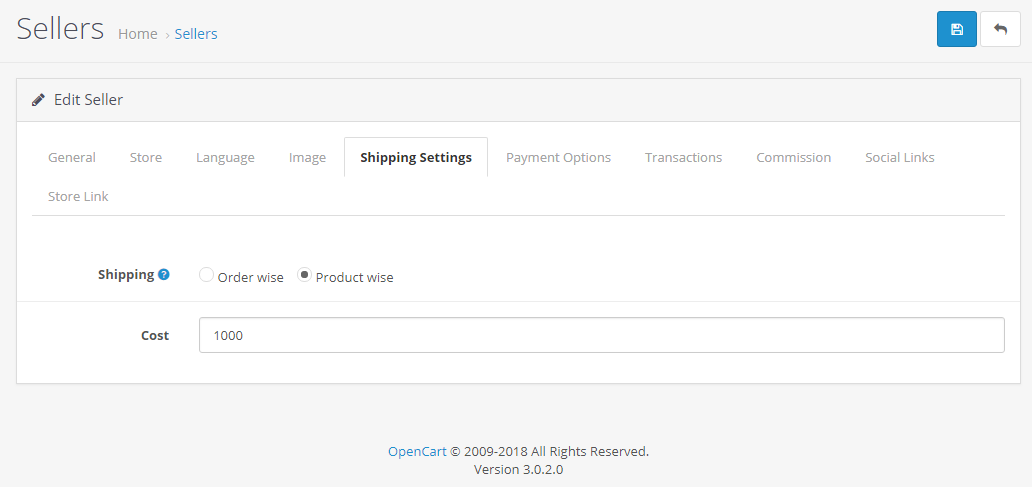
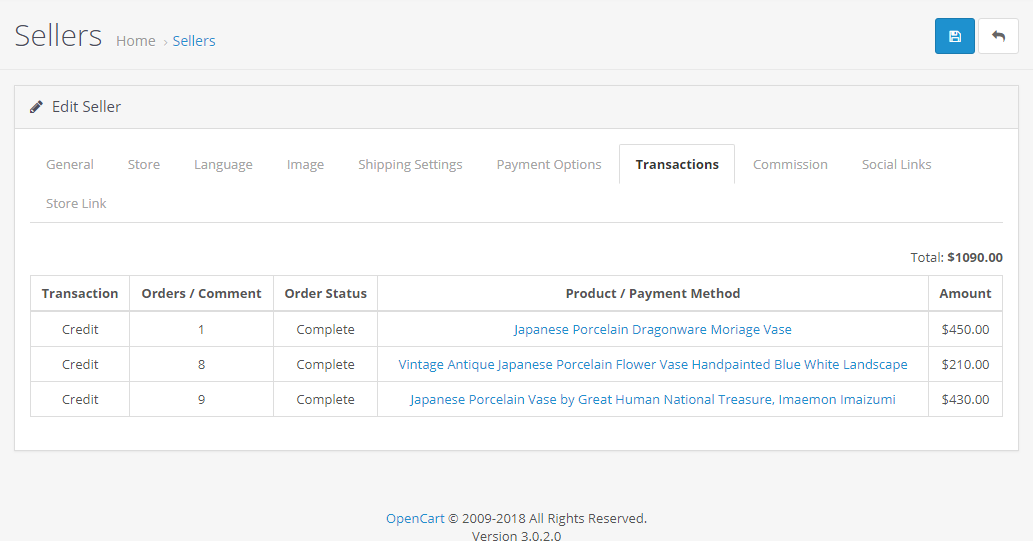
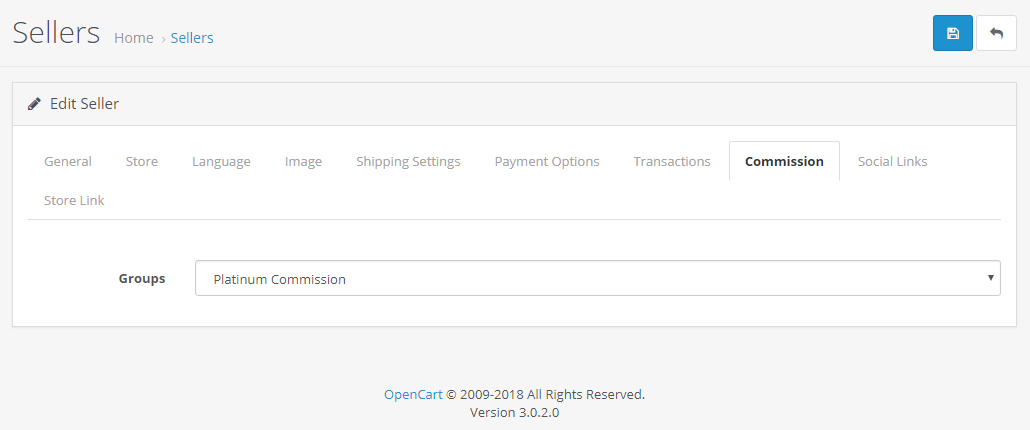
With the help of Pay button you can Pay the amount to the sellers.
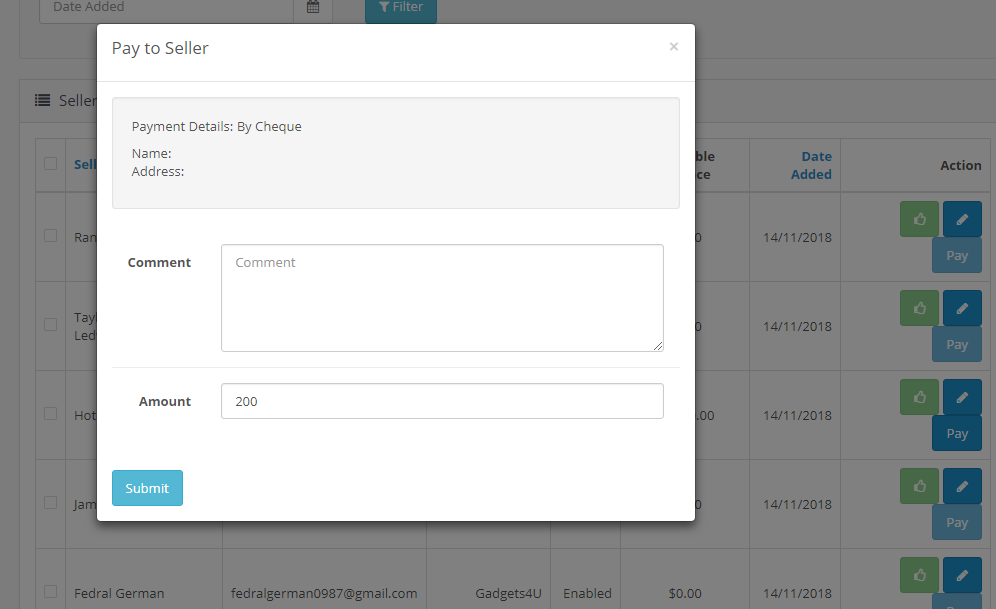
Multivendor Products
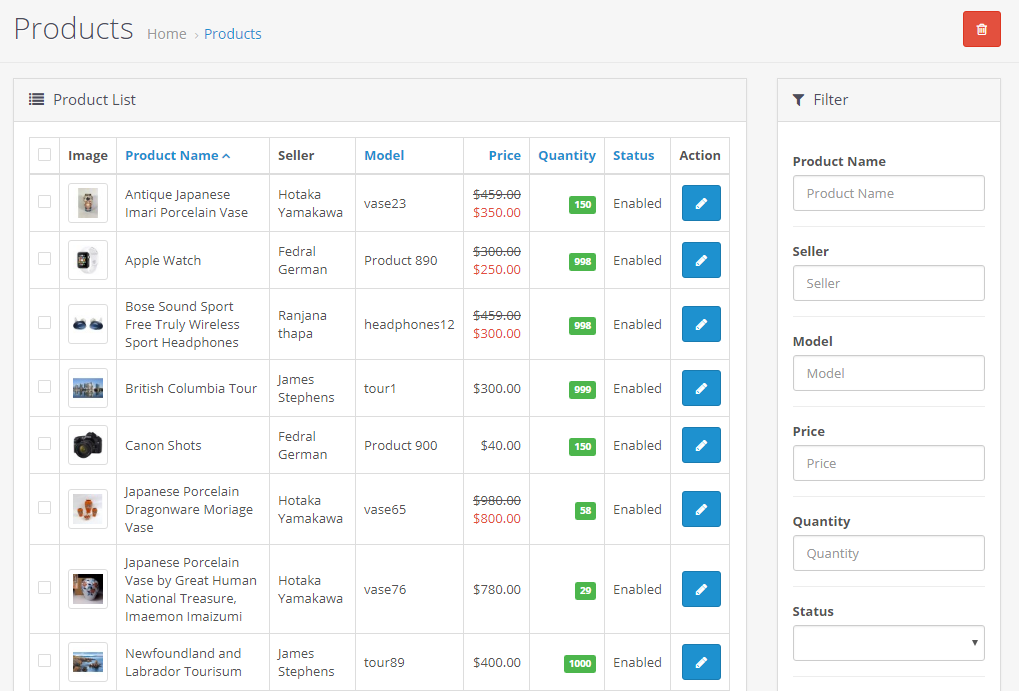
Multivendor Orders
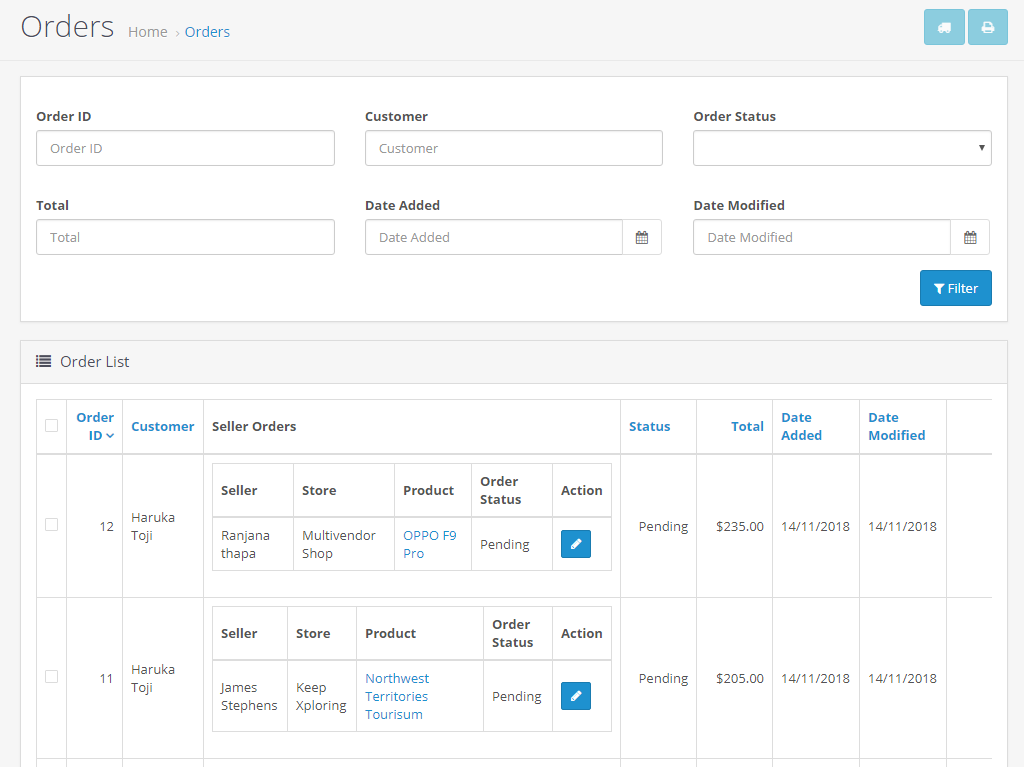
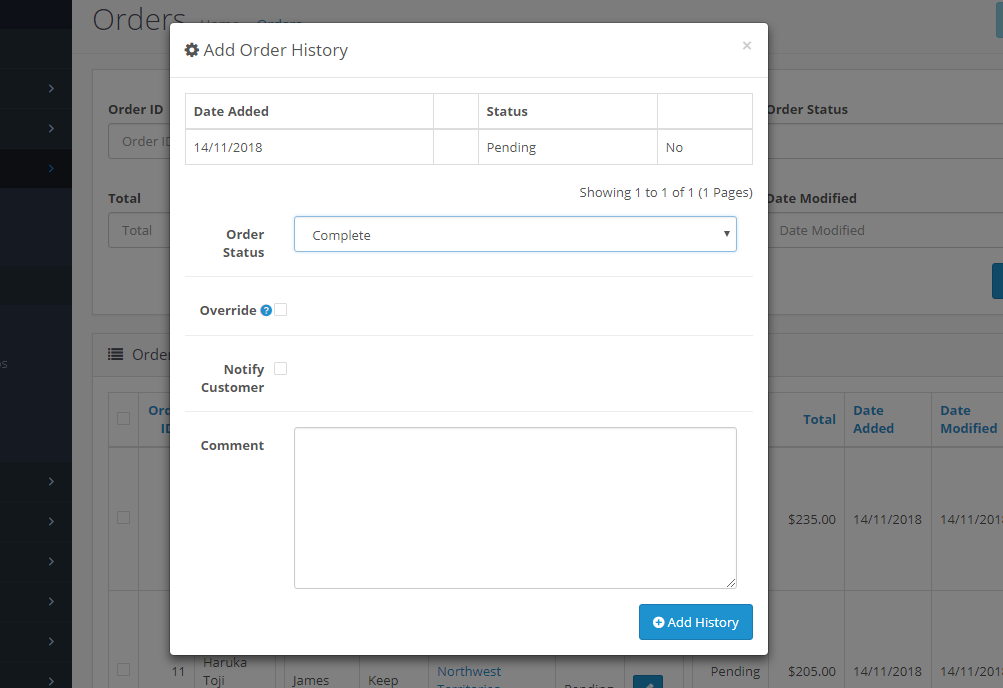
Multivendor Reviews
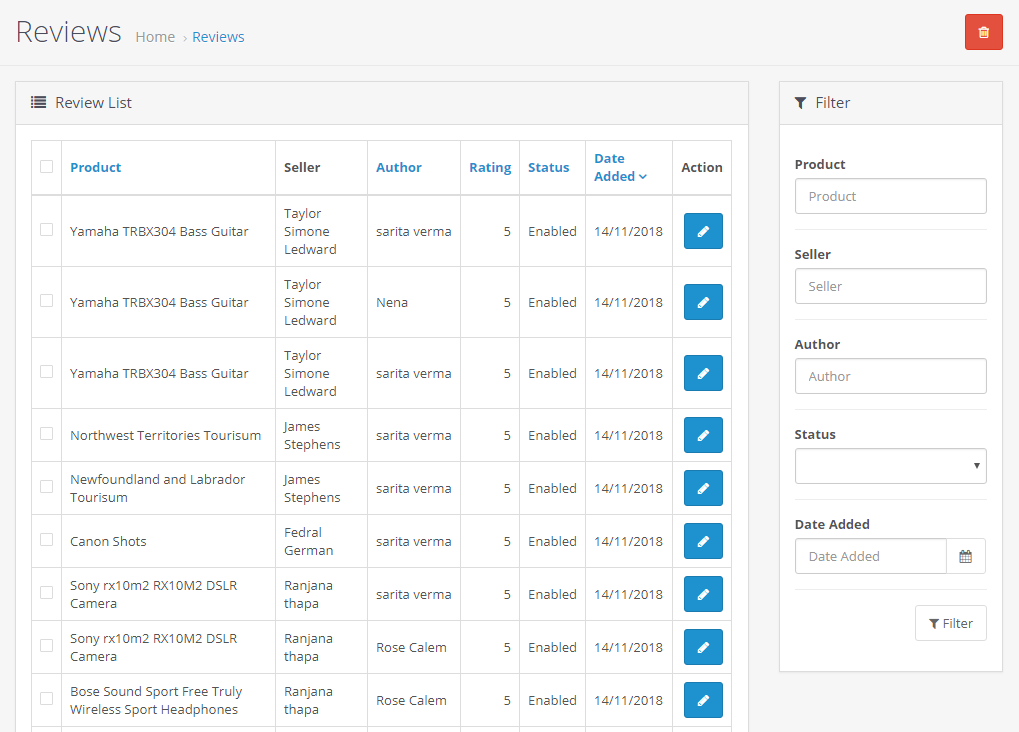
Multivendor Commission
Name : Add the name of the commission groups.Commission : Add the Commission for commission groups.
Status : Enable or disable Commission Groups Status.
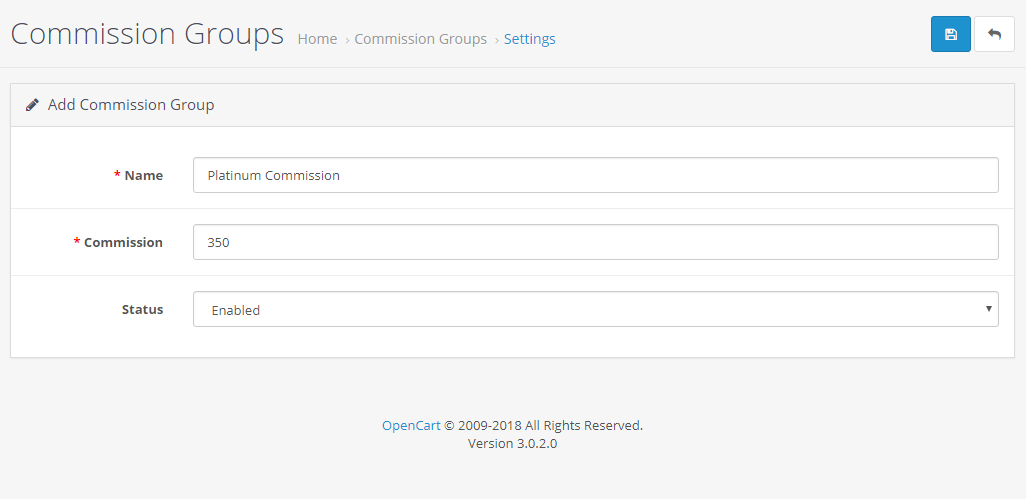
Multivendor Enquiry
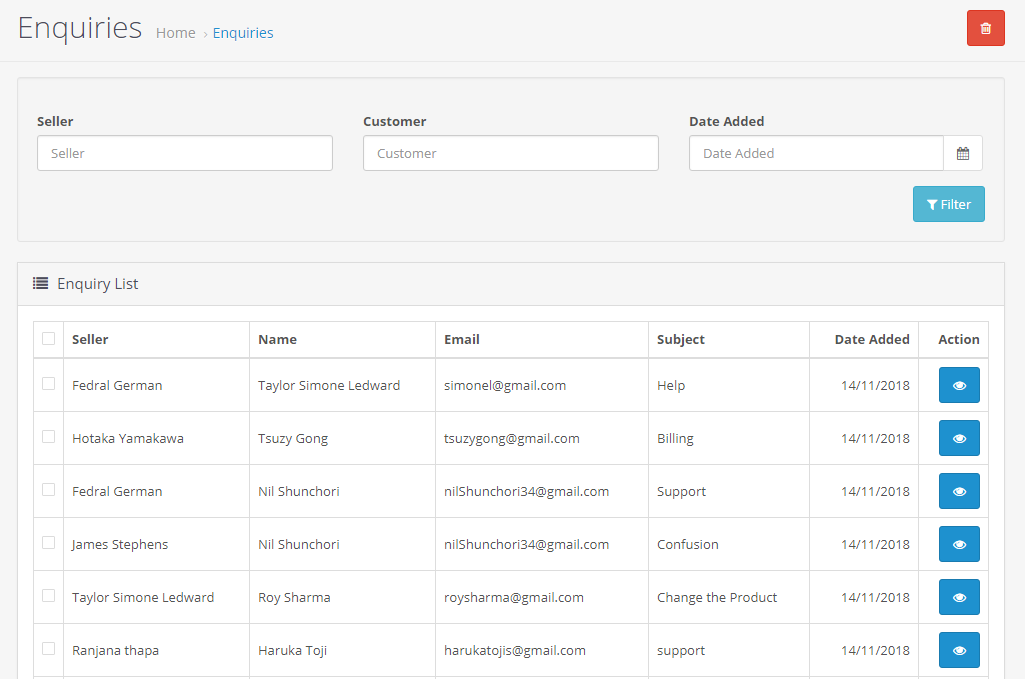
Multivendor Settings
General SettingStatus : Enable or disable Multivendor Status.
Social Links : Select Social Links.
Order Status : Multivendor activated when order complete.
Add width and height of Banner and Logo Size for Multivendor
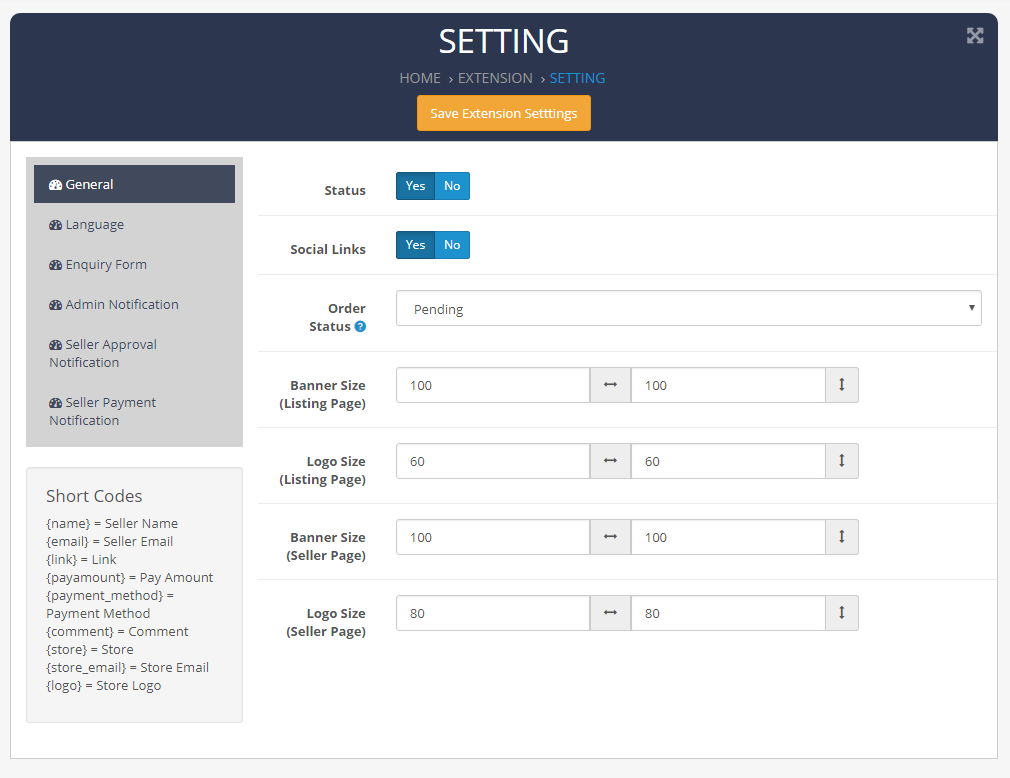
Add fields for Multivendor
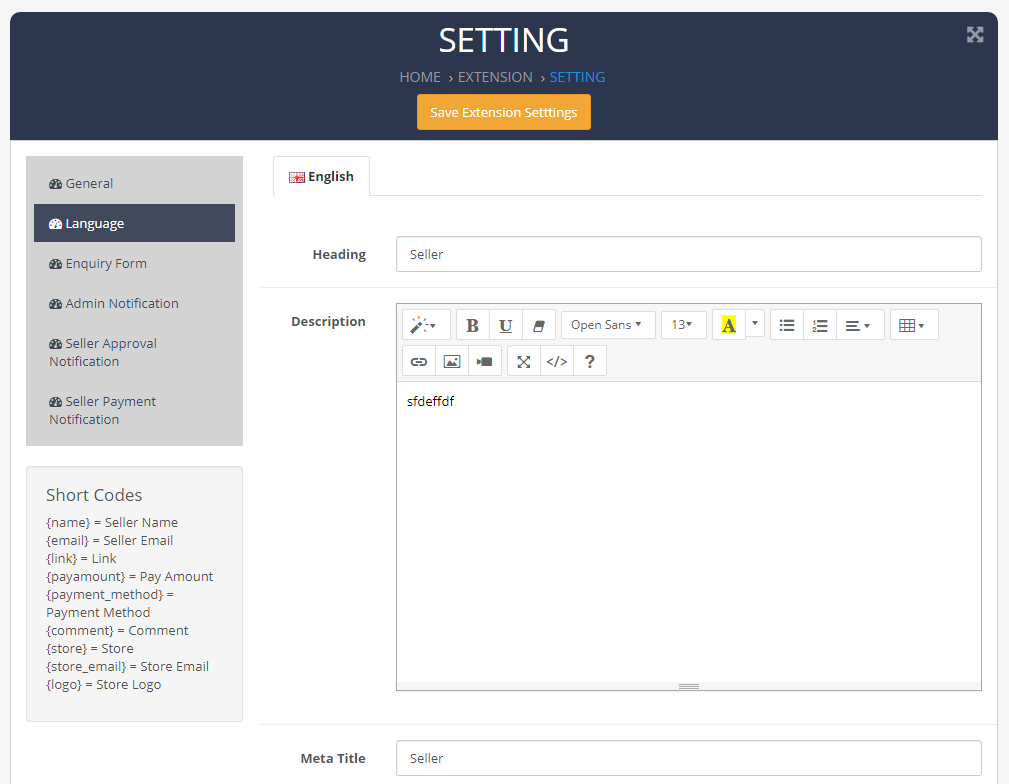
Status : Enable or disable Enquiry Form Status.
Add fields for Enquiry Form
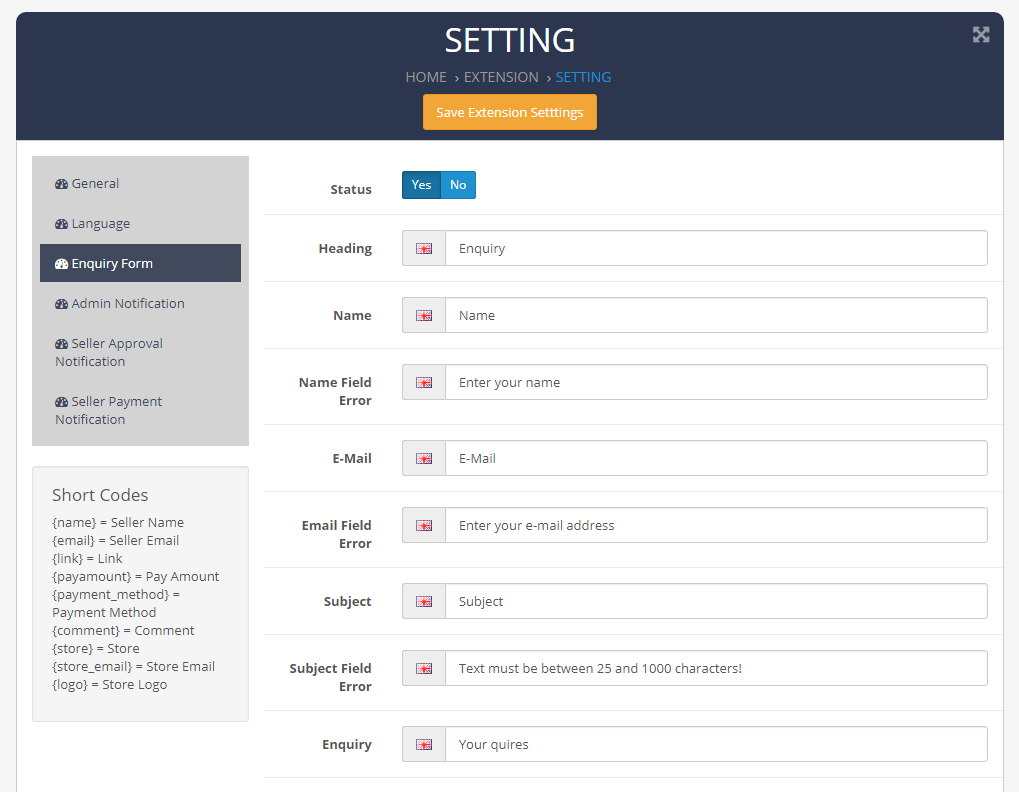
Status : Enable or disable Admin Notification Status.
Add fields for Admin Notification
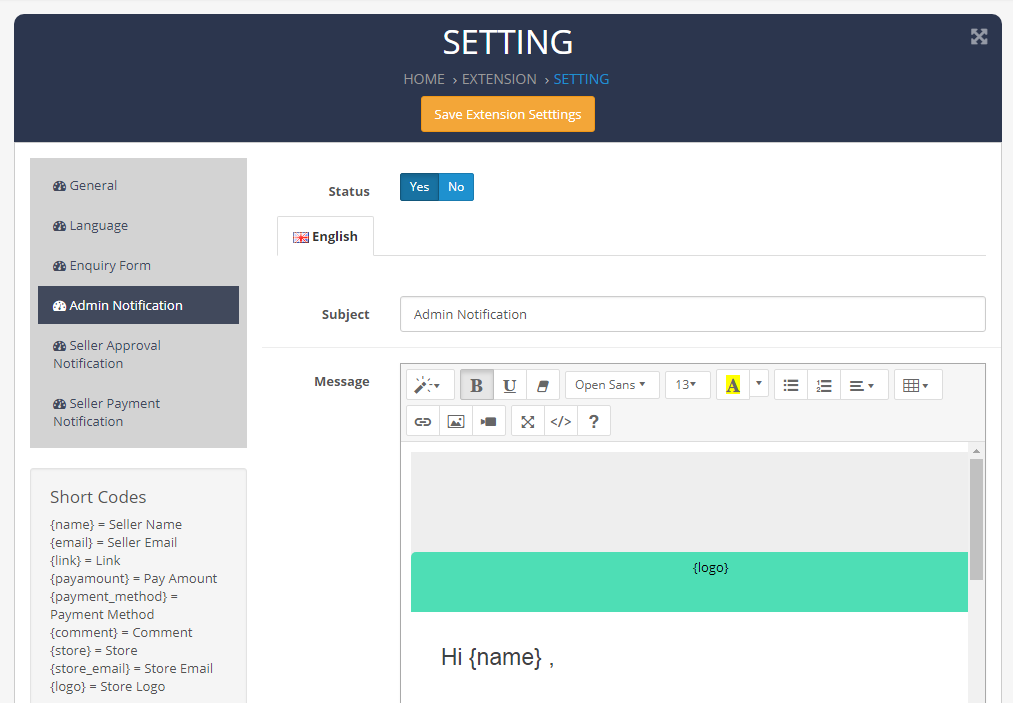
Status : Enable or disable Sellers Approval Notification Status.
Add fields for Sellers Approval Notification
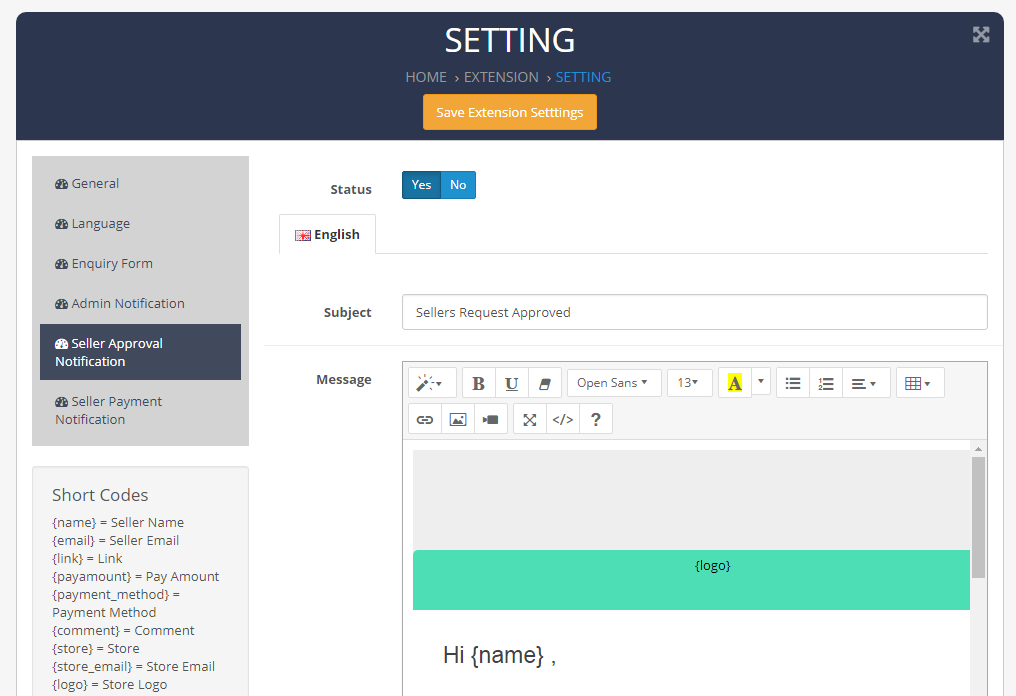
Status : Enable or disable Sellers Payment Notification Status.
Add fields for Sellers Payment Notification
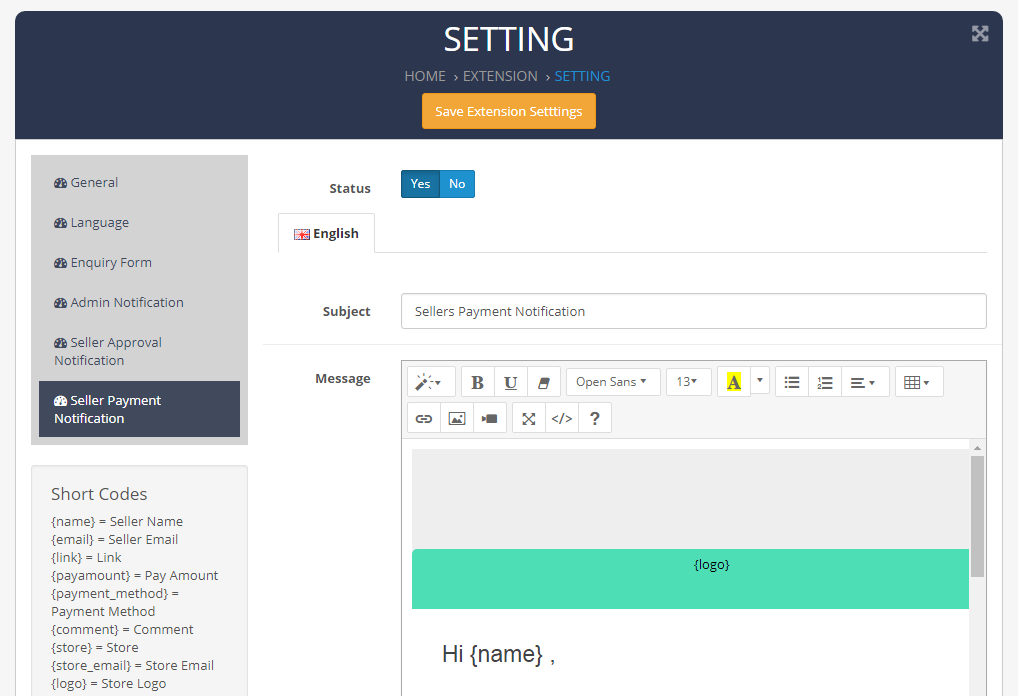
After Approving Sellers
Multivendor Store
Sellers can Add their store info in Multivendor Store.
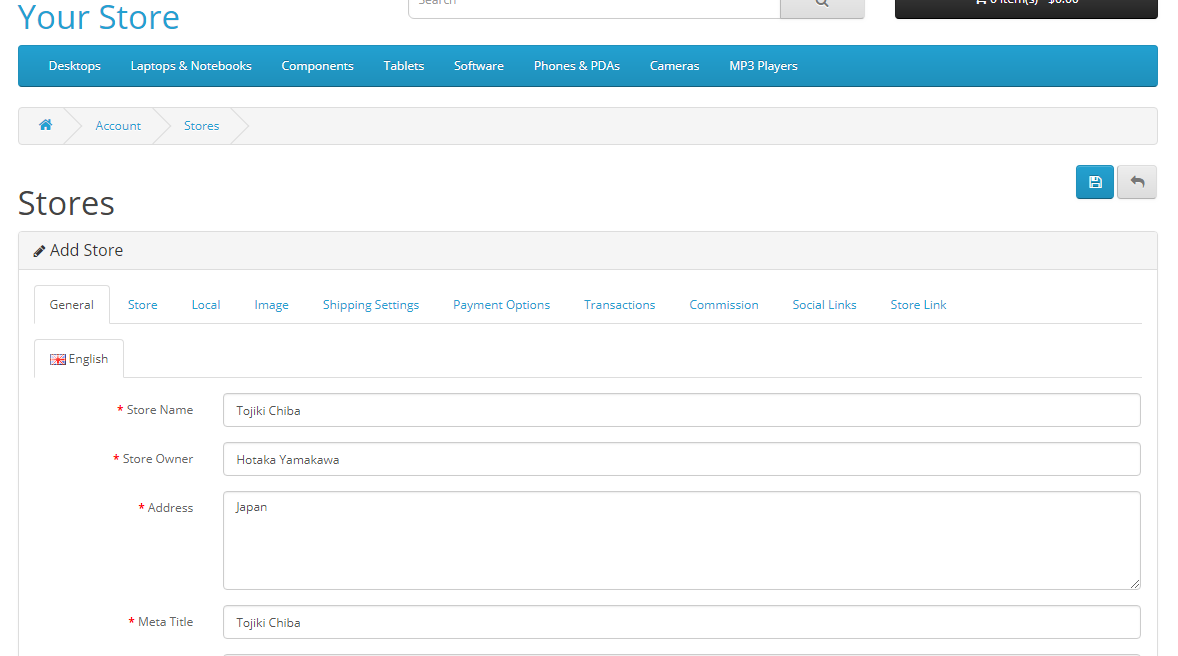
Multivendor Product
Sellers can Add their Product info in Multivendor Product.
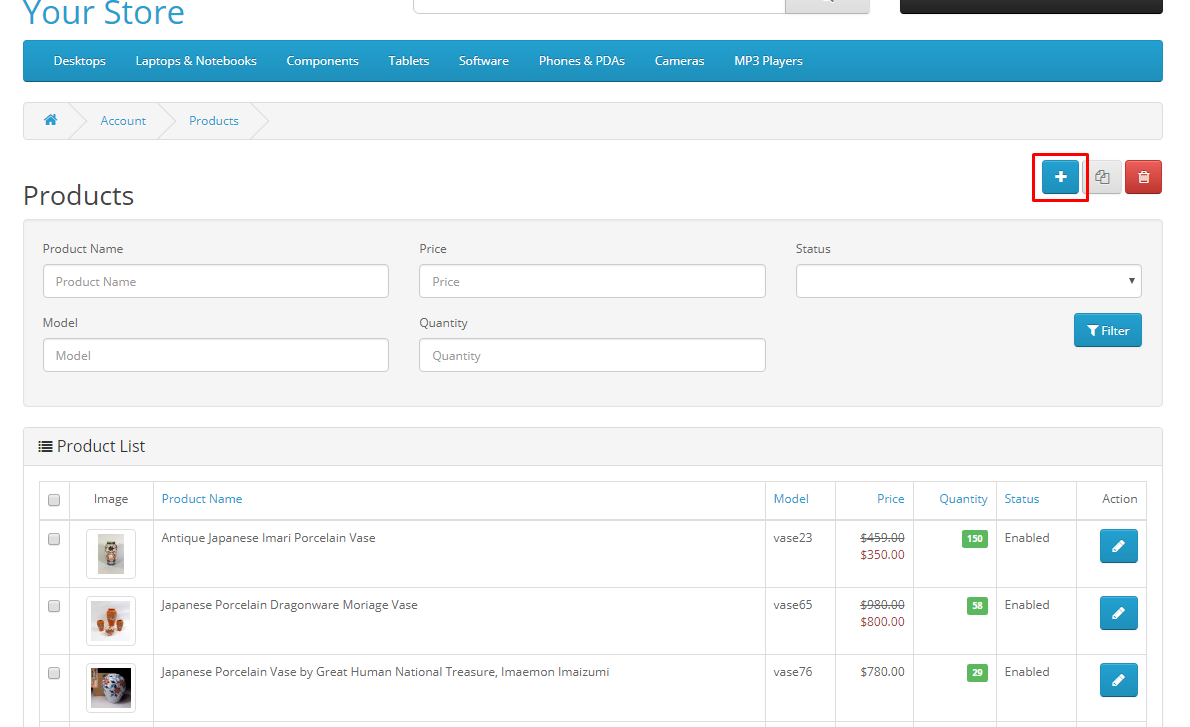
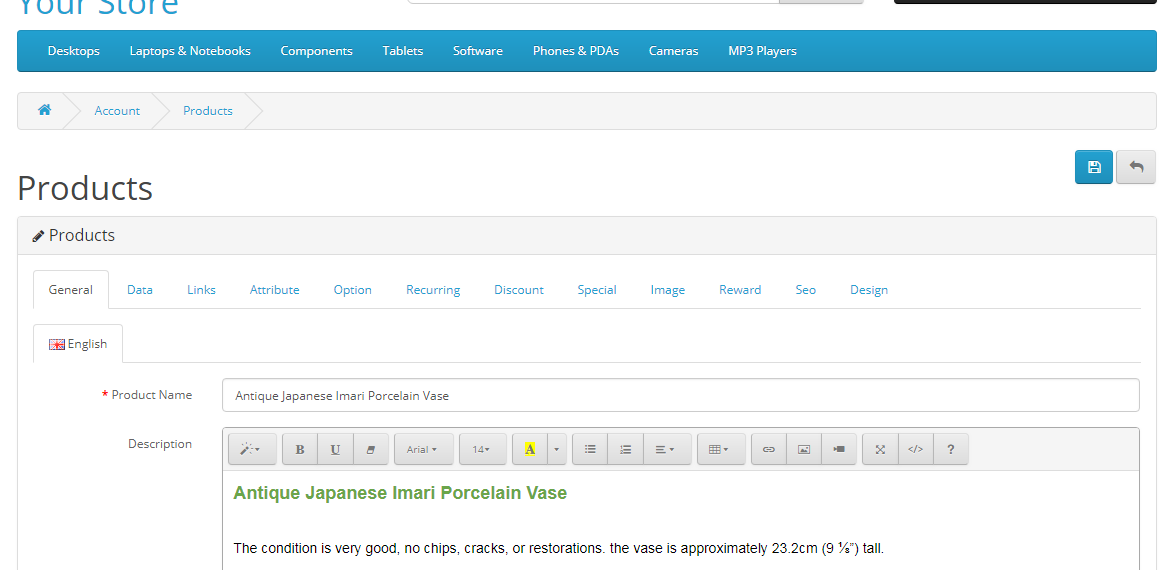
Multivendor Order
Sellers can View their Order info in Multivendor Order.
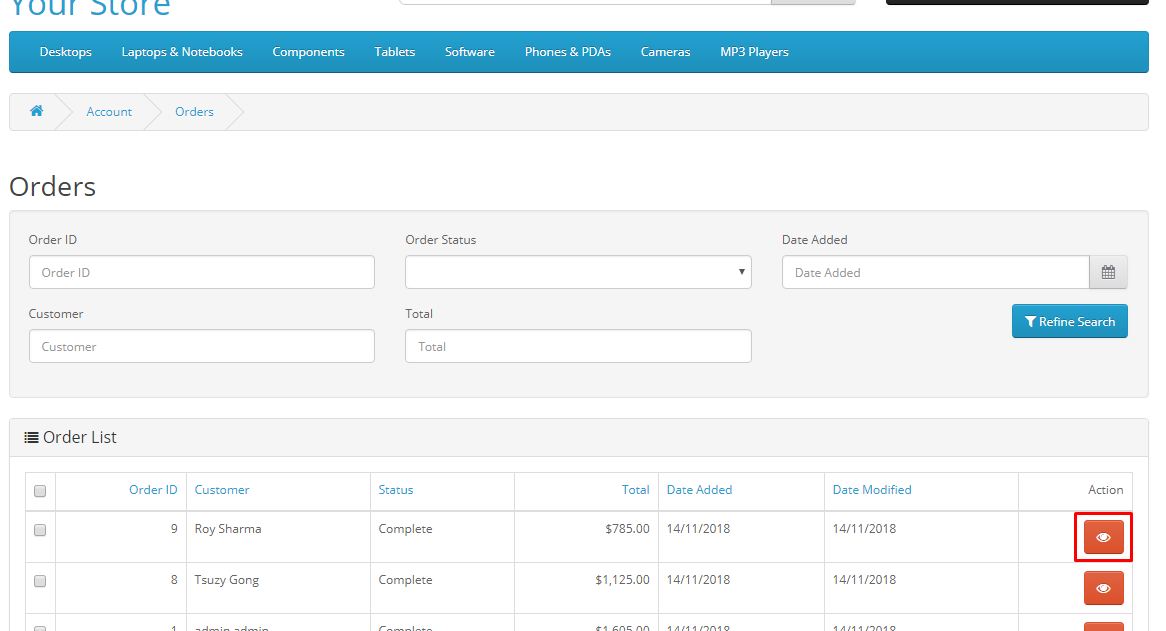
Sellers can Change their Order Status.
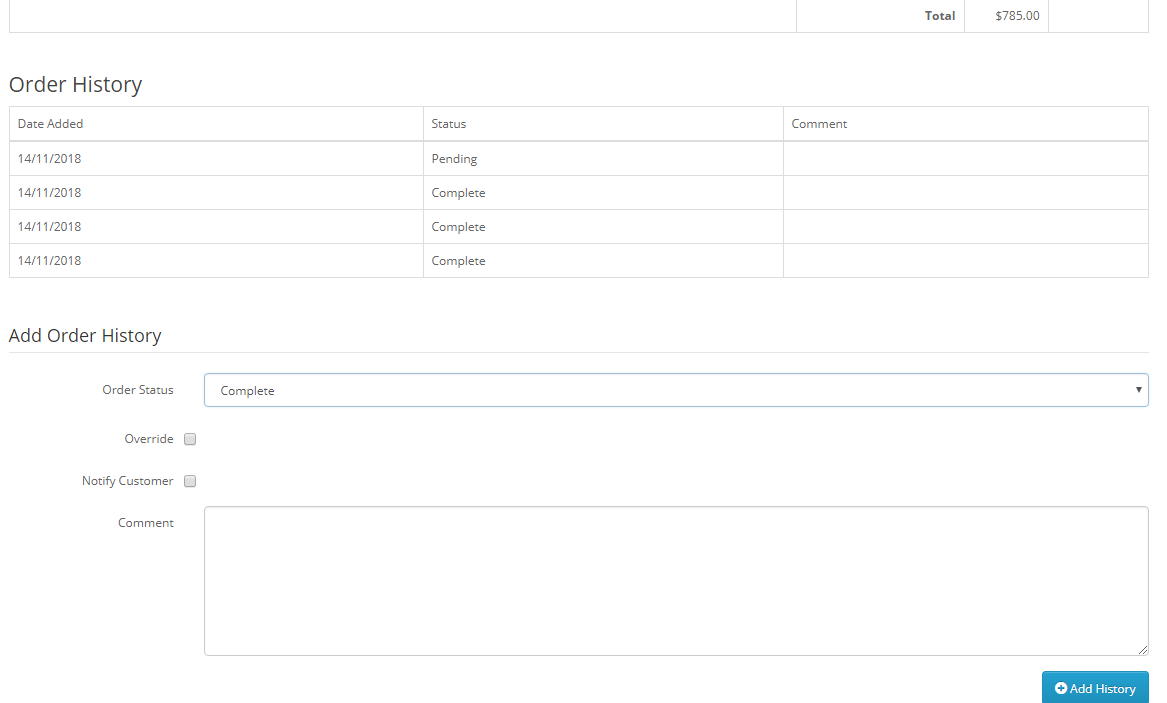
Multivendor Transaction
Sellers can View their Customers Purchaese and Transaction Info in Multivendor Transaction.
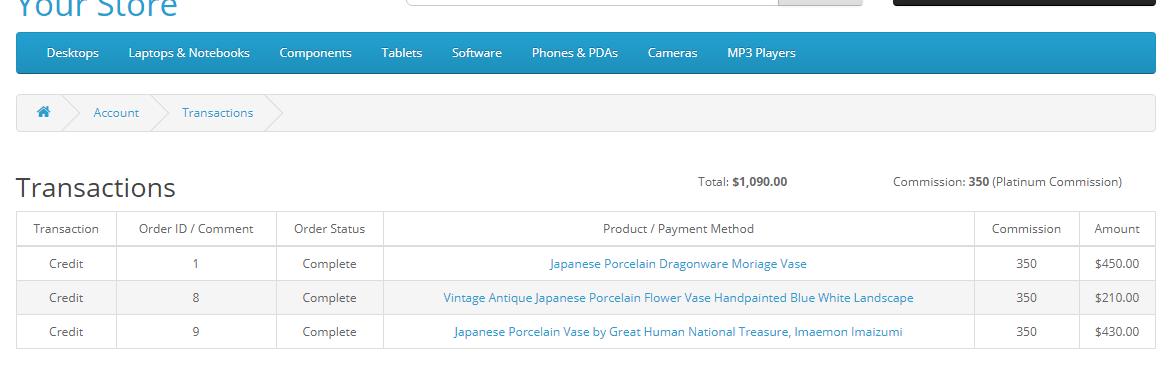
Multivendor Enquiry
Sellers can View their Customers Info and Enquiries in Multivendor Enquiry.

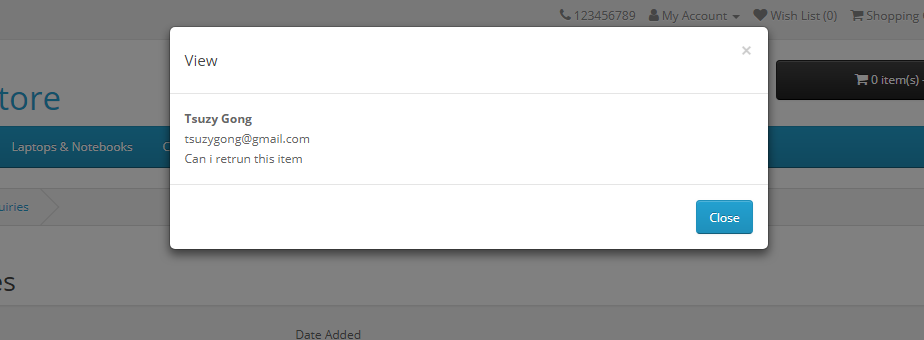
Need Help ?
We are happy to help you if you have any queries relating to this theme. You can contact us and Live chat with support desk Webx IT Solutions
Need Help ?
We are happy to help you if you have any queries relating to this theme. You can contact us and Live chat with support desk Webx IT Solutions