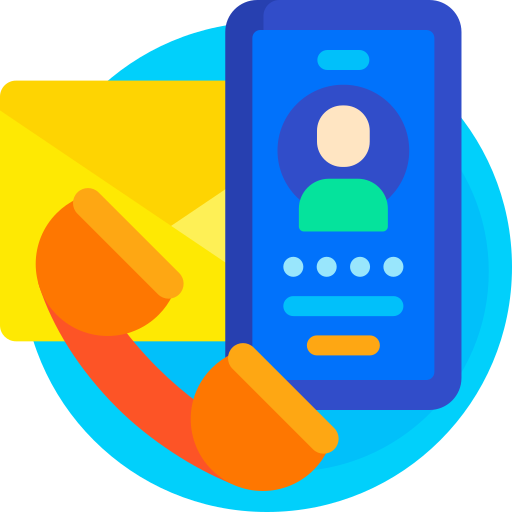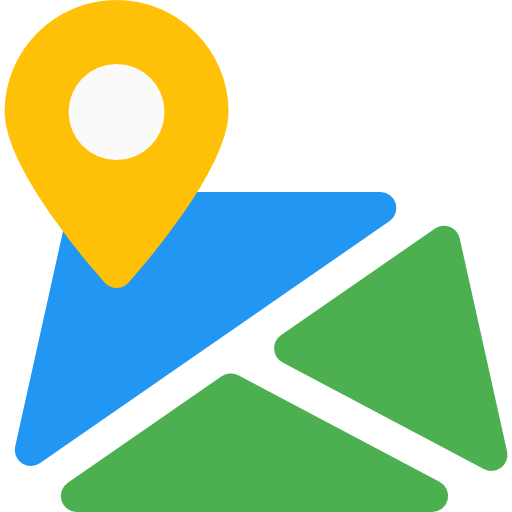Online Exam Preparation
Thank You For purchasing Online Exam Preparation.
Note: All The Images which include in the package are only for demo purpose, you can't use this furthur. if you want any third Party assets like PSDs you can get on request at info@webxitsolutions.com. If you have any Query, Issue or Suggestions feel free to contact us via our live support Webx IT Solutions or email us at support@webxitsolutions.com.
Installation
For 3x Versions
1. Unzip the downloded Zip file.
2. Upload onlineexampreparation.ocmod.zip files via Opencart admin -> Extensions -> Installer using the Upload button.
3. When zipper file is uploaded, Go to Admin -> Extensions -> Modification -> click the Refresh button in the top right corner.
4.Assign Permission to your User Group.
5. A menu of Online Exam Preparation display on left Menus.
6. Now Online Exam Preparation is installed. Congratulations!
For 2x Versions
Manual Installation Via FTP
1. Connect to you server via FTP or log into cPanel file manager. Open OpenCart Root folder
2. Extract onlineexampreparation.ocmod.zip.
3. Upload Files which is available under the ' Upload ' folder which you recently extracted.
4. Rename install.xml file to onlineexampreparation.ocmod.xml.
5. Now Go to Admin -> Extensions -> Modification -> click the Refresh button in the top right corner.
6. Assign Permission to your respected user group.
7. A menu of Online Exam Preparation appear on left Menus.
8. Now Online Exam Preparation is installed. Congratulations!
Settings
Exam Prepration
Create a New temporary product.
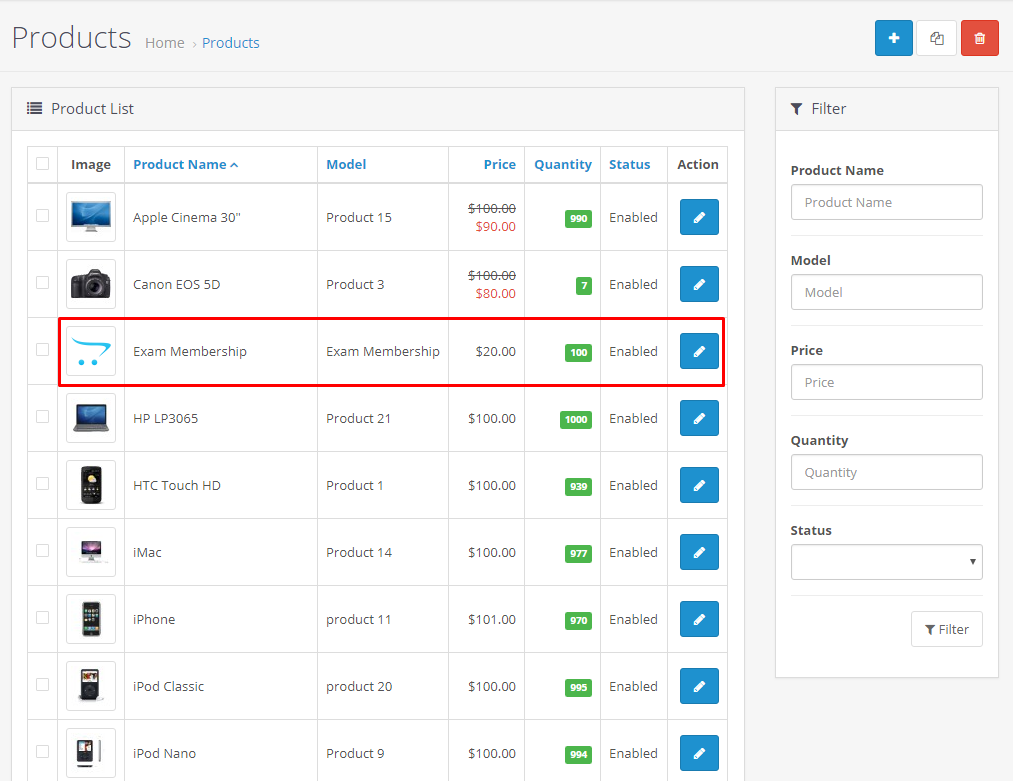
Exam Categories
General SettingsAdd Fields for Exam Categories
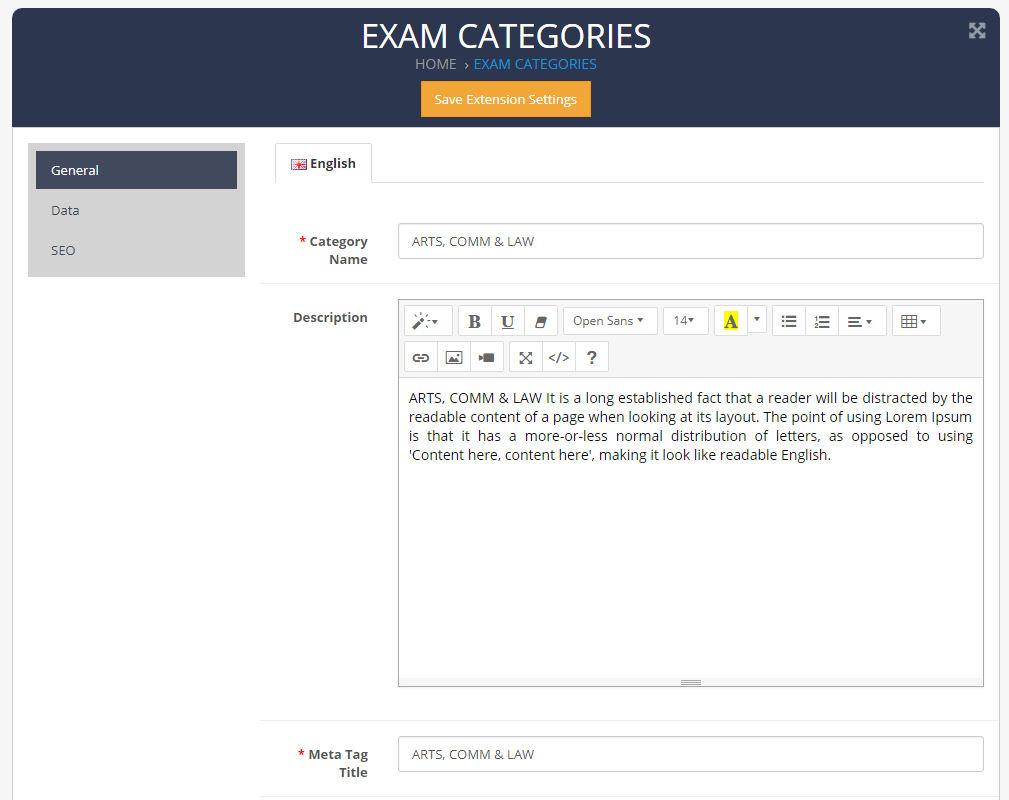
Parent : Select Parent Category.
Fearured Plan : Select Fearured Plan
Sell Category : Select Sell category for sell.
Add Fields for Exam Categories
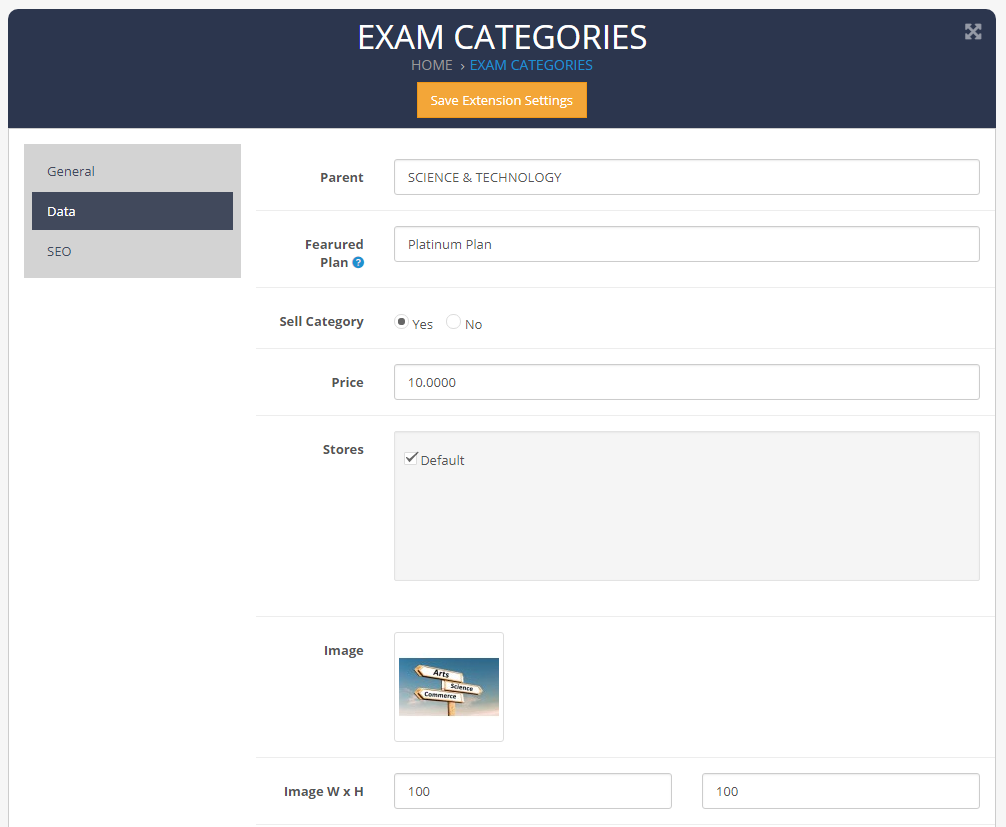
Seo Url : SEO Friendly
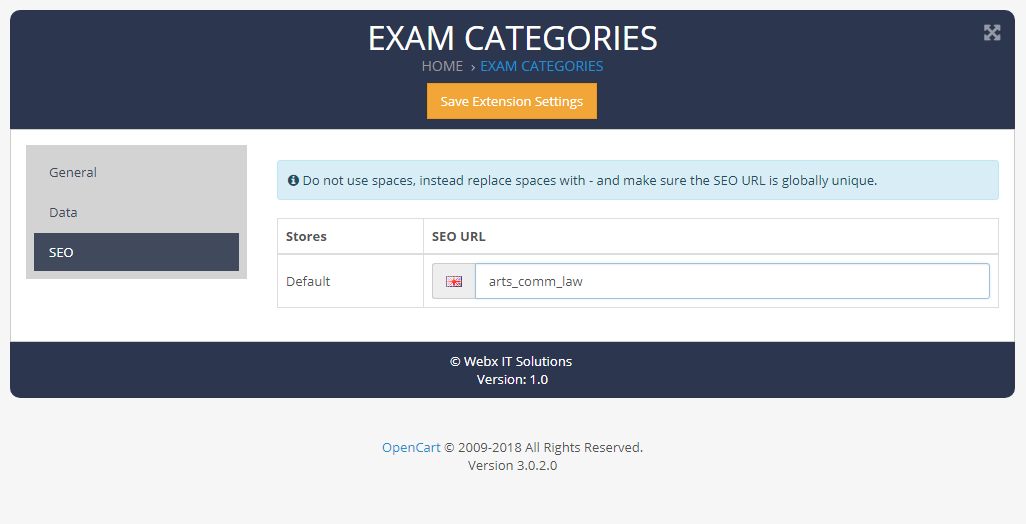
Exam Mock Tests
General SettingAdd Fields for Exam Mock Tests
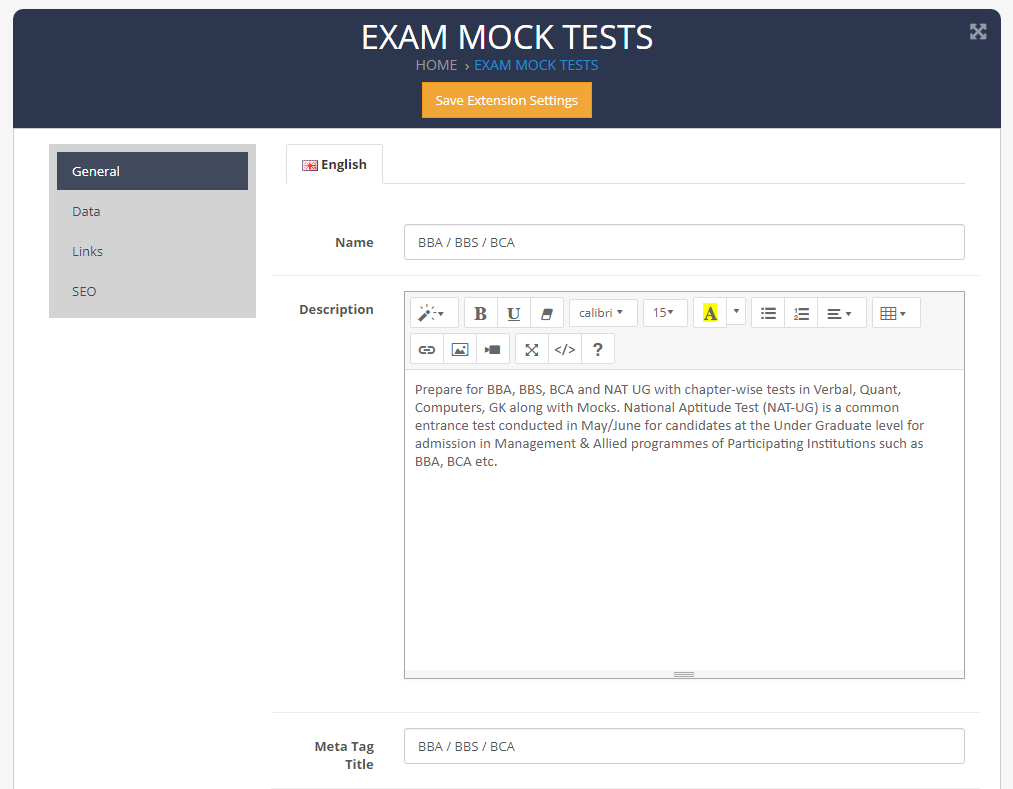
Sort Order : Add Sort Order.
Time : Set Time for Mock Tests.
Status : Enable or disable Exam Mock Tests Status.
Add Model Name, Image, set image width and height for Exam Mock Tests
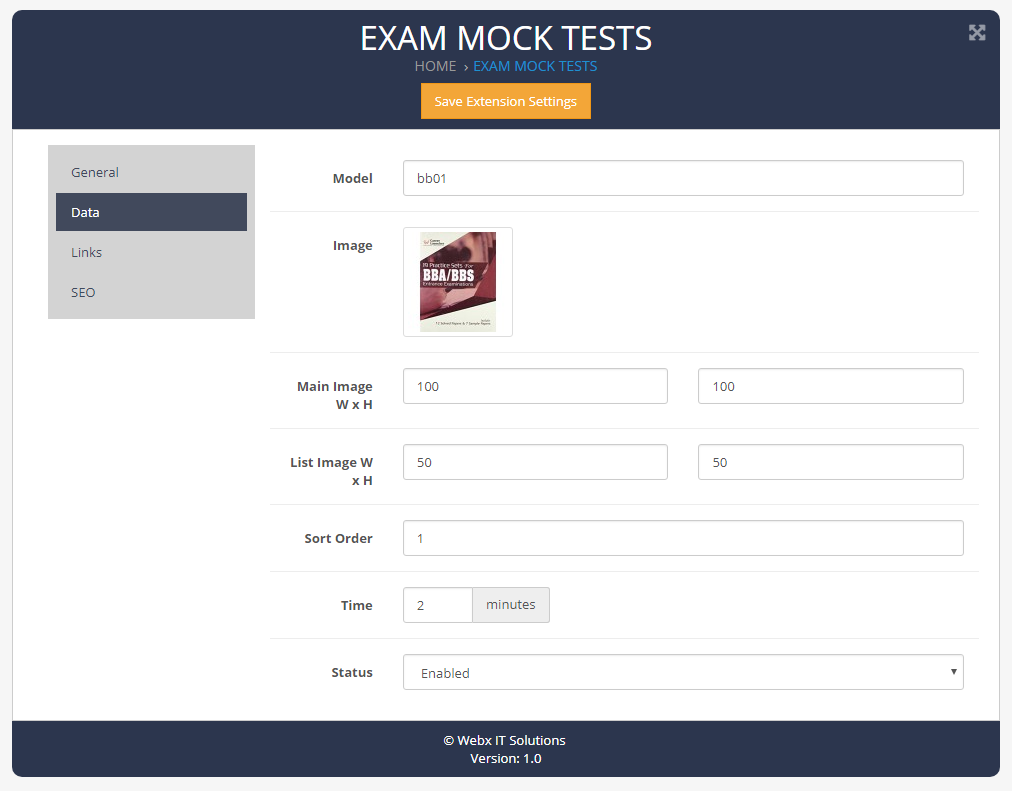
Select Category and store for Exam Mock Tests
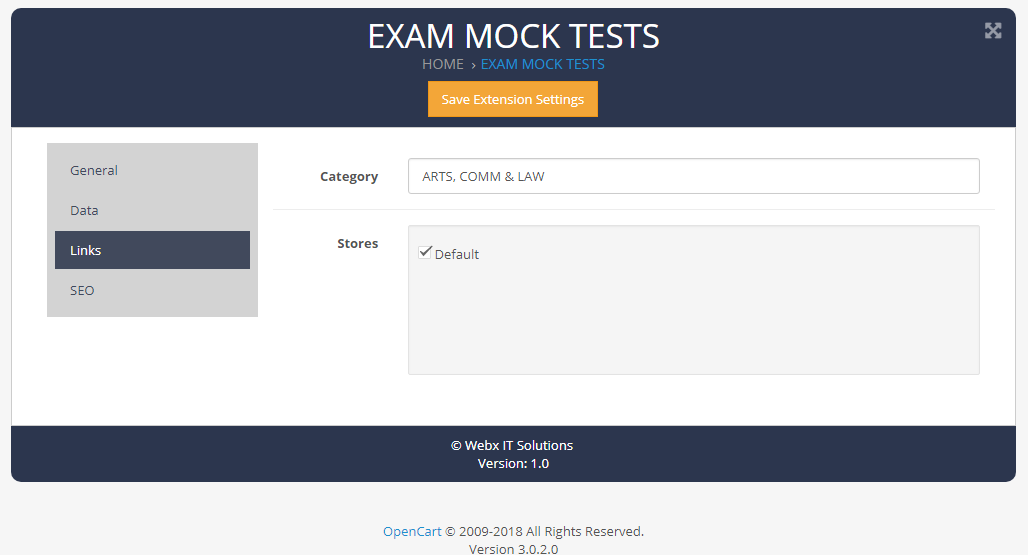
SEO Settings
Seo Url : SEO Friendly
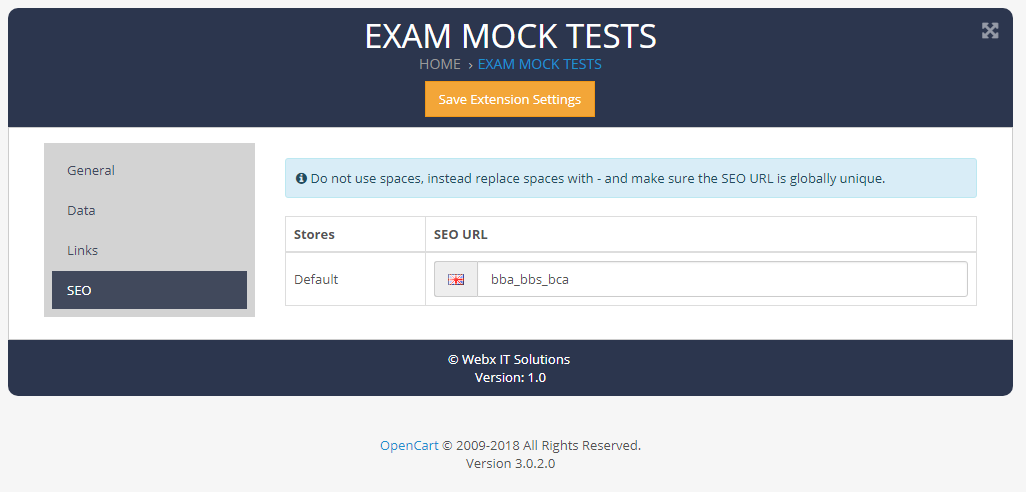
Exam Questions
Questions SettingsTitle : Add Title.
Question : Add Question.
Status : Enable or disable Exam Questions Status.
Select Groups, Marks and Negative Marking for Exam Questions.
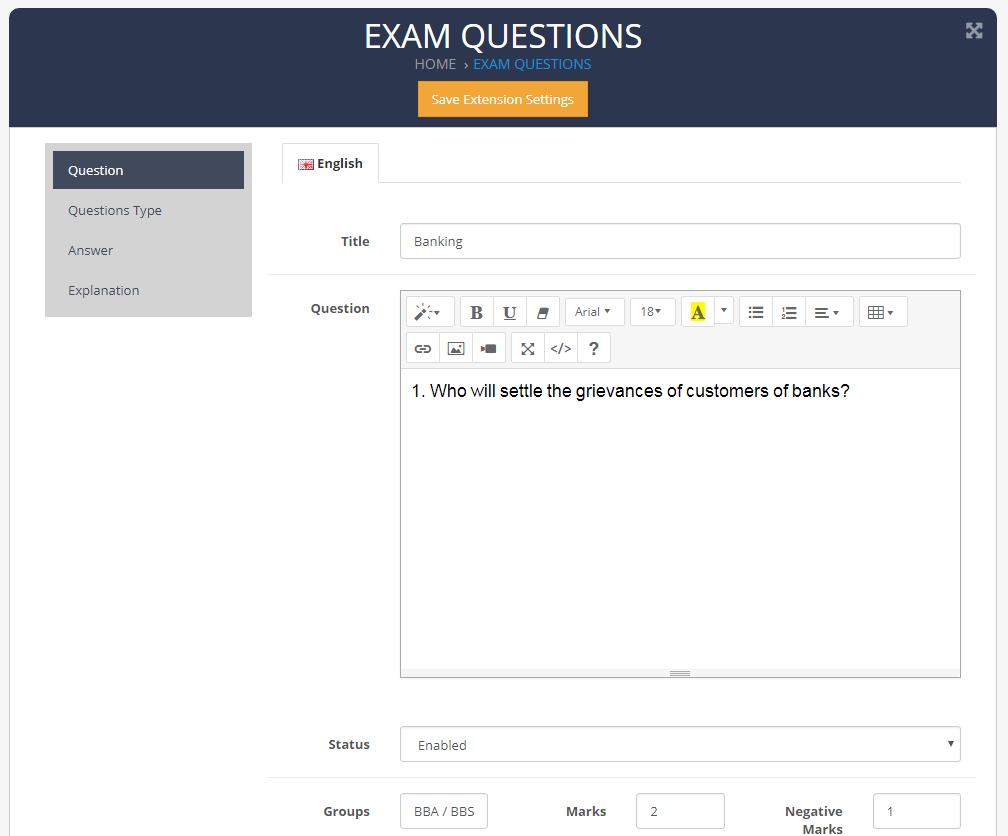
Questions Type : Select Objective Or True/False.
Objective Type Question
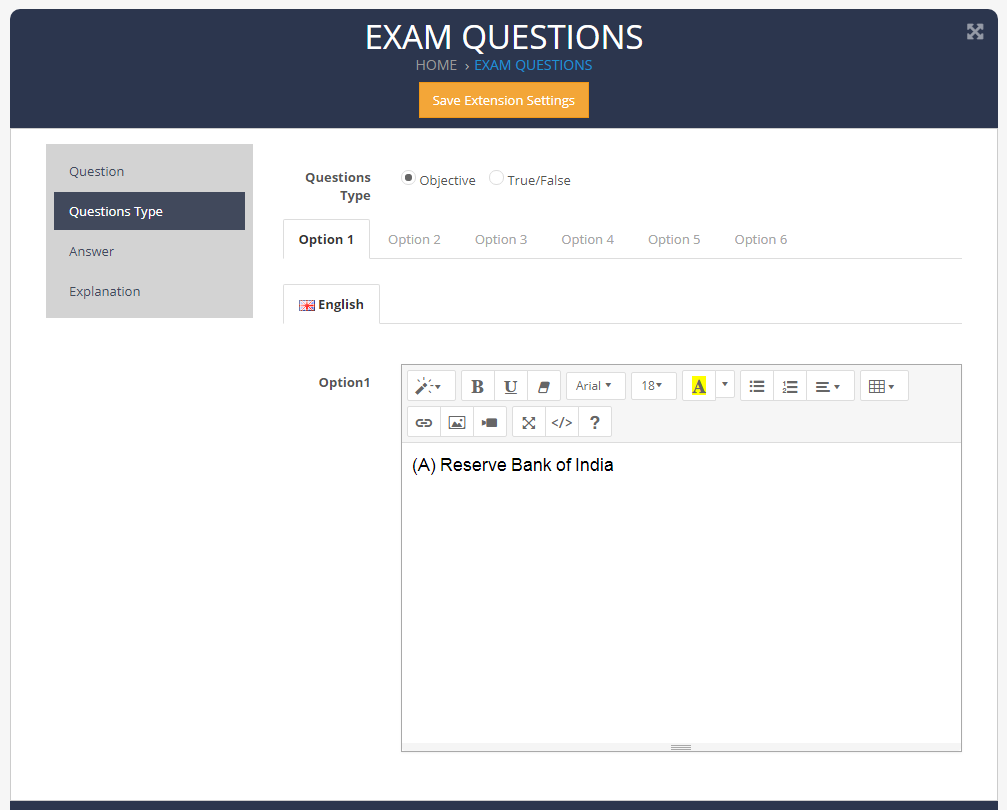
True/False Type Question
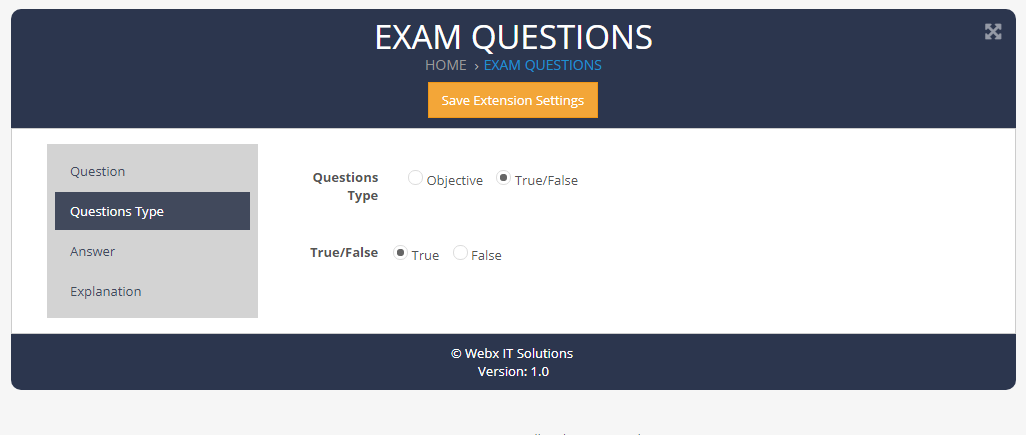
Answer Type : Select Single Or Multiple Selection Answer.
Single Selection Answer
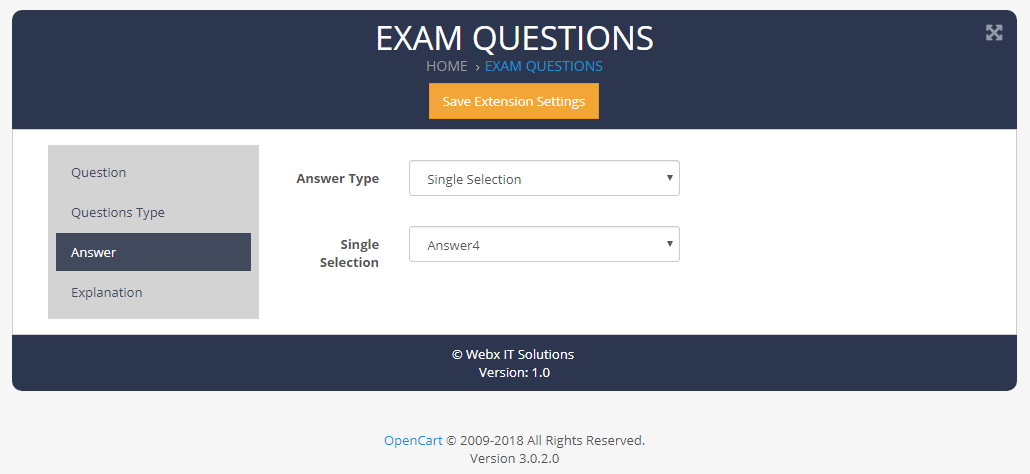
Multiple Selection Answer
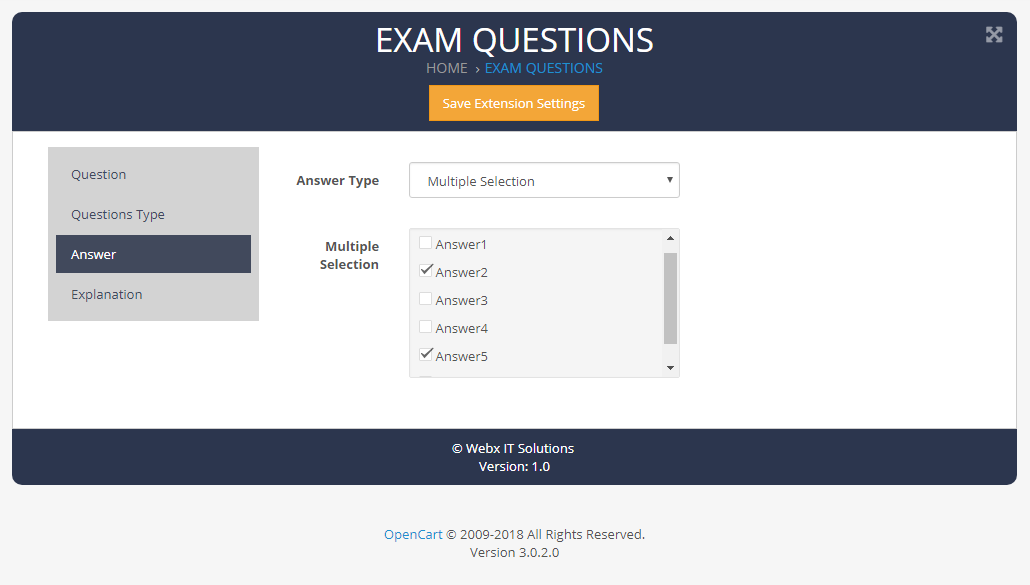
Explanation : Add Explanation(optional).
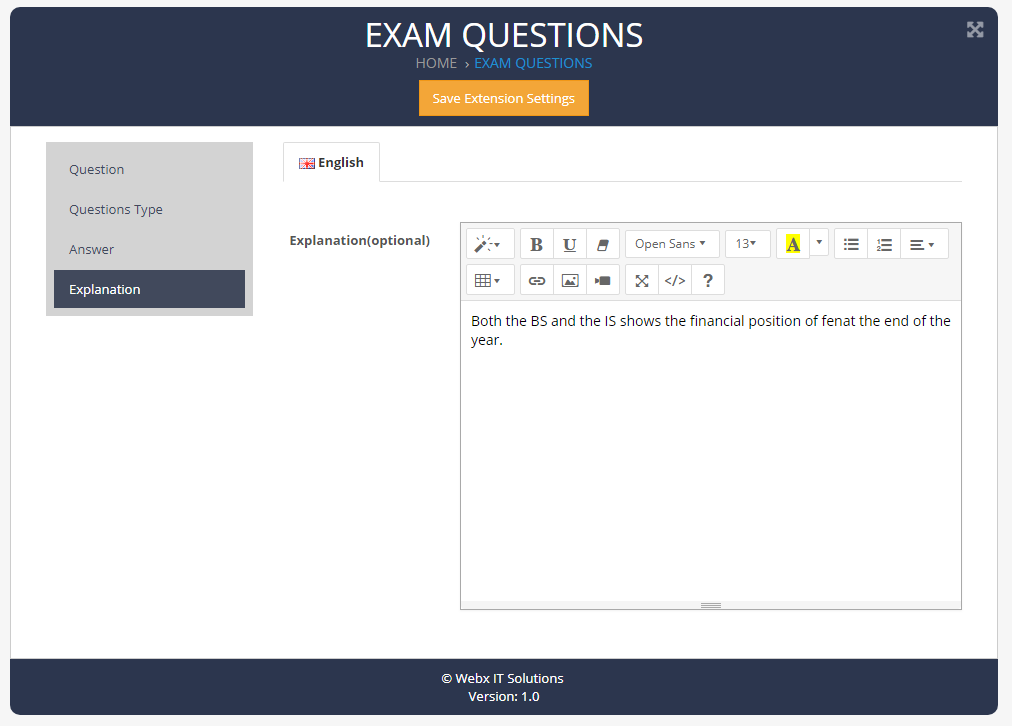
Settings
General SettingsStatus : Enable or disable Exam Prepration Status.
Show in : Select Exam Menu in Menu bar or footer.
Category Product : Select new temporary Exam membership product.
Order Status : Exam Prepration Plan activated when order complete.
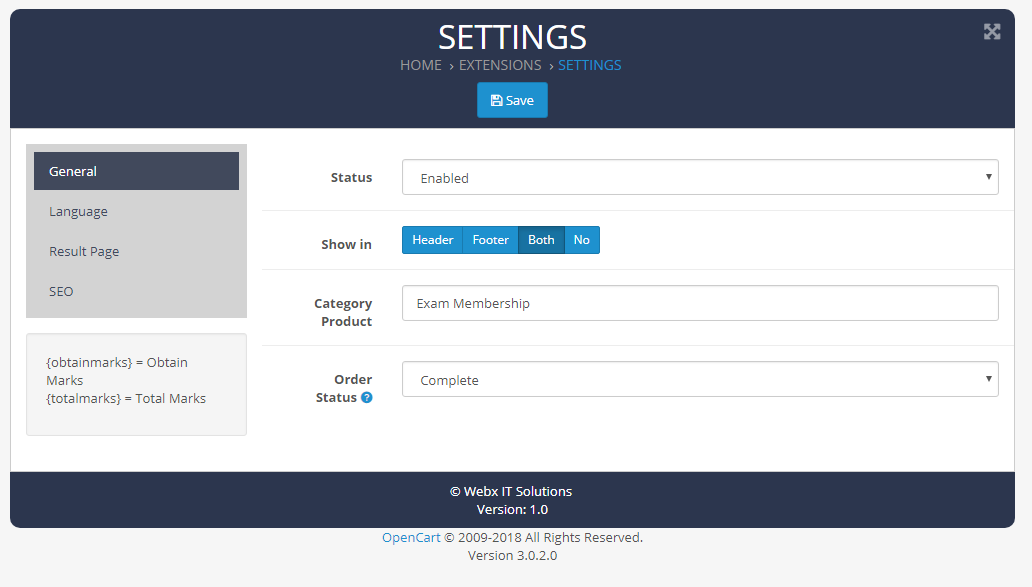
Add Fields for Exam Prepration.
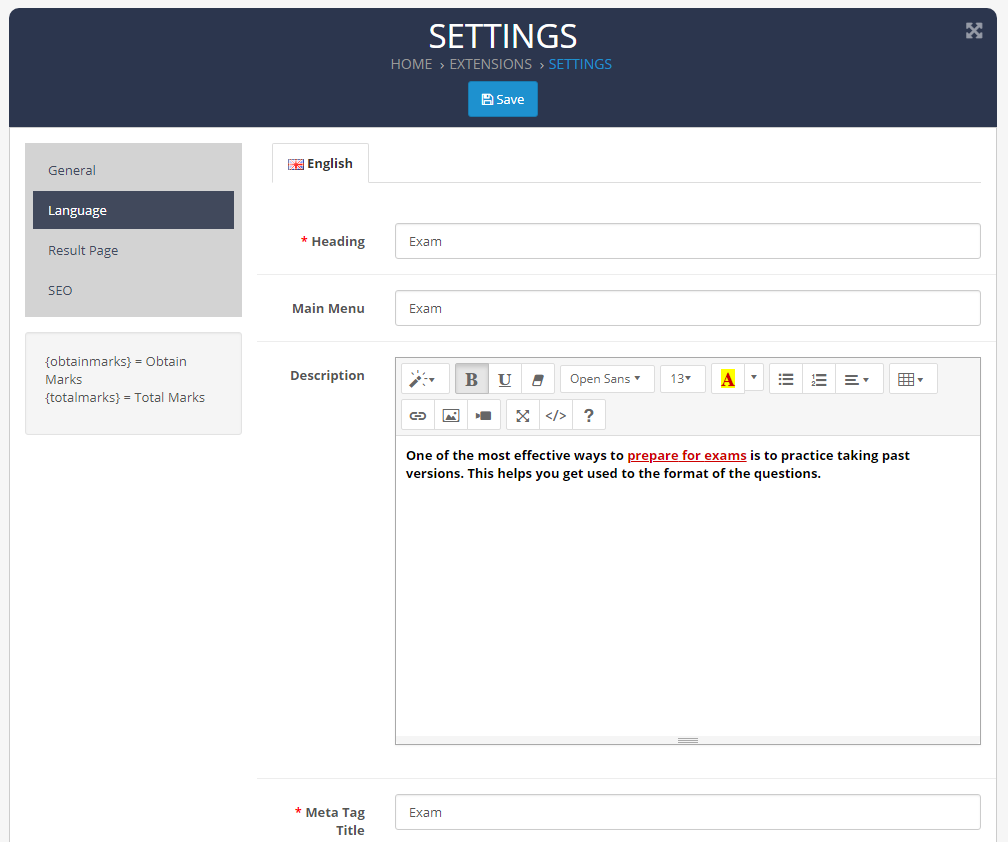
Show Fields for Exam Prepration.
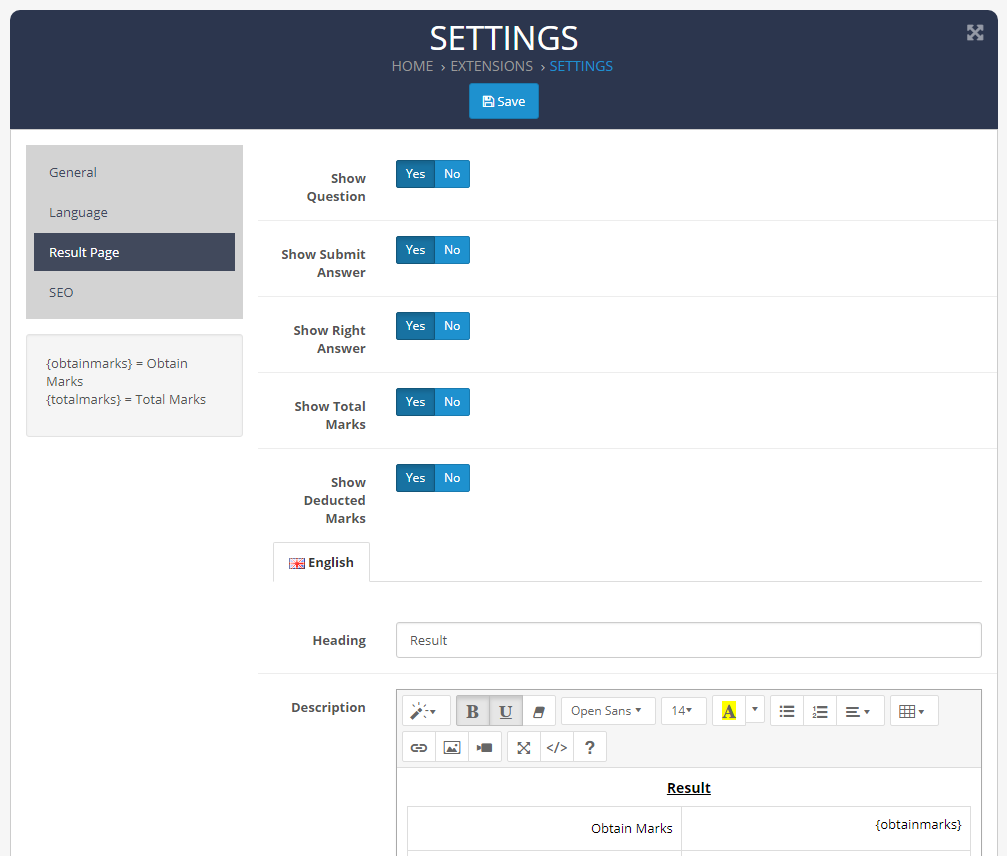
Add SEO Fields for Exam Prepration.
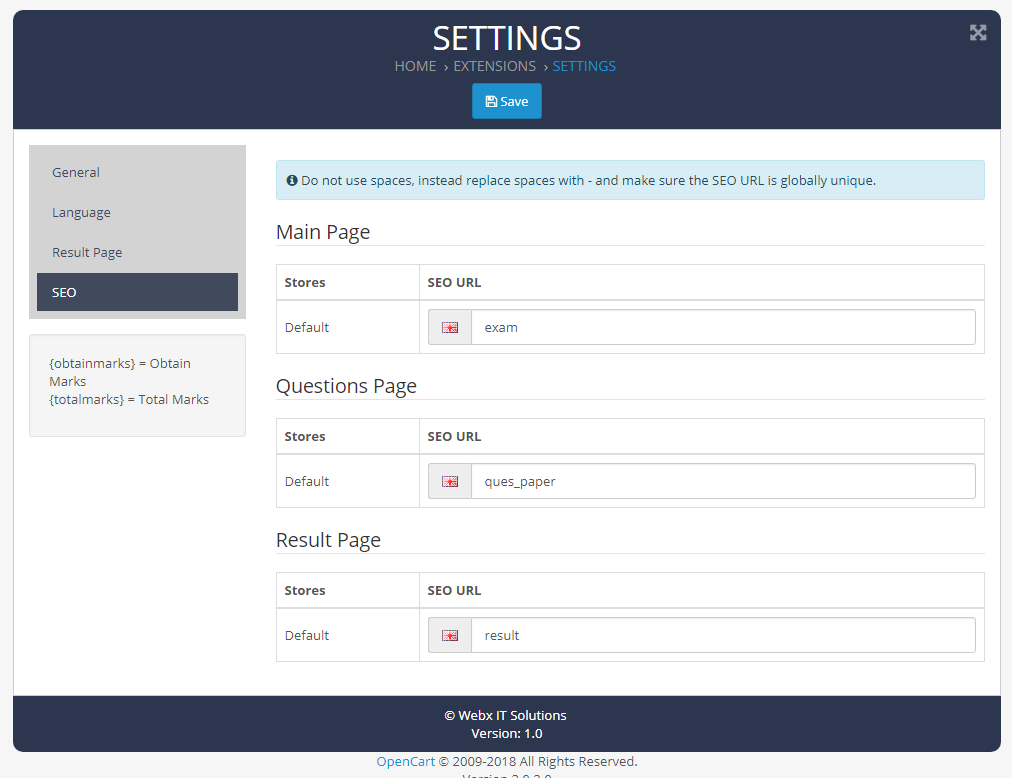
Plan
General SettingsStatus : Enable or disable Exam Prepration Status.
Sort Order : Add Sort Order for plan.
Duration : Add duration time for plan.
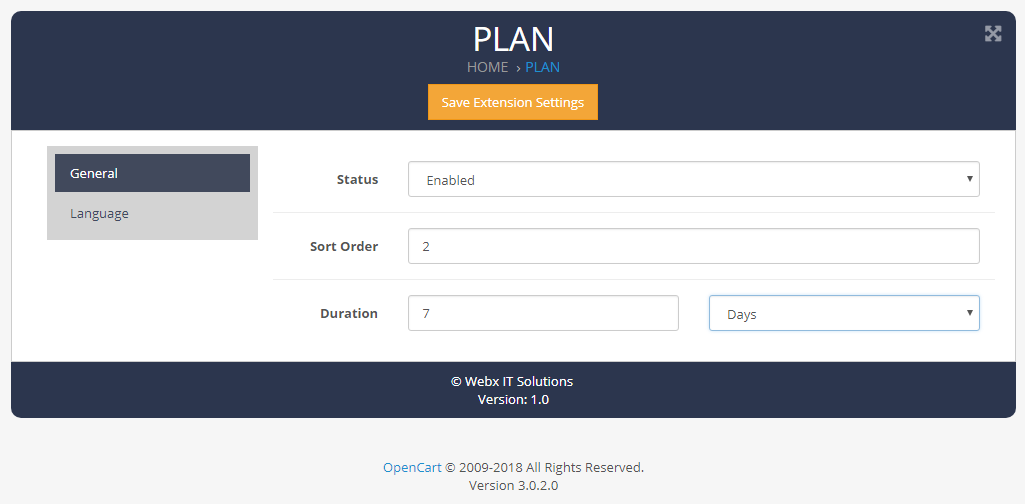
Add Fields for plan.
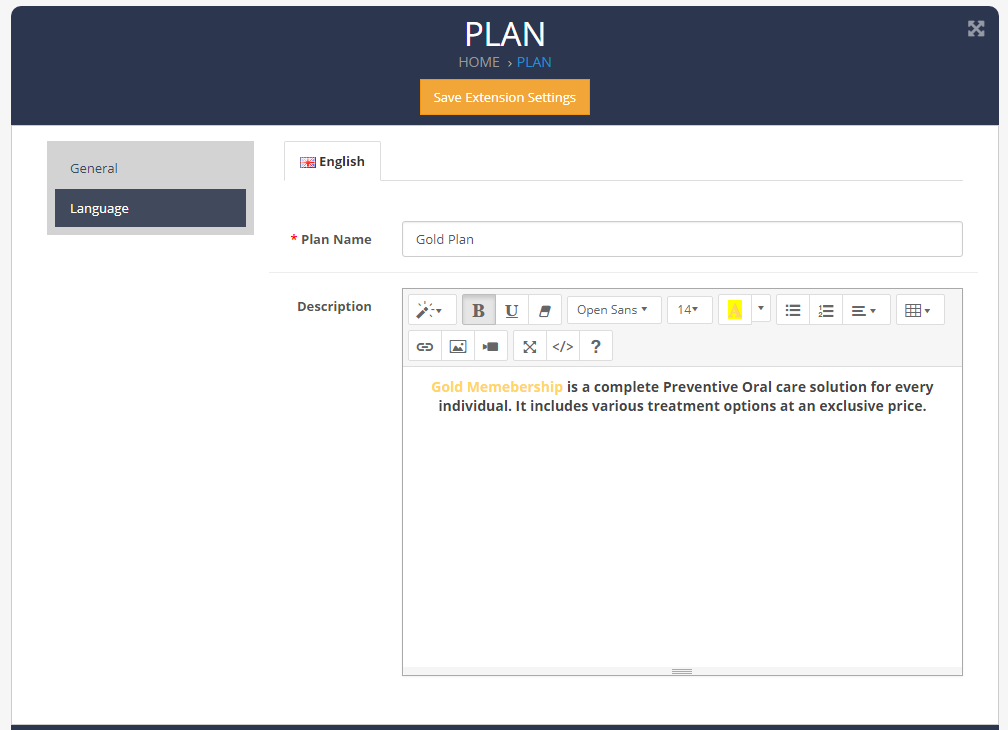
Need Help ?
We are happy to help you if you have any queries relating to this theme. You can contact us and Live chat with support desk Webx IT Solutions
Need Help ?
We are happy to help you if you have any queries relating to this theme. You can contact us and Live chat with support desk Webx IT Solutions