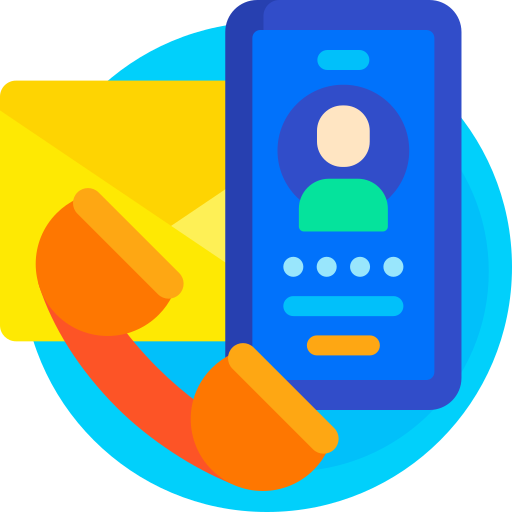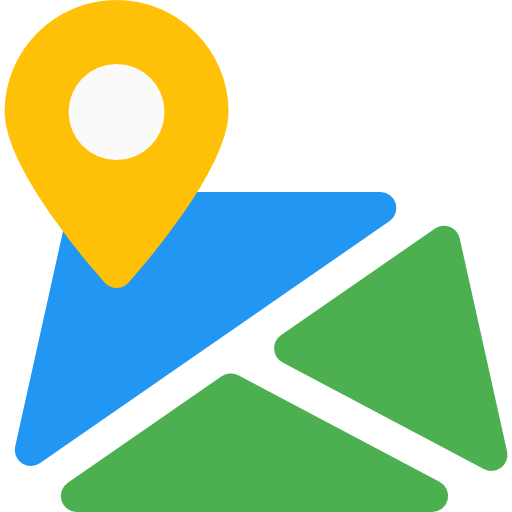Ticket System
Thank You For purchasing Ticket System.
Note: All The Images which include in the package are only for demo purpose, you can't use this furthur. if you want any third Party assets like PSDs you can get on request at info@webxitsolutions.com. If you have any Query, Issue or Suggestions feel free to contact us via our live support Webx IT Solutions or email us at support@webxitsolutions.com.
Installation
For 3x Versions
1. Unzip the downloded Zip file.
2. Upload ticketsystem.ocmod.zip files via Opencart admin -> Extensions -> Installer using the Upload button.
3. When zipper file is uploaded, Go to Admin -> Extensions -> Modification -> click the Refresh button in the top right corner.
4.Assign Permission to your User Group.
5. A menu of Ticket System display on left Menus.
6.Go to Extension -> Modules -> Install Modules.
7. Now Ticket System is installed. Congratulations!
For 2x Versions
Manual Installation Via FTP
1. Connect to you server via FTP or log into cPanel file manager. Open OpenCart Root folder
2. Extract ticketsystem.ocmod.zip.
3. Upload Files which is available under the ' Upload ' folder which you recently extracted.
4. Rename install.xml file to ticketsystem.ocmod.xml.
5. Now Go to Admin -> Extensions -> Modification -> click the Refresh button in the top right corner.
6. Assign Permission to your respected user group.
7. A menu of Ticket System appear on left Menus.
8.Go to Extension -> Modules -> Install Modules.
9. Now Ticket System is installed. Congratulations!
Settings
Tickets

Select Fields for creating a Ticket
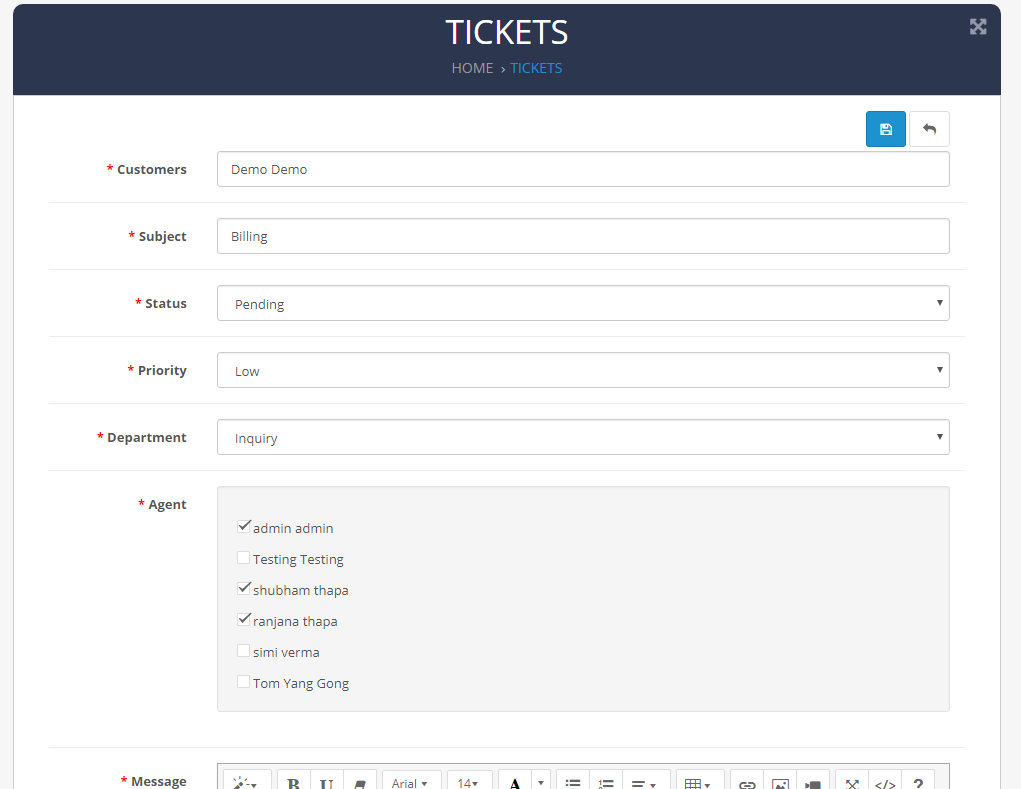
Tickets List
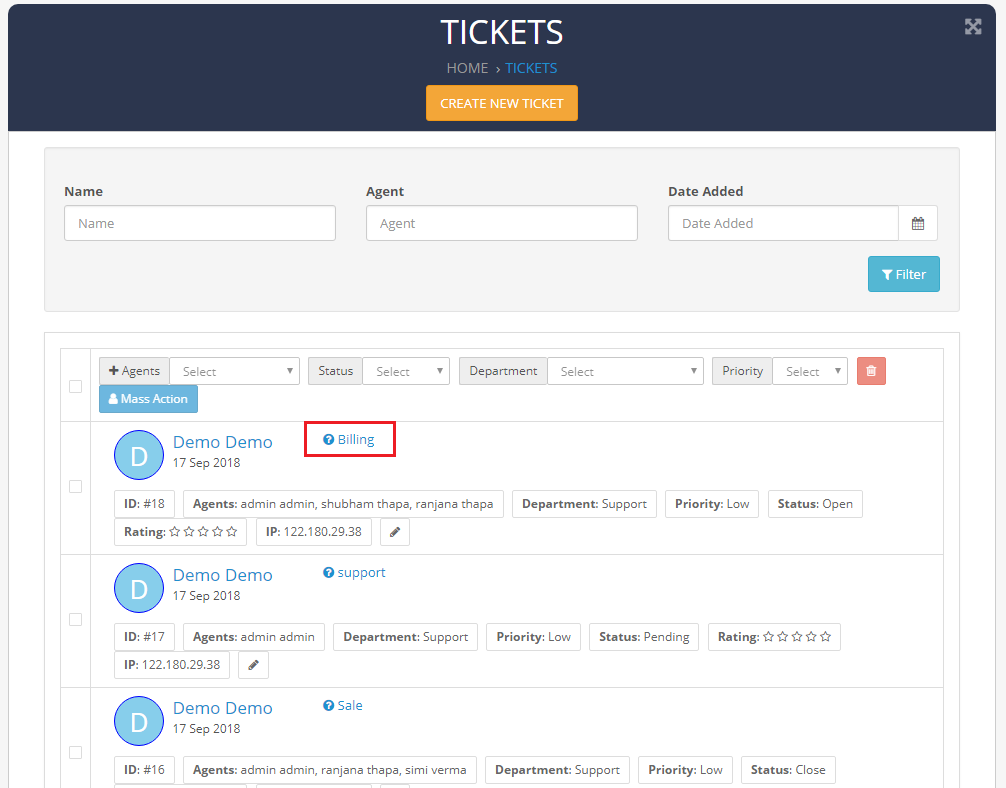
Tickets View
Ticket InformationReply :Send Message to Customers.
Select Department, Priority, Agent and Status for Updating Ticket.
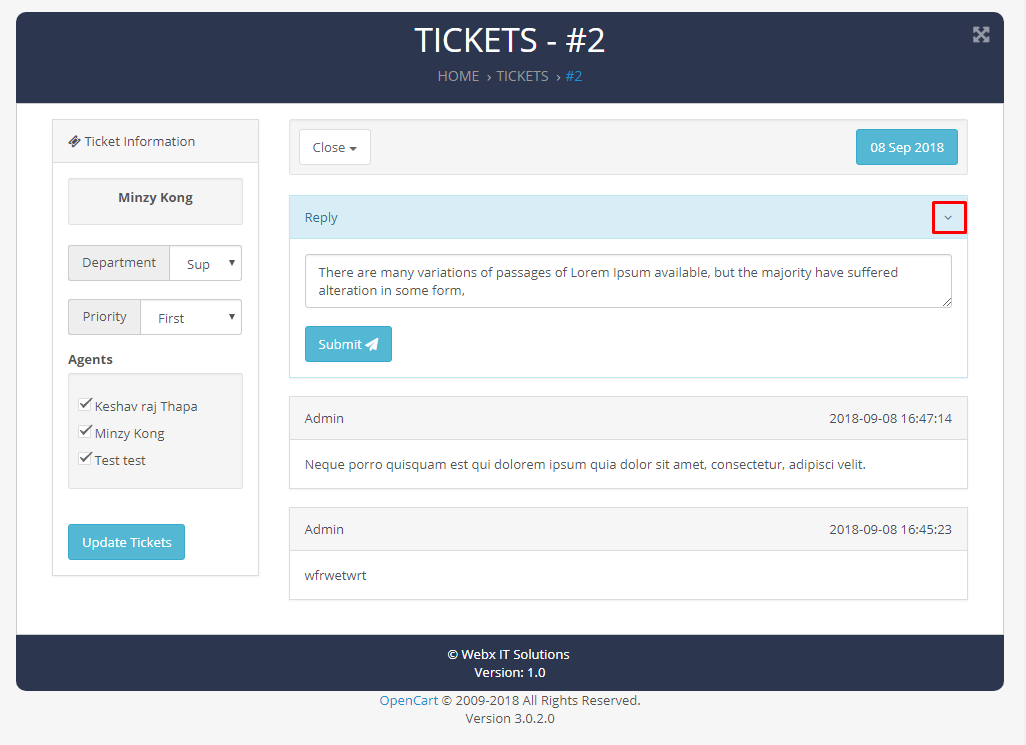
Mass Action
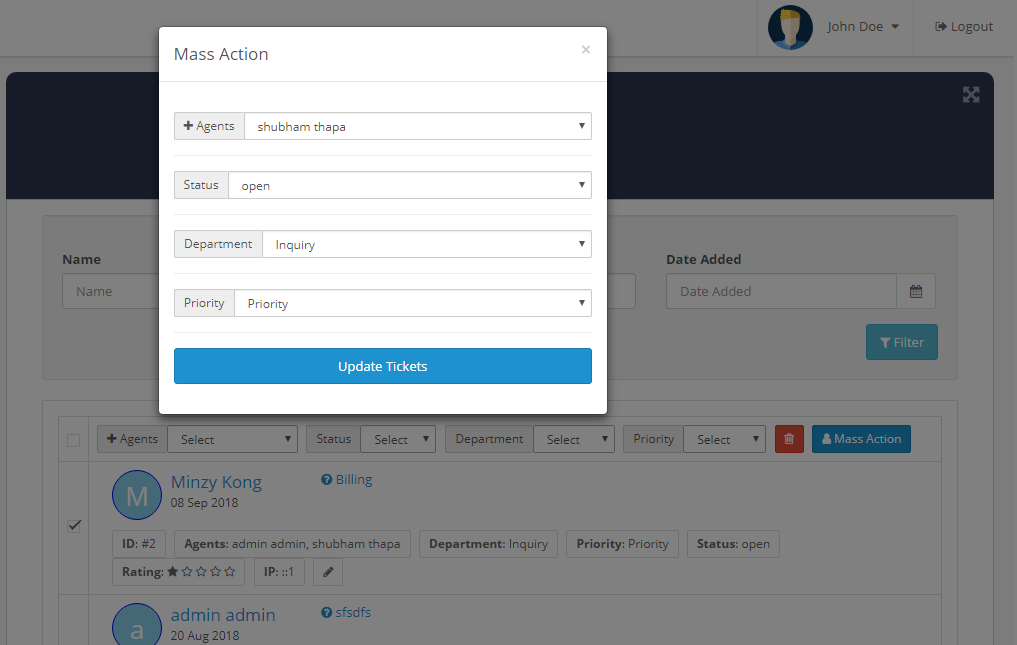
Departments
Add Title Field for Ticket Departments
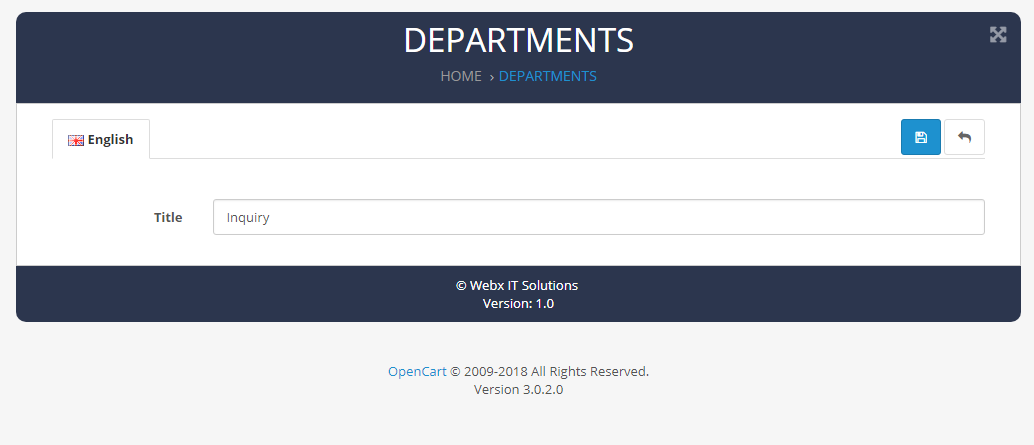
Priority
Add Name Field for Ticket Priority
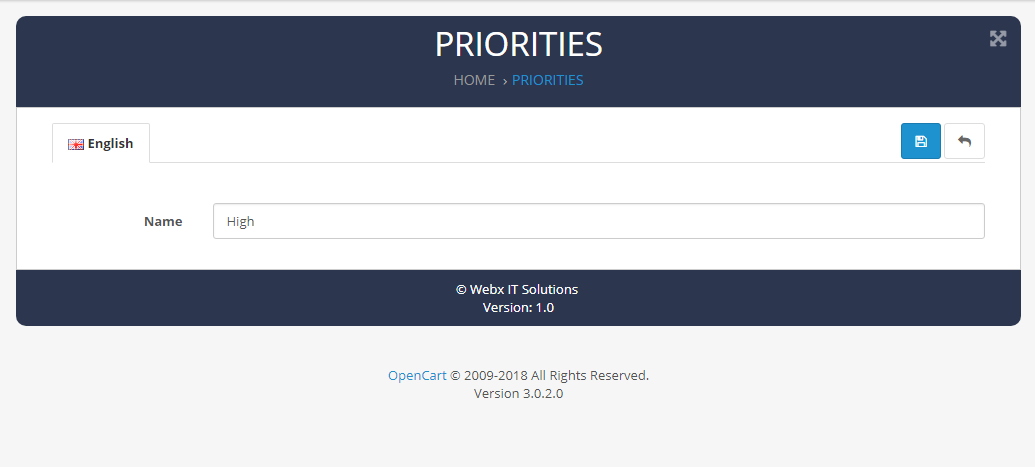
Status
Add Status Field for Ticket Status
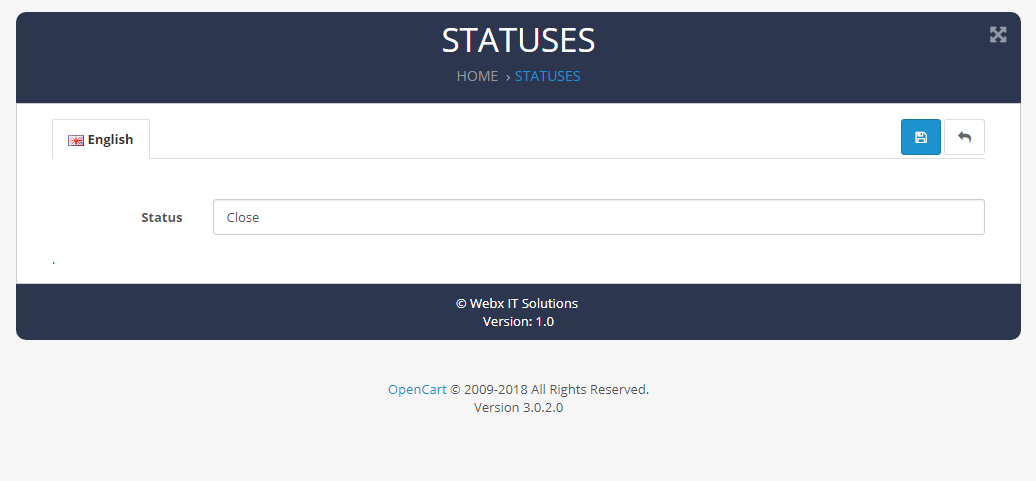
Reports
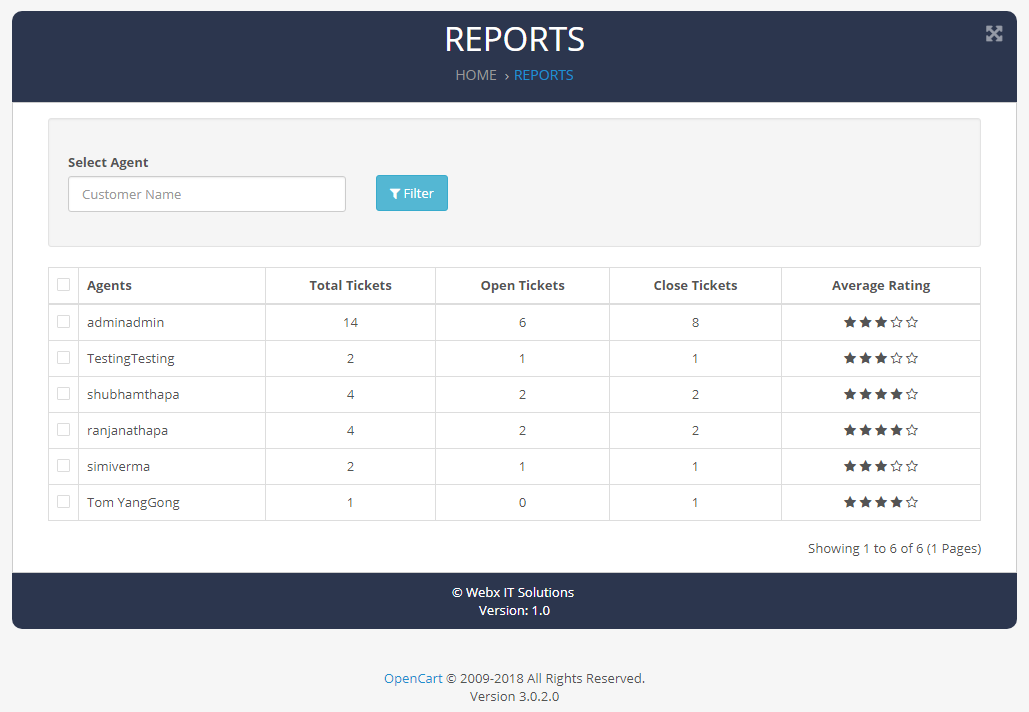
Agent
Select Agent Field for Ticket
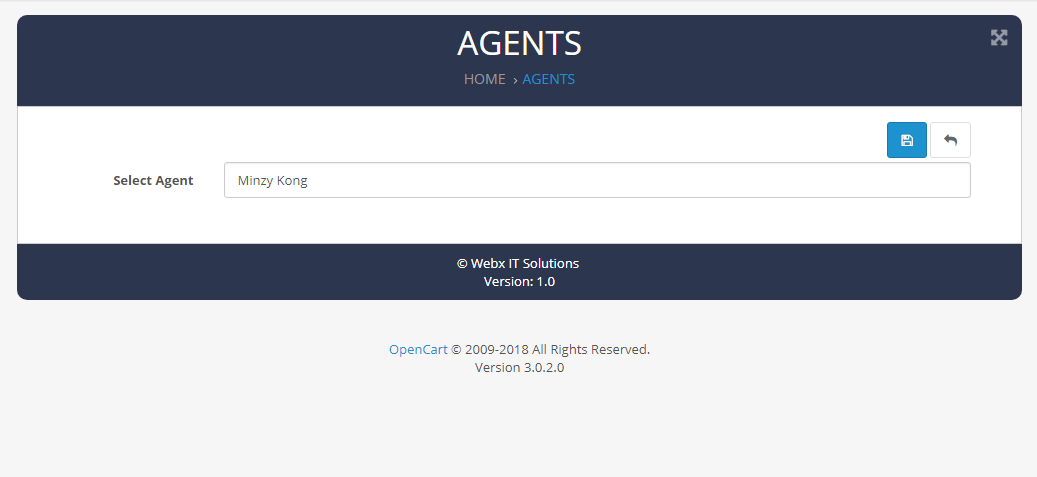
Setting
General SettingStatus :Enable or disable Ticket System status.
Show in :Select option to show Ticket System.
Show knowledgebase Category :Select knowledgebase Category .
Closed Ticket Status :Select Closed Ticket Status.
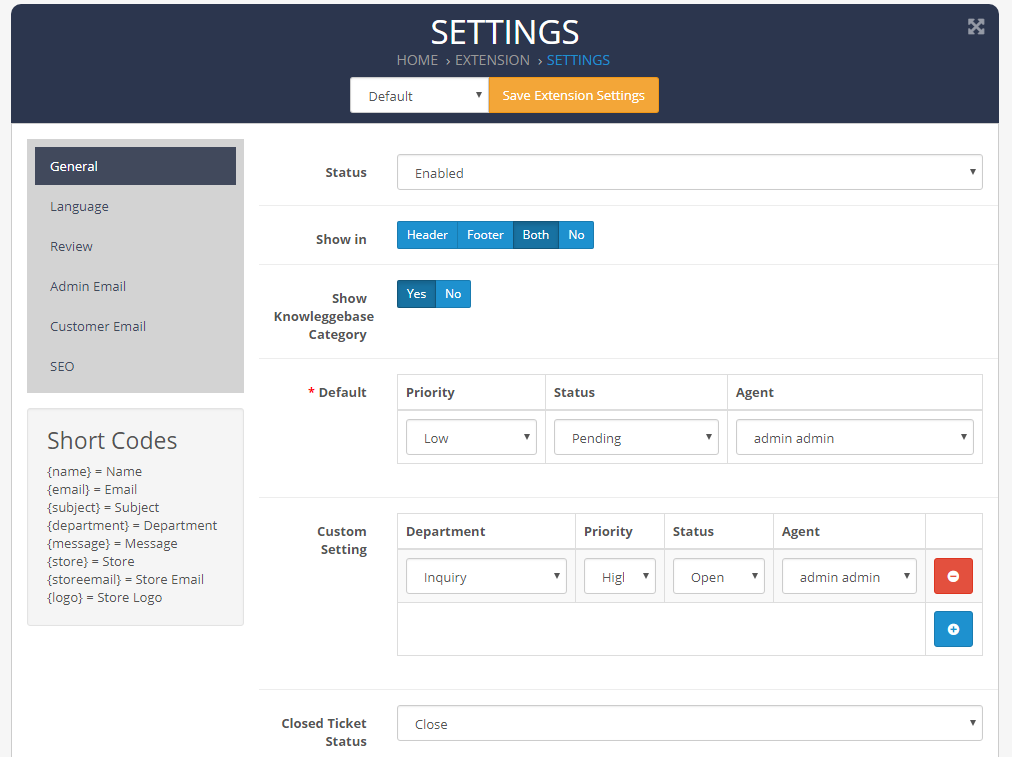
Add Fields for Ticket
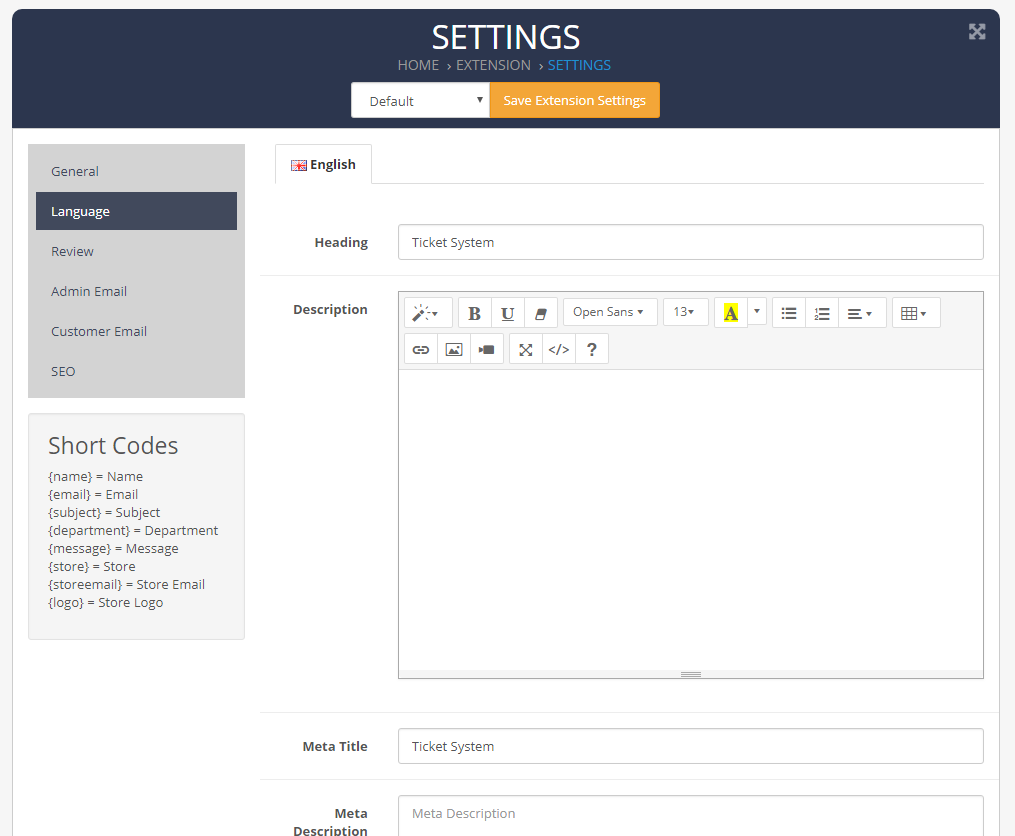
Status :Enable or disable Reviews status.
Add Fields for Reviews
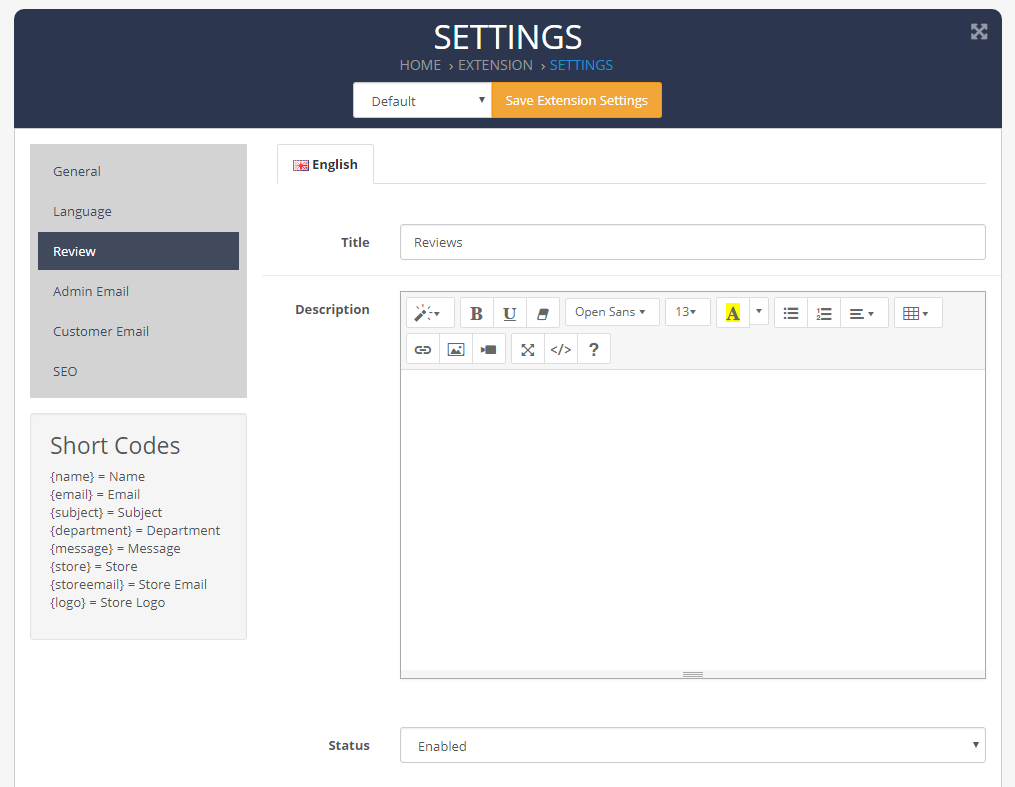
Admin Notify :Show Admin Notify.
Agent Notify :Show Agent Notify.
Add Fields for Admin Email
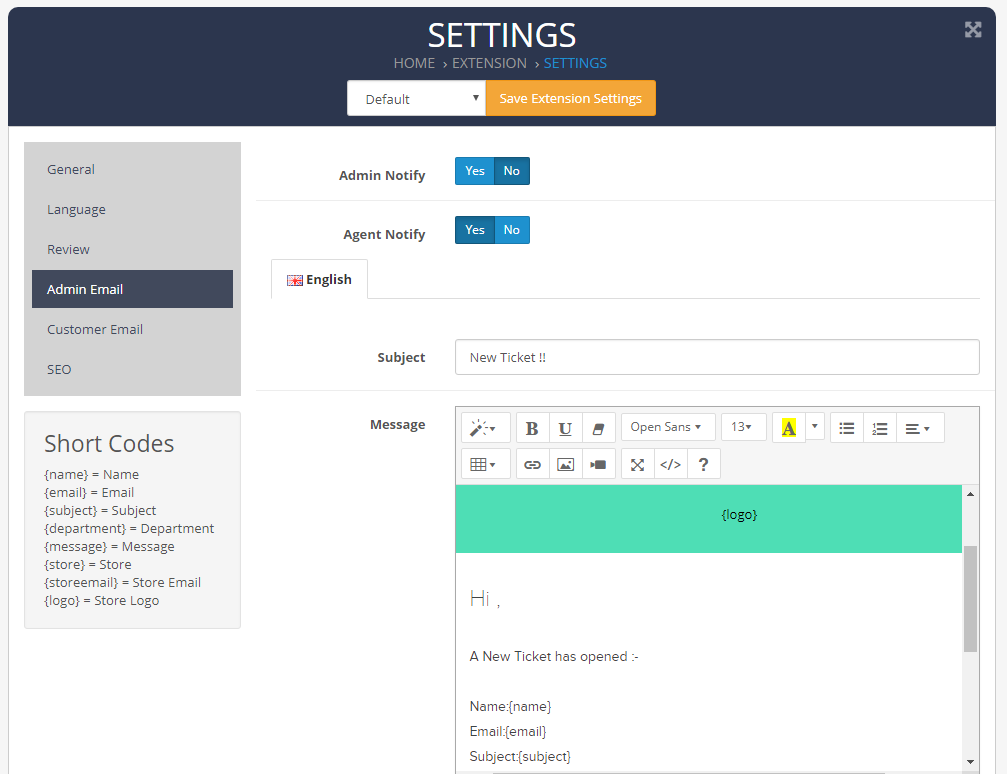
Add Seo Fields for Ticket
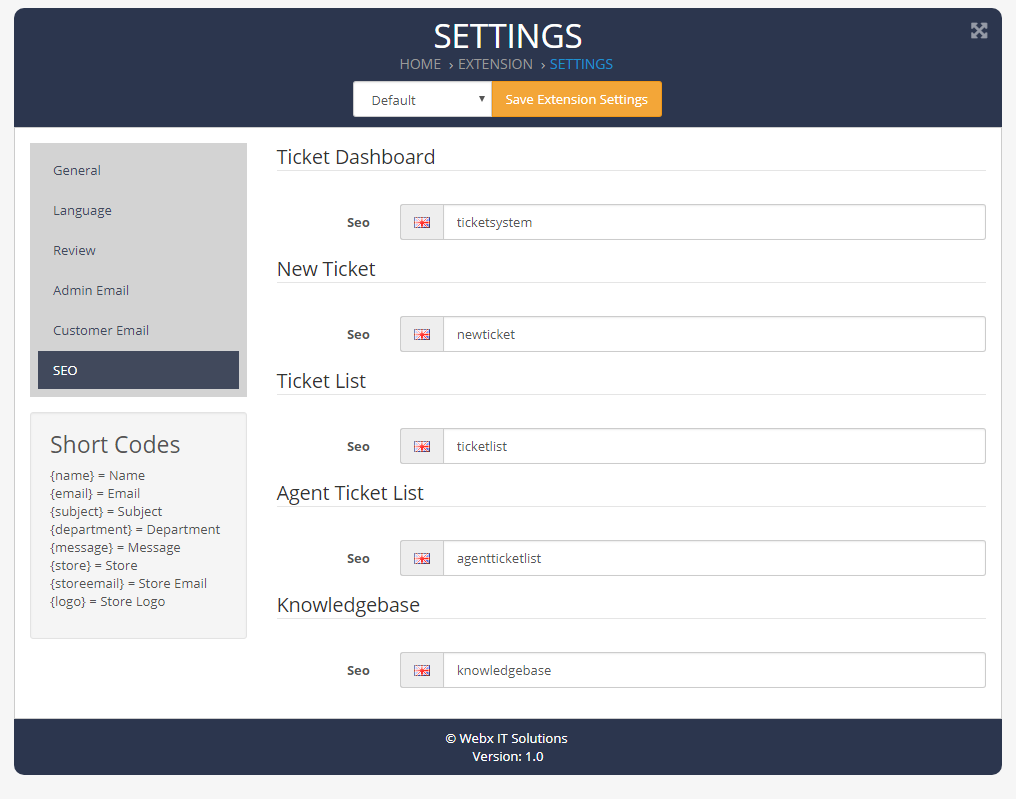
Customer Notify :Show Admin Notify.
Add Fields for Customer Email
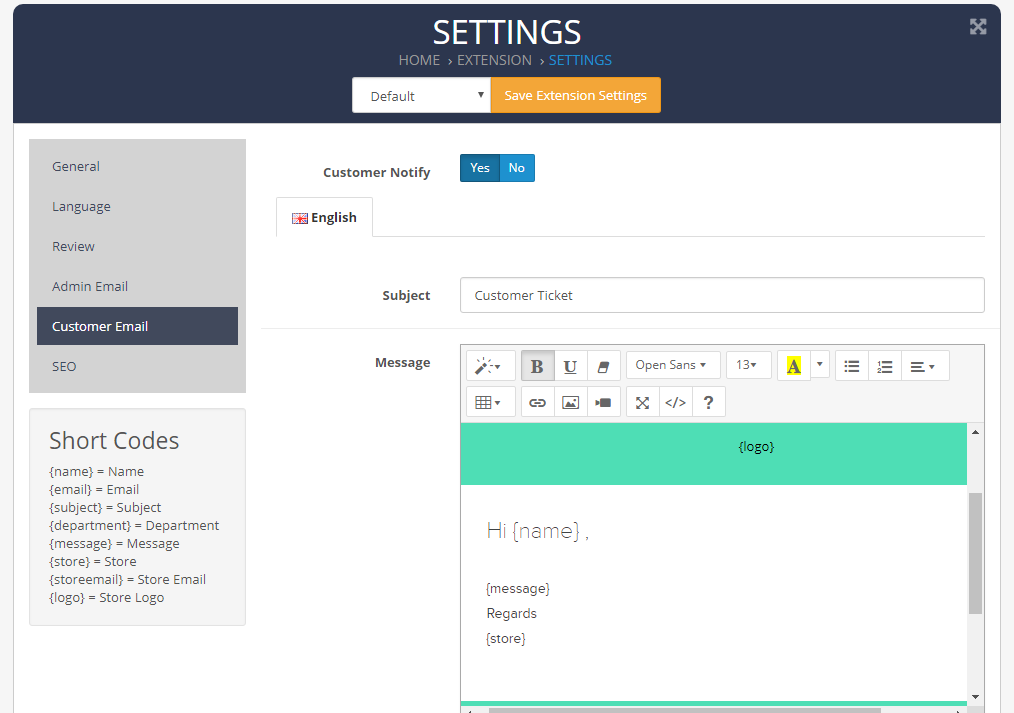
Knowledgebase Articles
Categories
General SettingAdd Fields for Categories
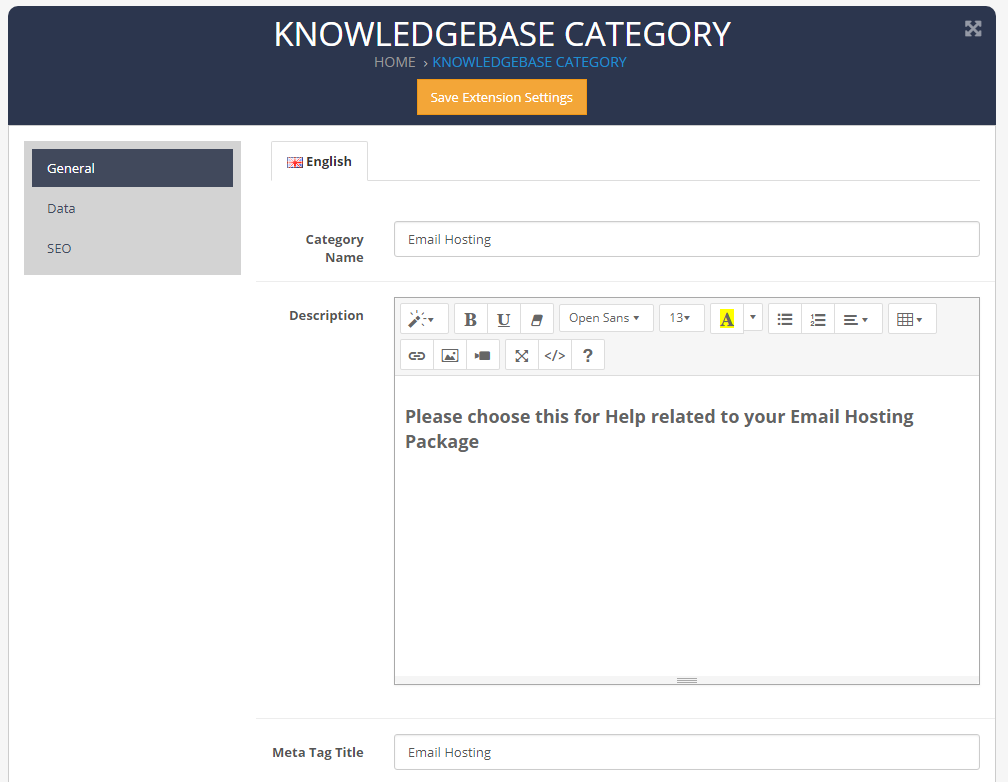
Status :Enable or disable Categories status.
Add Image and Sort order for Categories
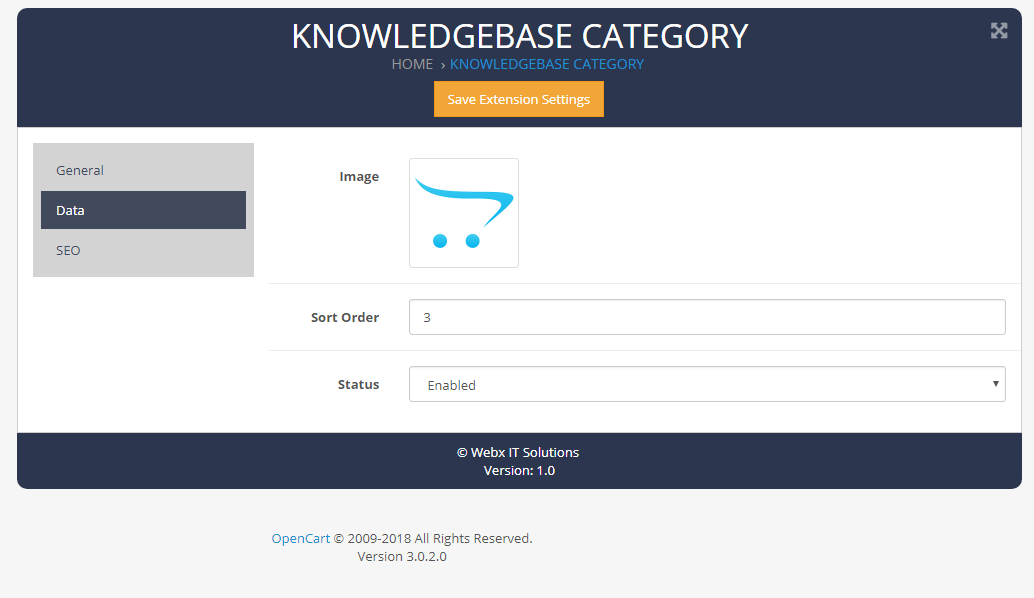
SEO :Add SEO for Categories.
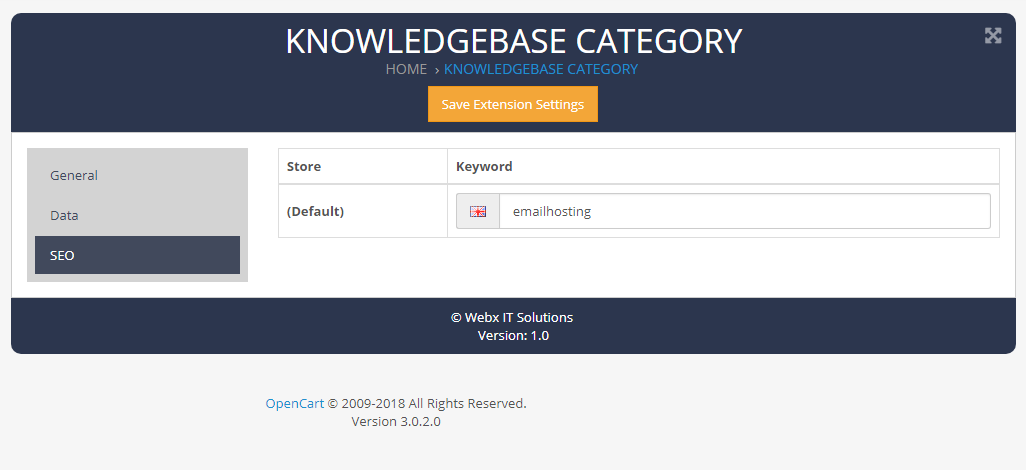
Articles
General SettingAdd Fields for Articles
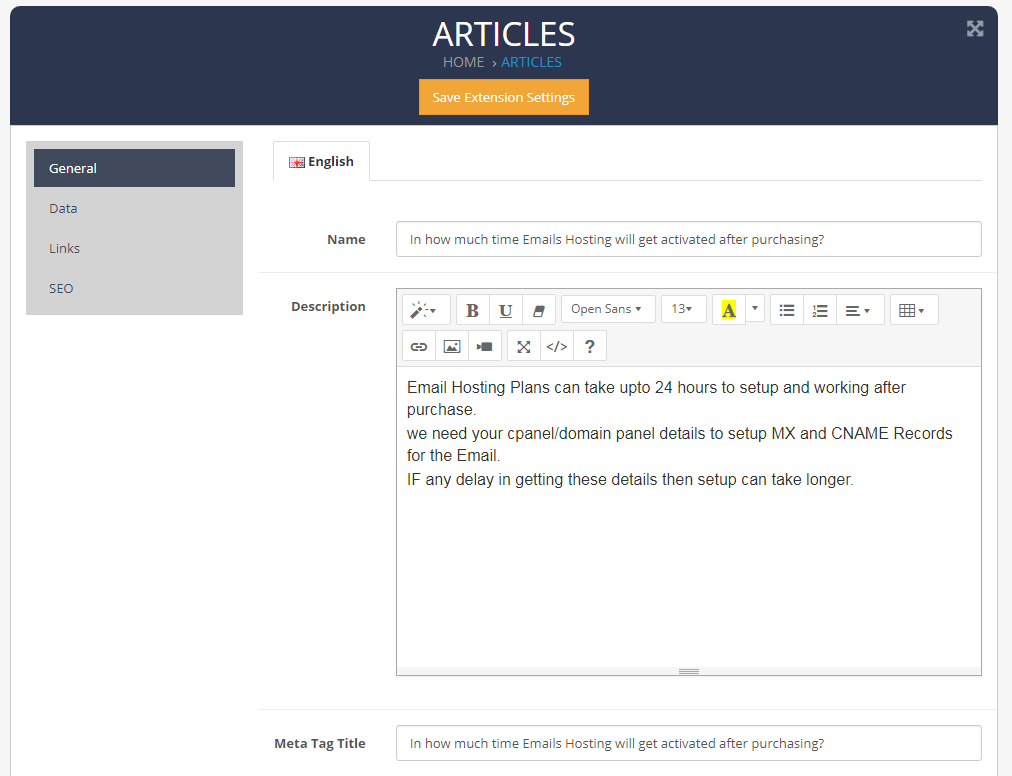
Need Help ?
We are happy to help you if you have any queries relating to this theme. You can contact us and Live chat with support desk Webx IT Solutions
Status :Enable or disable Articles status.
Add Image and Sort order for Articles
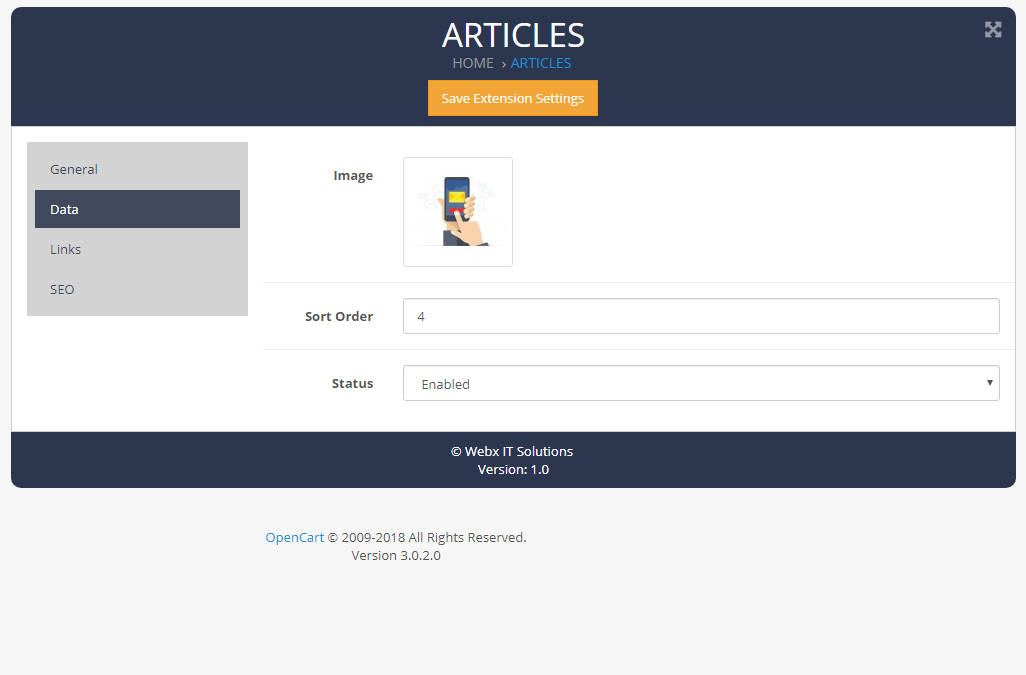
Knowledgebase Category :Select Category for Articles.
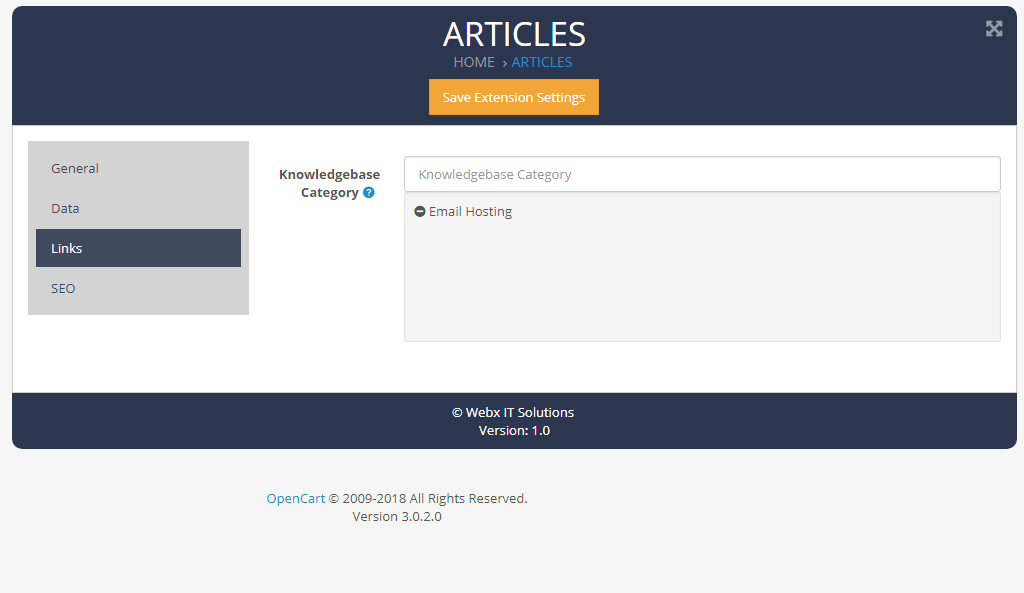
SEO :Add SEO for Articles.
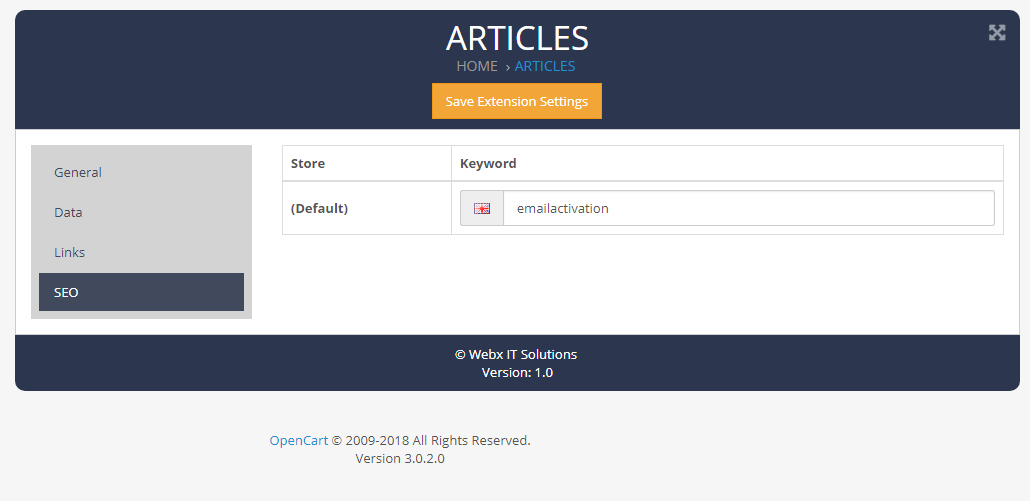
knowledgebase Category
Name :Add Name for knowledgebase Category.Status :Enable or disable knowledgebase Category status.
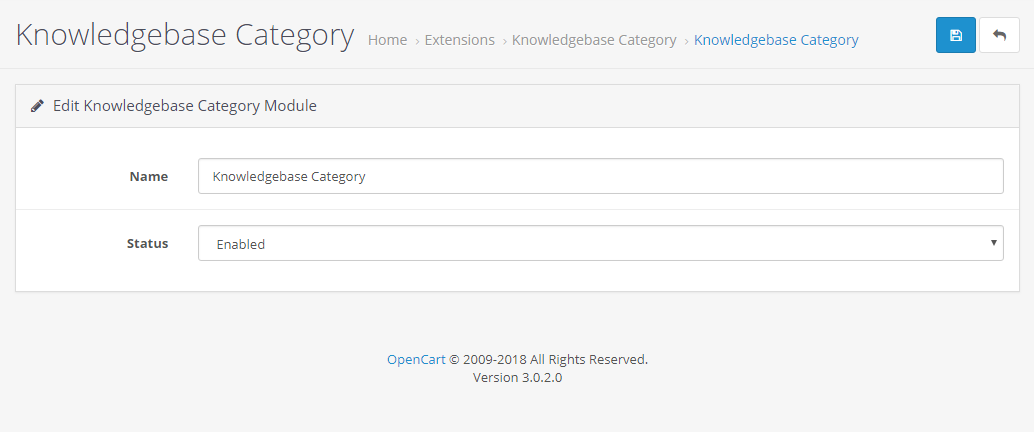
Need Help ?
We are happy to help you if you have any queries relating to this theme. You can contact us and Live chat with support desk Webx IT Solutions