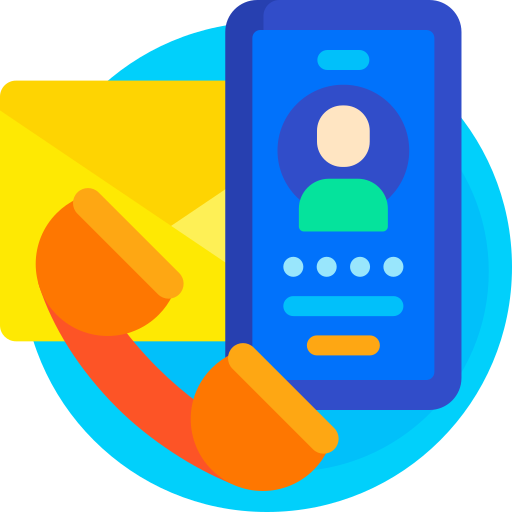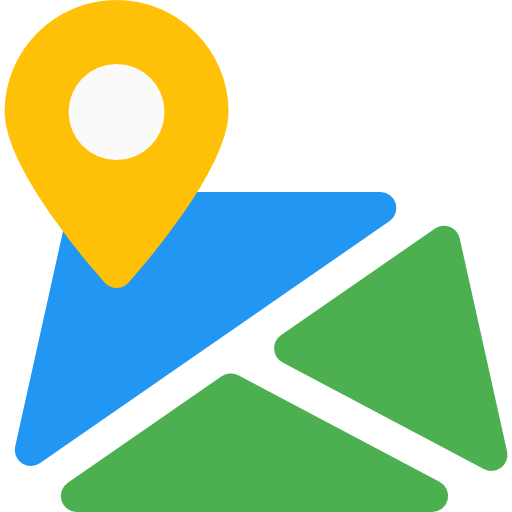Quick Checkout
Thank You For purchasing Quick Checkout.
Note: All The Images which include in the package are only for demo purpose, you can't use this furthur. if you want any third Party assets like PSDs you can get on request at info@webxitsolutions.com. If you have any Query, Issue or Suggestions feel free to contact us via our live support Webx IT Solutions or email us at support@webxitsolutions.com.
Installation
For 3x Versions
1. Unzip the downloded Zip file.
2. Upload quickcheckout.ocmod.zip files via Opencart admin -> Extensions -> Installer using the Upload button.
3. When zipper file is uploaded, Go to Admin -> Extensions -> Modification -> click the Refresh button in the top right corner.
4.Assign Permission to your User Group.
5. Go to Extension > Module Find Quick Checkout .click install button to install module .
6. Now Quick Checkout is installed. Congratulations!
For 2x Versions
Manual Installation Via FTP
1. Connect to you server via FTP or log into cPanel file manager. Open OpenCart Root folder
2. Extract quickcheckout.ocmod.zip.
3. Upload Files which is available under the ' Upload ' folder which you recently extracted.
4. Rename install.xml file to quickcheckout.ocmod.xml.
5. Now Go to Admin -> Extensions -> Modification -> click the Refresh button in the top right corner.
6. Assign Permission to your respected user group.
7. Go to Extension > Module Find Quick Checkout .click install button to install module .
8. Now Quick Checkout is installed. Congratulations!
Settings
General TabStatus : Enable or Disable status.
Country : Select Country.
Region / State : Select Region / State.
Disable Cart page : Show Disable Cart page.
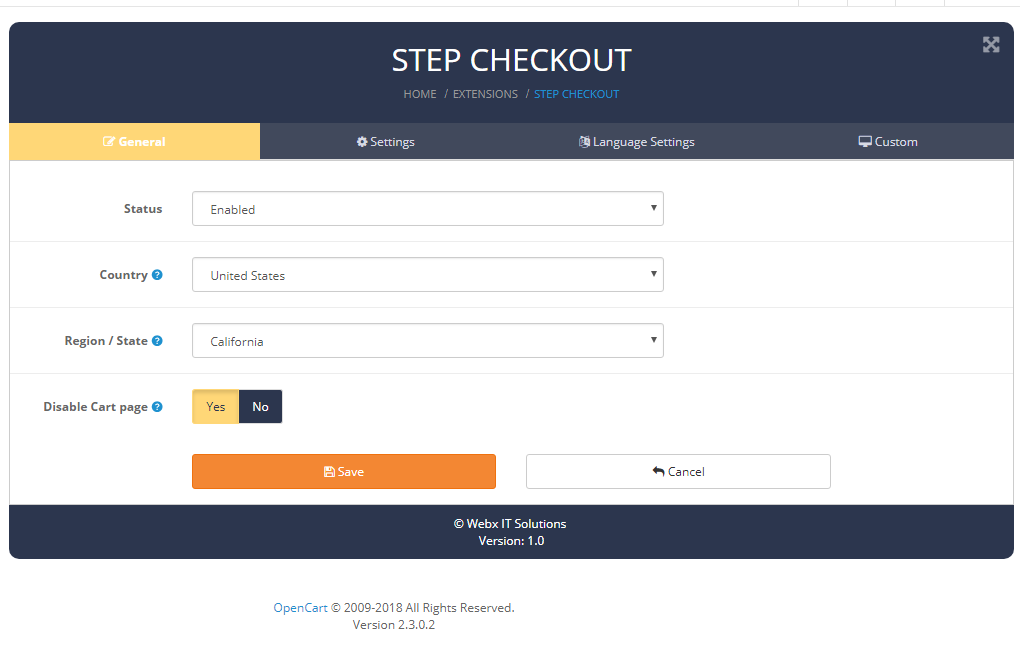
General
Default Display Panel : Show Default Display Panel in Register, Guest or Login.
Hide Register Panel : Show Hide Register Panel.
Hide Login Panel : Show Hide Login Panel.
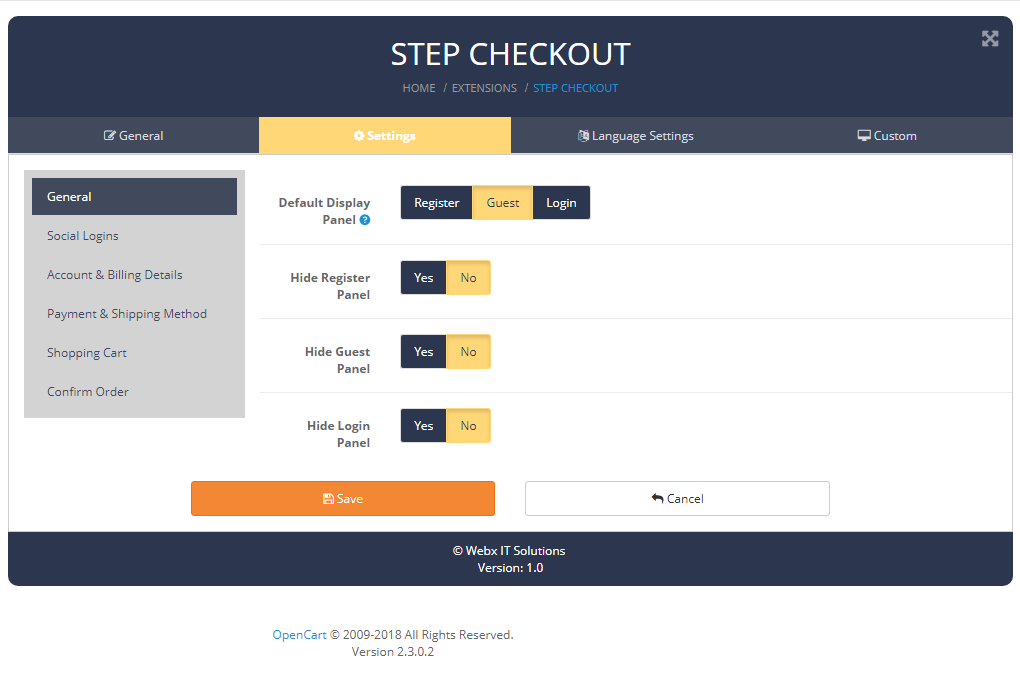
Facebook
Status : Enable or Disable status.
App Id : Add Application Id.
App Secret Key : Add Application Secret Key.
Google Login
Status : Enable or Disable status.
Client Id : Add Client Id.
Client Secret Key : Add Client Secret Key.
Linkedin Login
Status : Enable or Disable status.
Linkedin Id : Add Linkedin Id.
Linkedin Consumer Key : Add Linkedin Consumer Key.
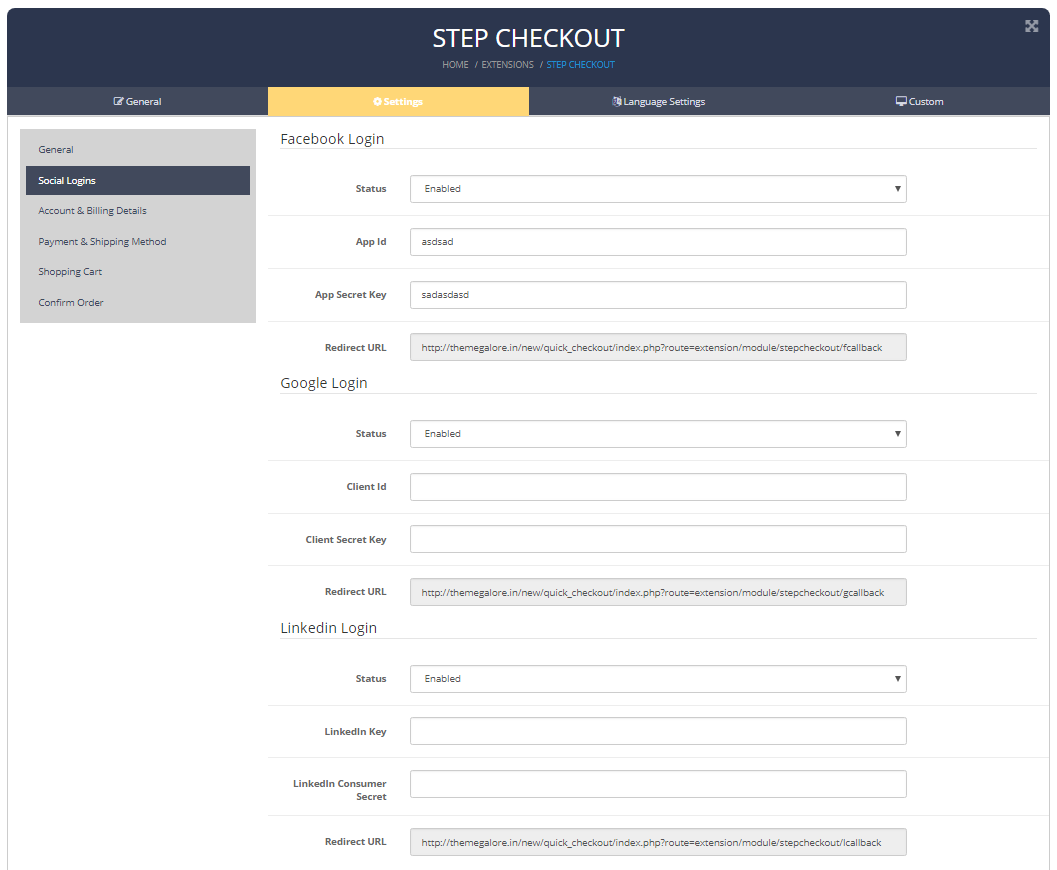
Customer Group : Select Customer Group.
Information : Select Information Application Id.
Show Newsletter : Show Newsletter.
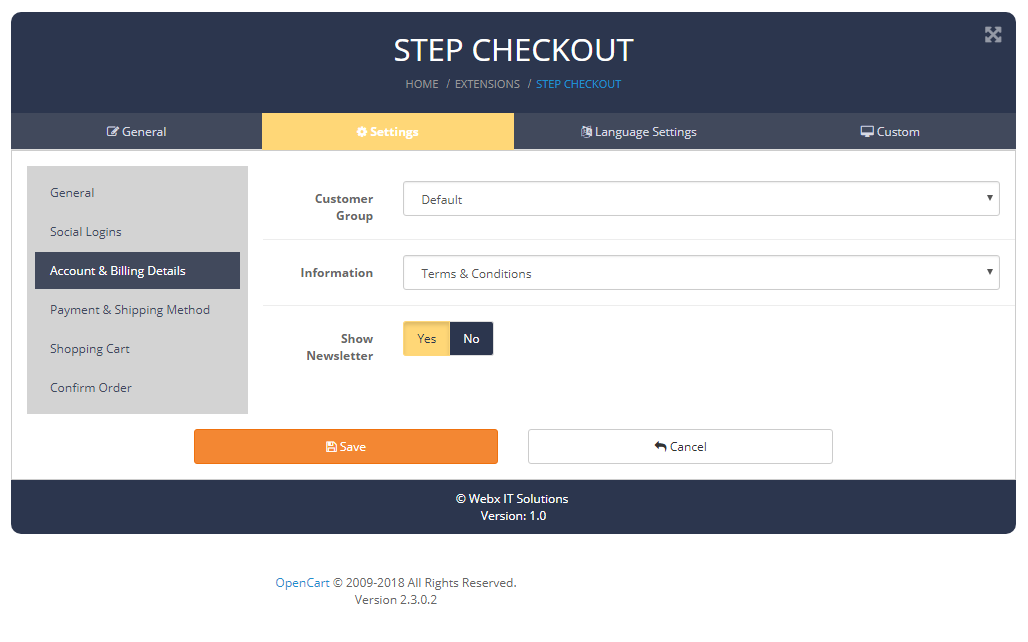
Payment Method : Select Payment Method.
Shipping Method : Select Shipping Method.
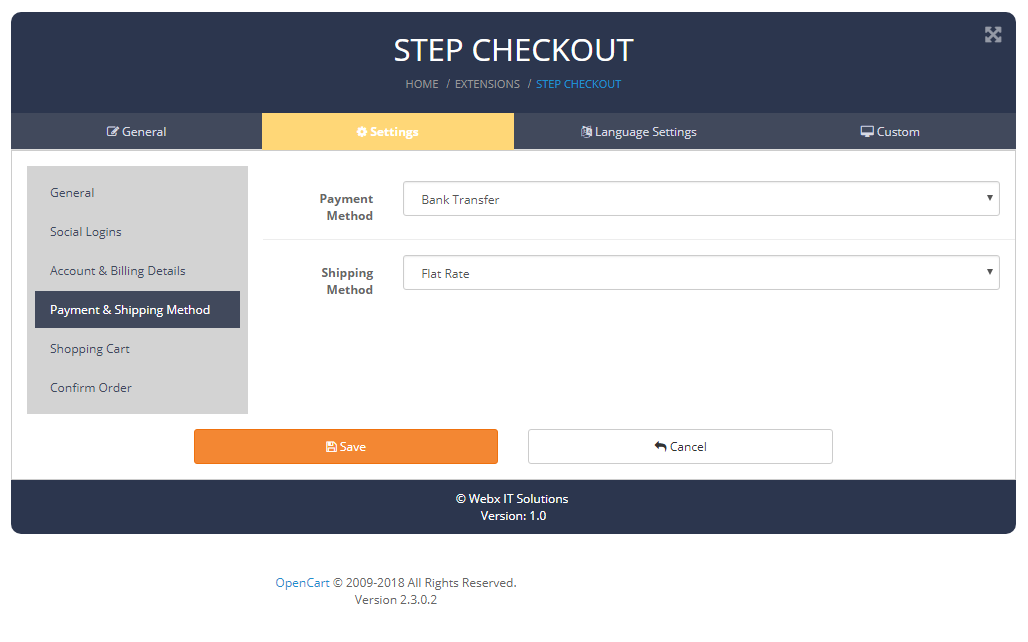
Show Shopping Cart : Show Shopping Cart.
Show Quantity Update : Show Quantity Update.
Show Reward : Show Reward.
Show Voucher : Show Voucher.
Show Coupon : Show Coupon.
Show Product Image : Show Product Image.
Product Image W x H : Add Product Image Width and Height.
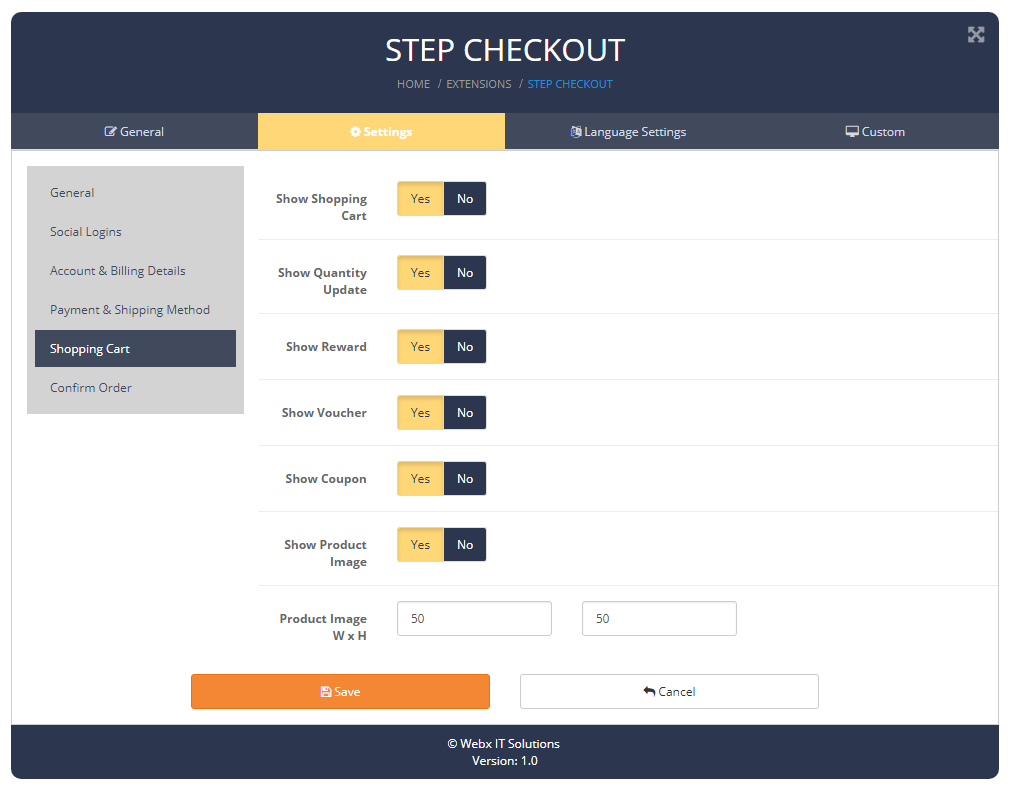
Terms & Conditions : Select Terms & Conditions.
Auto Checked Terms & Conditions : Show Auto Checked Terms & Conditions.
Add Comments : Show Add Comments.
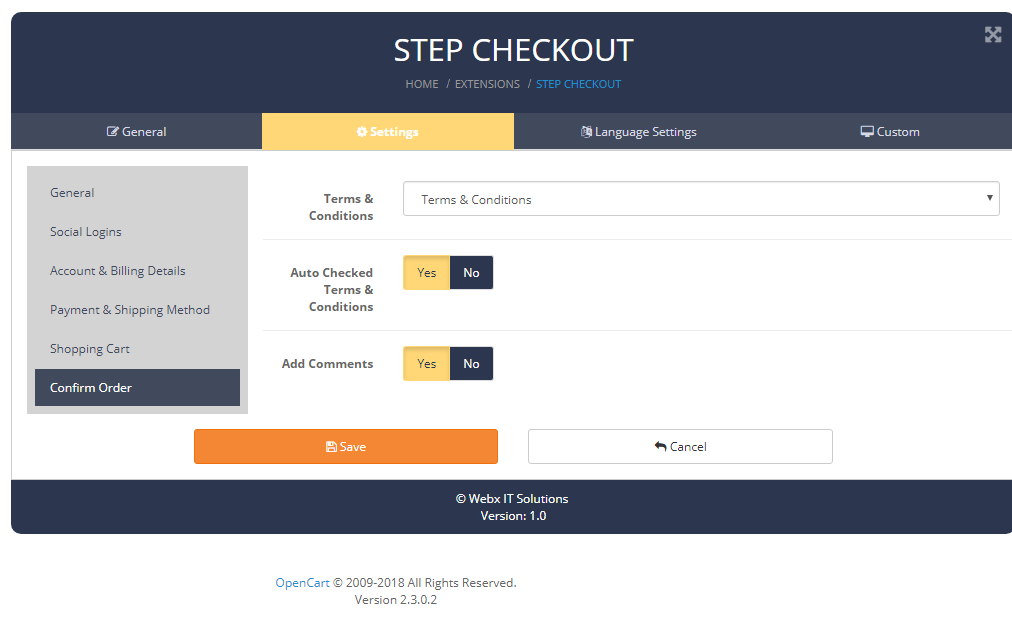
General
Checkout Heading : Add Checkout Heading.
Description : Add Description.
Continue Button : Add Continue Button.
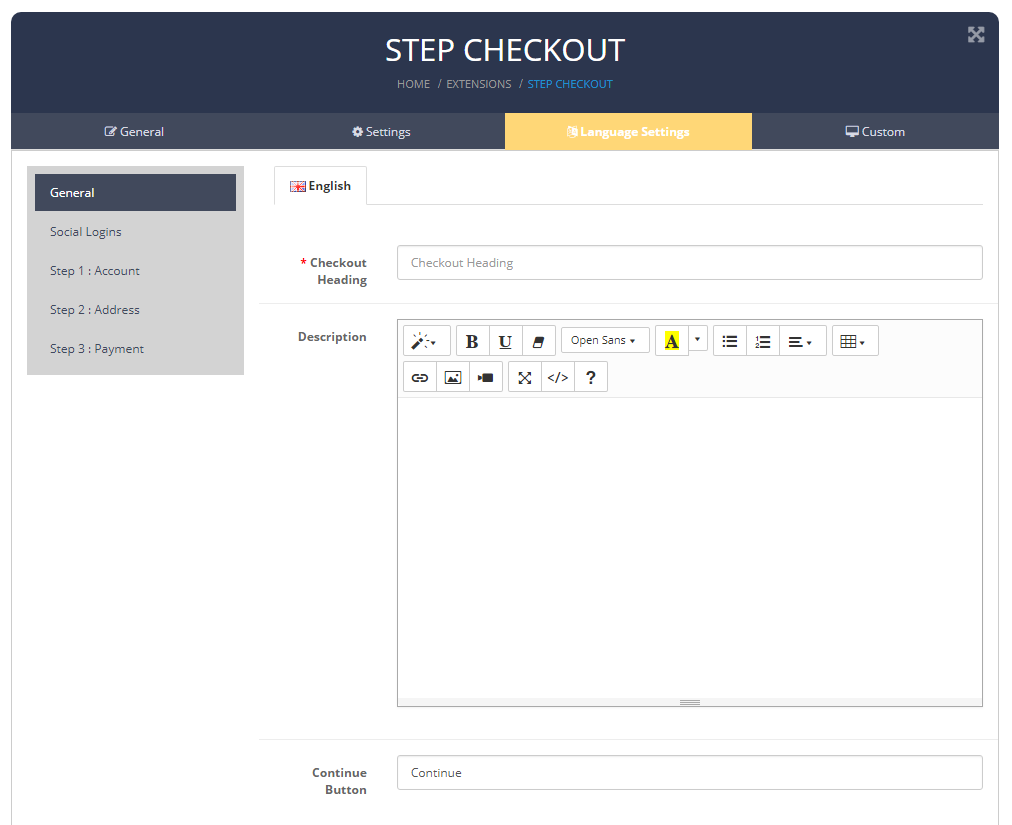
Panel Heading : Add Panel Heading.
Facebook text : Add Facebook text.
Google text : Add Google text.
LinkedIn text : Add LinkedIn text.
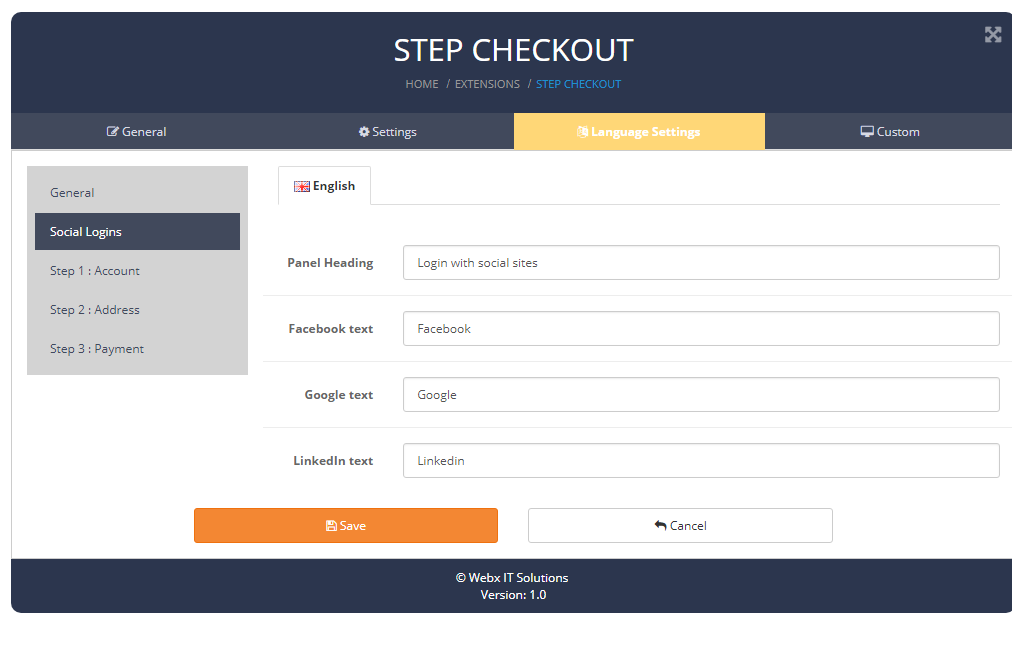
Panel Heading : Add Panel Heading.
Register Panel Heading : Add Register Panel Heading.
Guest Panel Heading : Add Guest Panel Heading.
Login Panel Heading : Add Login Panel Heading.
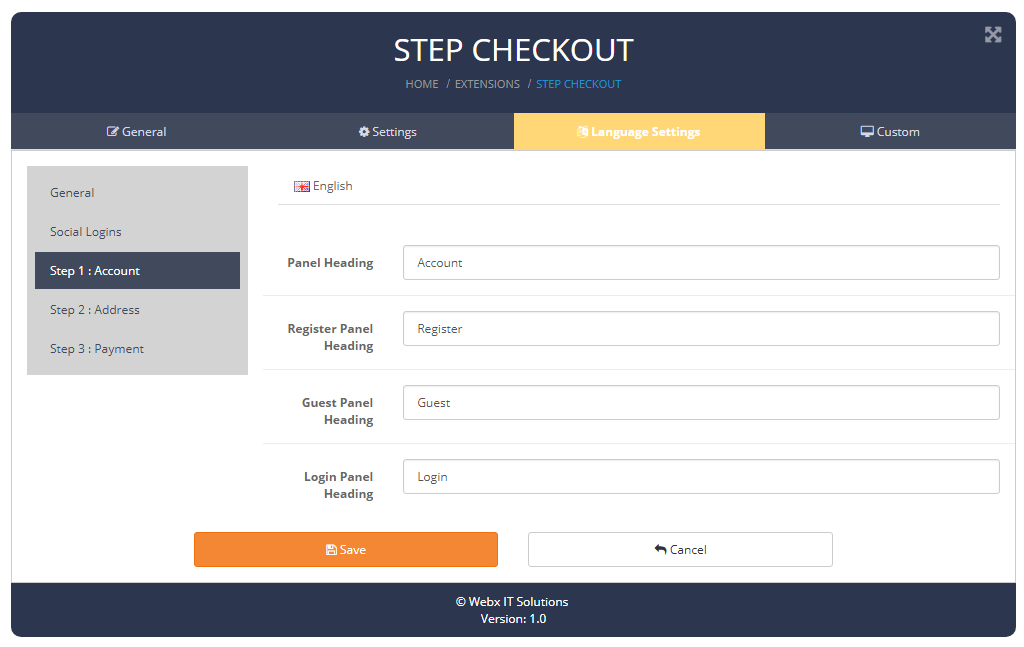
Panel Heading : Add Panel Heading.
Payment Address : Add Payment Address.
Shipping Address : Add Shipping Address.
Comment Label : Add Comment Label.
Comment Placeholder : Add Comment Placeholder.
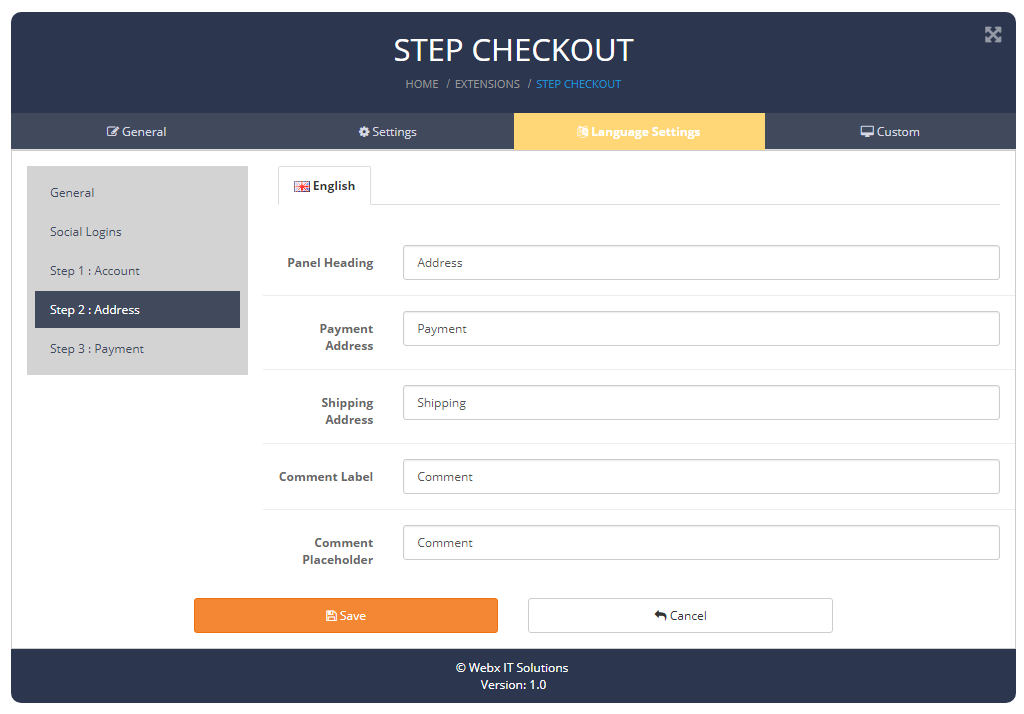
Panel Heading : Add Panel Heading.
Payment Method : Add Payment Method.
Shipping Method : Add Shipping Method.
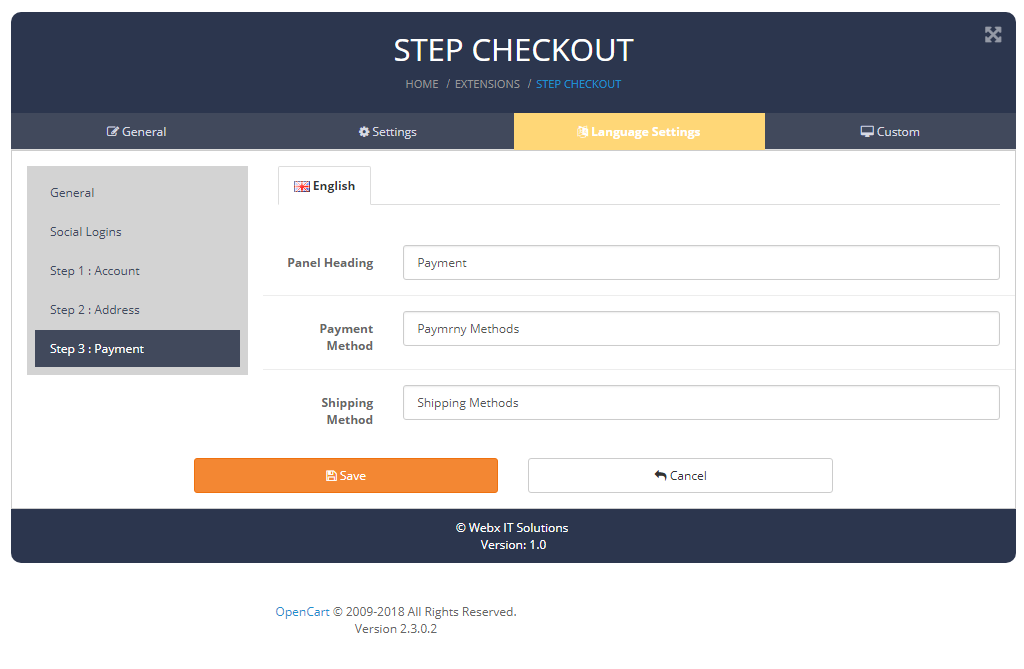
Custom Css : Add Custom Css.
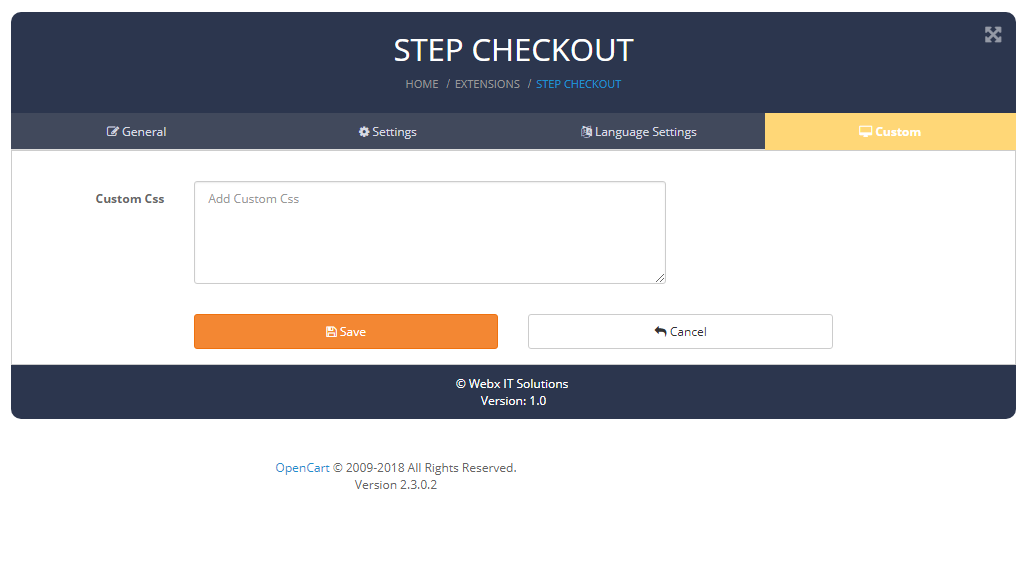
Need Help ?
We are happy to help you if you have any queries relating to this theme. You can contact us and Live chat with support desk Webx IT Solutions
Need Help ?
We are happy to help you if you have any queries relating to this theme. You can contact us and Live chat with support desk Webx IT Solutions