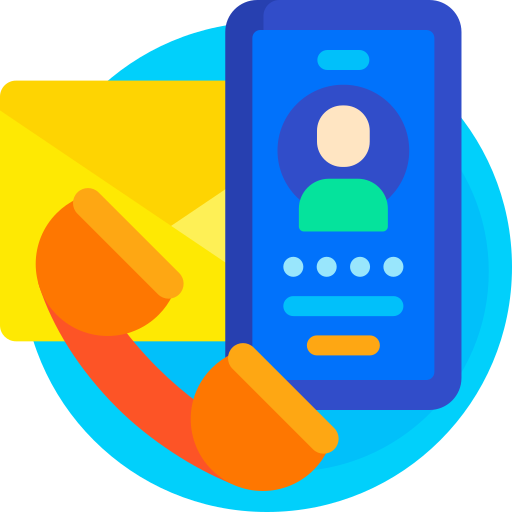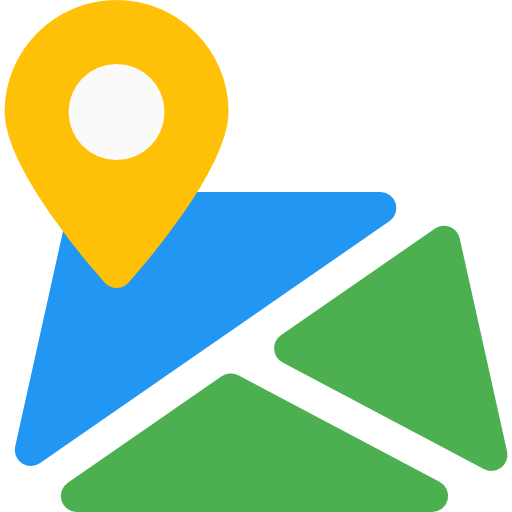Photo Gallery
Thank You For purchasing Photo Gallery.
Note: All The Images which include in the package are only for demo purpose, you can't use this furthur. if you want any third Party assets like PSDs you can get on request at info@webxitsolutions.com. If you have any Query, Issue or Suggestions feel free to contact us via our live support Webx IT Solutions or email us at support@webxitsolutions.com.
Installation
For 3x Versions
1. Unzip the downloded Zip file.
2. Upload photogallery.ocmod.zip files via Opencart admin -> Extensions -> Installer using the Upload button.
3. When zipper file is uploaded, Go to Admin -> Extensions -> Modification -> click the Refresh button in the top right corner.
4.Assign Permission to your User Group.
5. A menu of Photo Gallery display on left Menus.
6. Now Photo Gallery is installed. Congratulations!
For 2x Versions
Manual Installation Via FTP
1. Connect to you server via FTP or log into cPanel file manager. Open OpenCart Root folder
2. Extract photogallery.ocmod.zip.
3. Upload Files which is available under the ' Upload ' folder which you recently extracted.
4. Rename install.xml file to photogallery.ocmod.xml.
5. Now Go to Admin -> Extensions -> Modification -> click the Refresh button in the top right corner.
6. Assign Permission to your respected user group.
7. A menu of Photo Gallery appear on left Menus.
8. Now Photo Gallery is installed. Congratulations!
Settings
Creating Photo Album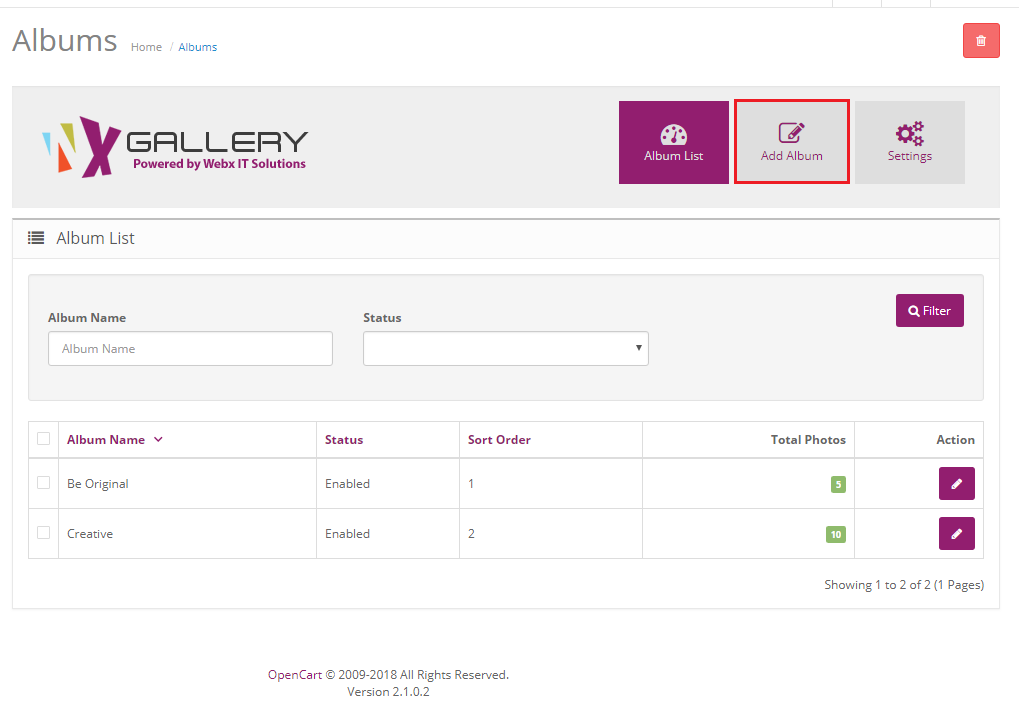
Status : Enable or Disable status.
Album Name : Add Album Name.
Description : Add Description.

Image : Add Image.
SEO URL : Add SEO URLr.
Status : Enable or Disable status.
Sort Order : Add Sort Order.
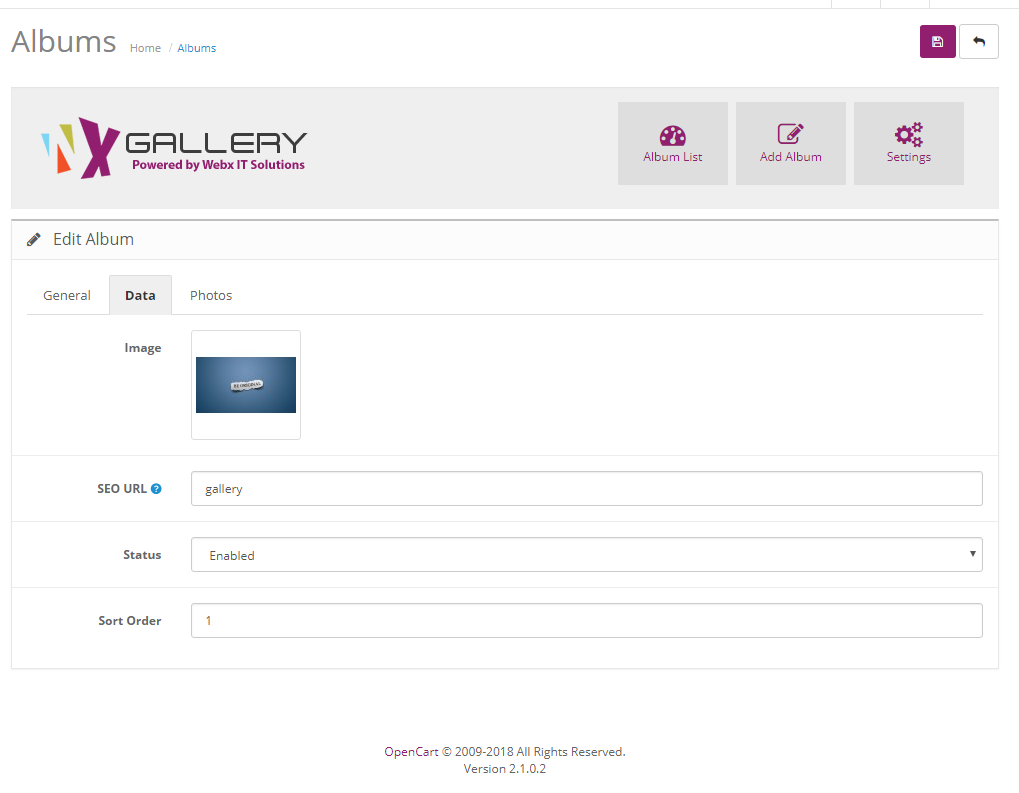
Photo Name : Add Photo Name.
Image : Add Image.
Sort Order : Add Sort Order.
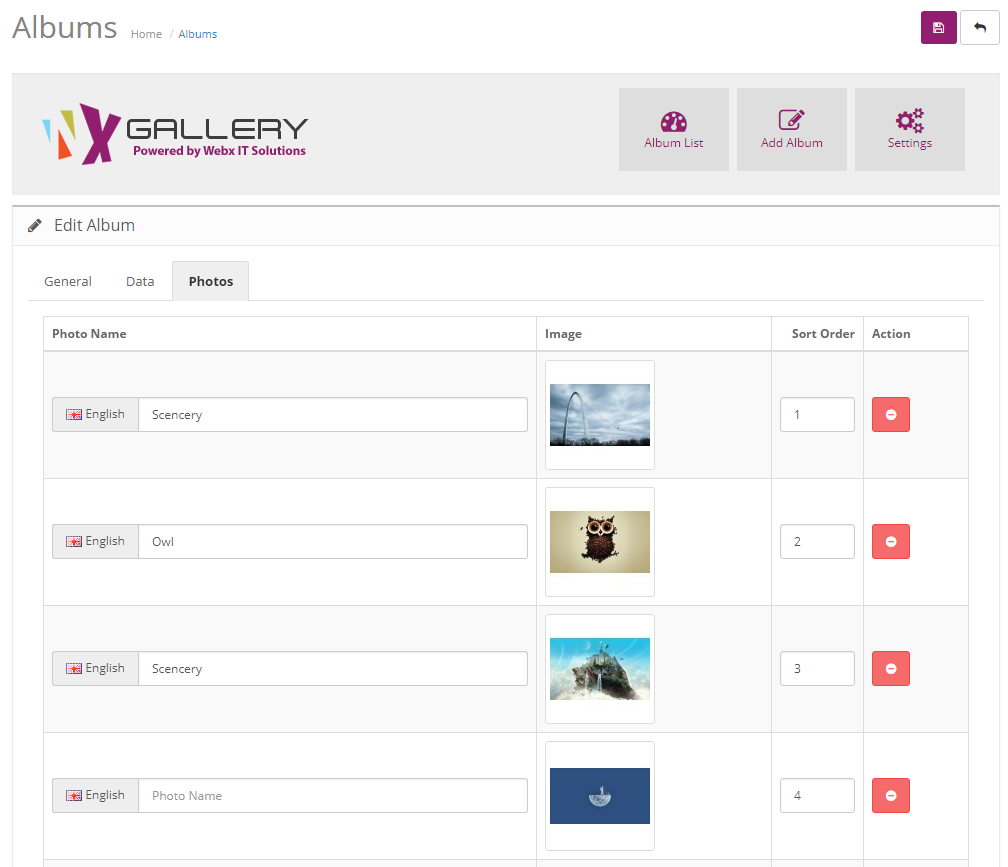
Album Thumb W & H : Add Album Thumb Width and Height.
Photo Thumb W & H : Add Photo Thumb Width and Height.
Photo Popup W & H : Add Photo Popup Width and Height.
Header Menu : Enable or Disable Header Menu.
Store : Select Store.
Menu Sort Order : Add Menu Sort Order.
Photos Limit : Add Photos Limit.
Show Total Views : Show Total Views.
Caption Background Color : Add Caption Background Color.
Caption Background Color : Add Caption Background Color.
Caption Text Color : Add Caption Text Color.
Menu Name : Add Menu Name.
Enter Seo Keyword : Add Seo Keyword.
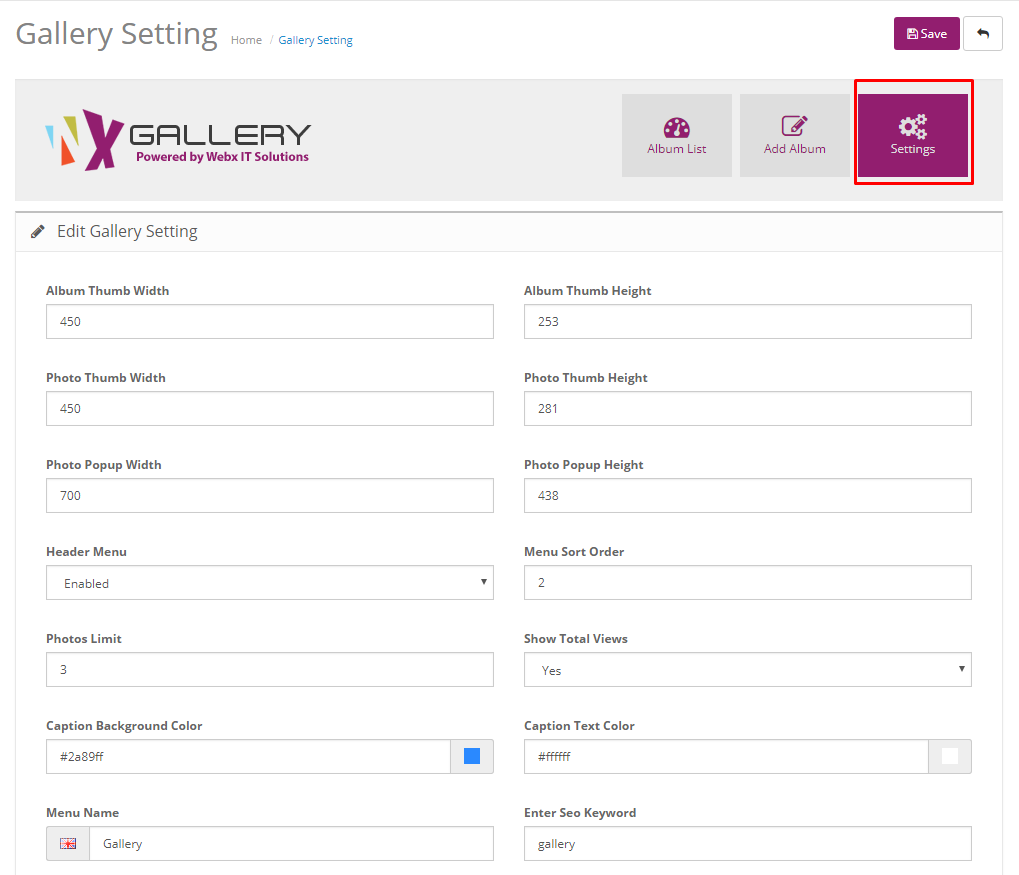
Need Help ?
We are happy to help you if you have any queries relating to this theme. You can contact us and Live chat with support desk Webx IT Solutions
Need Help ?
We are happy to help you if you have any queries relating to this theme. You can contact us and Live chat with support desk Webx IT Solutions