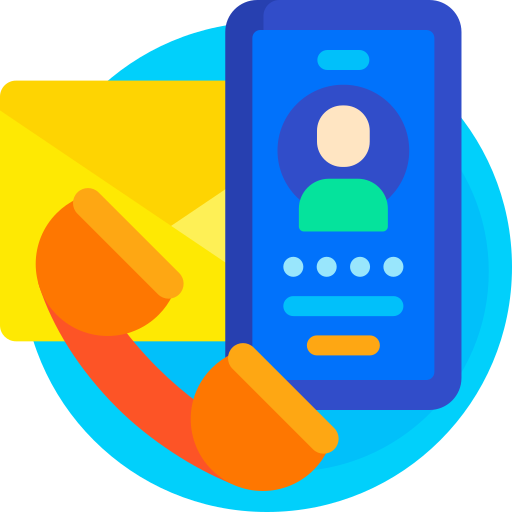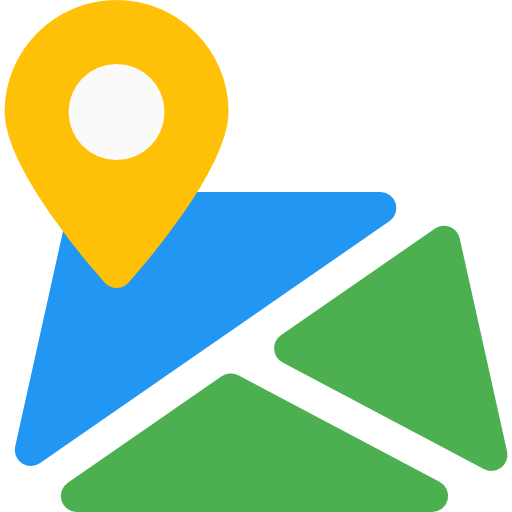Order Success Page
Thank You For purchasing Order Success Page.
Note: All The Images which include in the package are only for demo purpose, you can't use this furthur. if you want any third Party assets like PSDs you can get on request at info@webxitsolutions.com. If you have any Query, Issue or Suggestions feel free to contact us via our live support Webx IT Solutions or email us at support@webxitsolutions.com.
Installation
For 3x Versions
1. Unzip the downloded Zip file.
2. Upload ordersuccesspage.ocmod.zip files via Opencart admin -> Extensions -> Installer using the Upload button.
3. When zipper file is uploaded, Go to Admin -> Extensions -> Modification -> click the Refresh button in the top right corner.
4.Assign Permission to your User Group.
5. Go to Extension > Module Find Order Success Page .click install button to install module .
6. Now Order Success Page is installed. Congratulations!
For 2x Versions
Manual Installation Via FTP
1. Connect to you server via FTP or log into cPanel file manager. Open OpenCart Root folder
2. Extract ordersuccesspage.ocmod.zip.
3. Upload Files which is available under the ' Upload ' folder which you recently extracted.
4. Rename install.xml file to ordersuccesspage.ocmod.xml.
5. Now Go to Admin -> Extensions -> Modification -> click the Refresh button in the top right corner.
6. Assign Permission to your respected user group.
7. Go to Extension > Module Find Order Success Page .click install button to install module .
8. Now Order Success Page is installed. Congratulations!
Settings
GeneralStatus : Enable or Disable status.
Print Invoice : Show Print Invoice.
Order Details : Show Order Details.
Shipping Address : Show Shipping Address.
Payment Address : Show Payment Address.
Shipping Method : Show Shipping Method.
Payment Method : Show Payment Method.
Background Color : Set Background Color.
Text Color : Set Text Color.
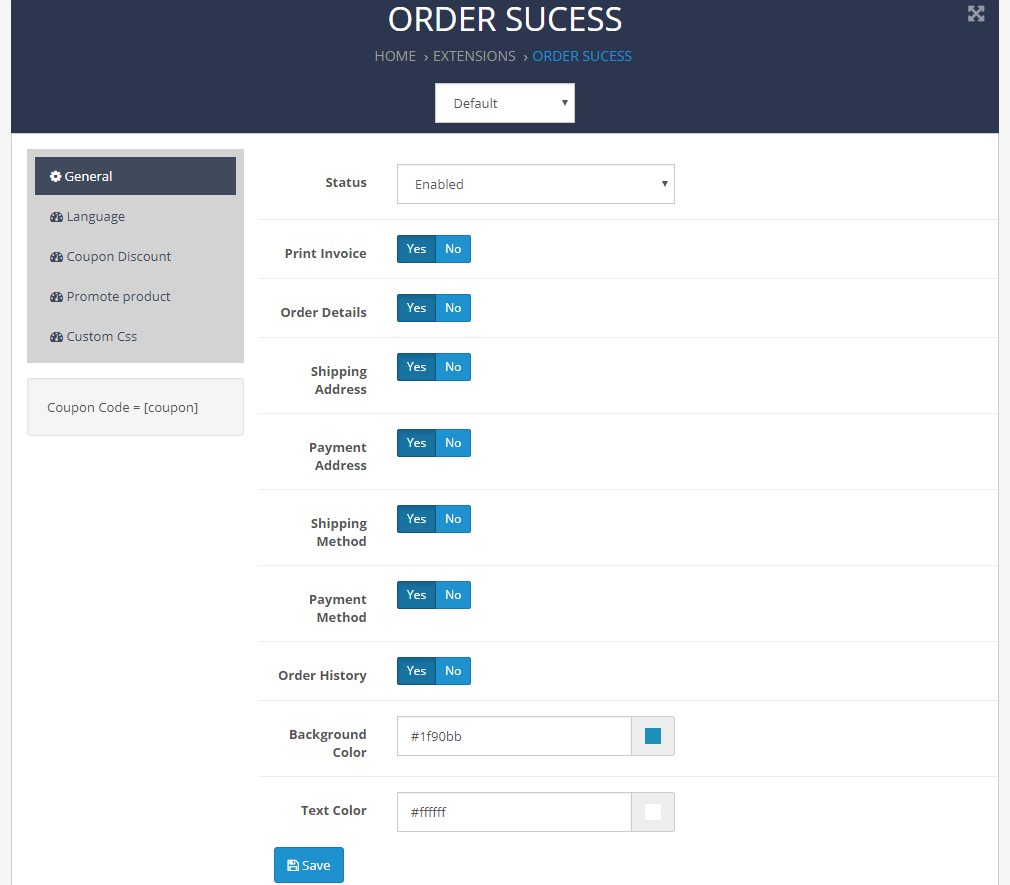
General Tab
Heading : Add Heading.
Success Message For Register User : Add Success Message For Register User.
Success Message For Guest User : Add Success Message For Guest User.
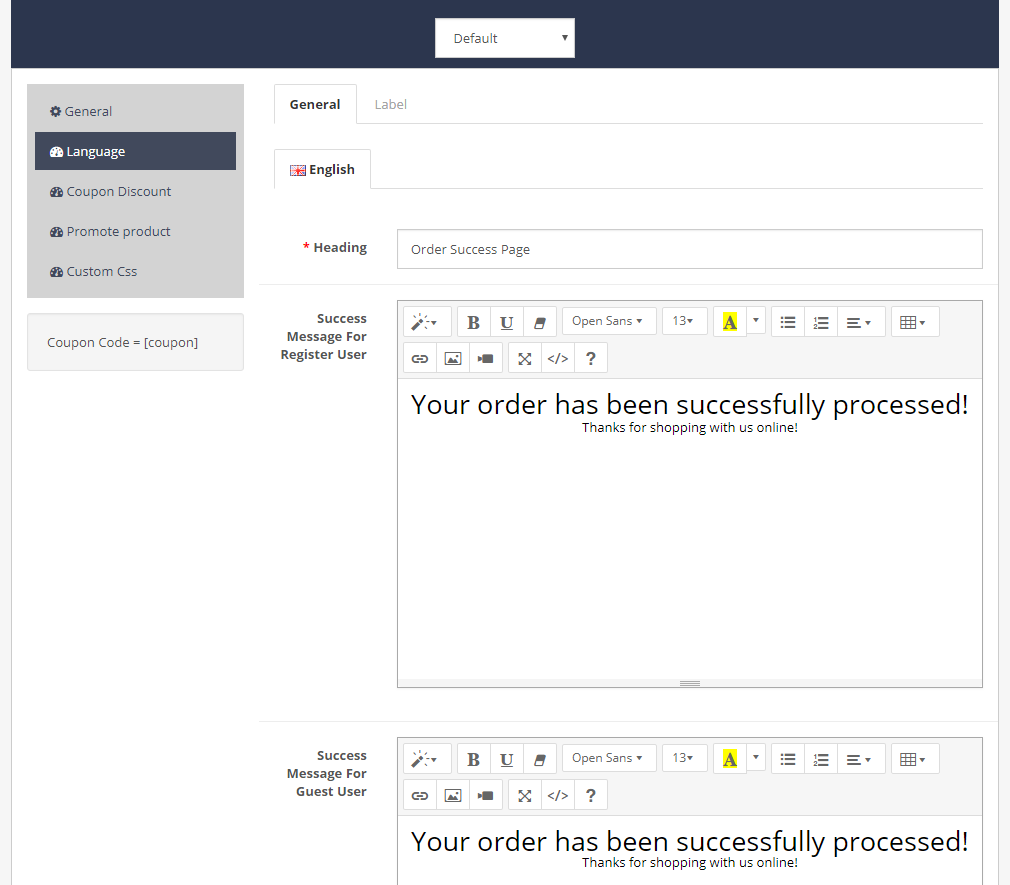
Order Detail : Add Order Detail.
Payment Address : Add Payment Address.
Shipping Address : Add Shipping Address.
Shipping Method : Add Shipping Method.
Payment Method : Add Payment Method.
Order History : Add Order History.
Promote Product : Add Promote Product.
Continue : Add Continue.
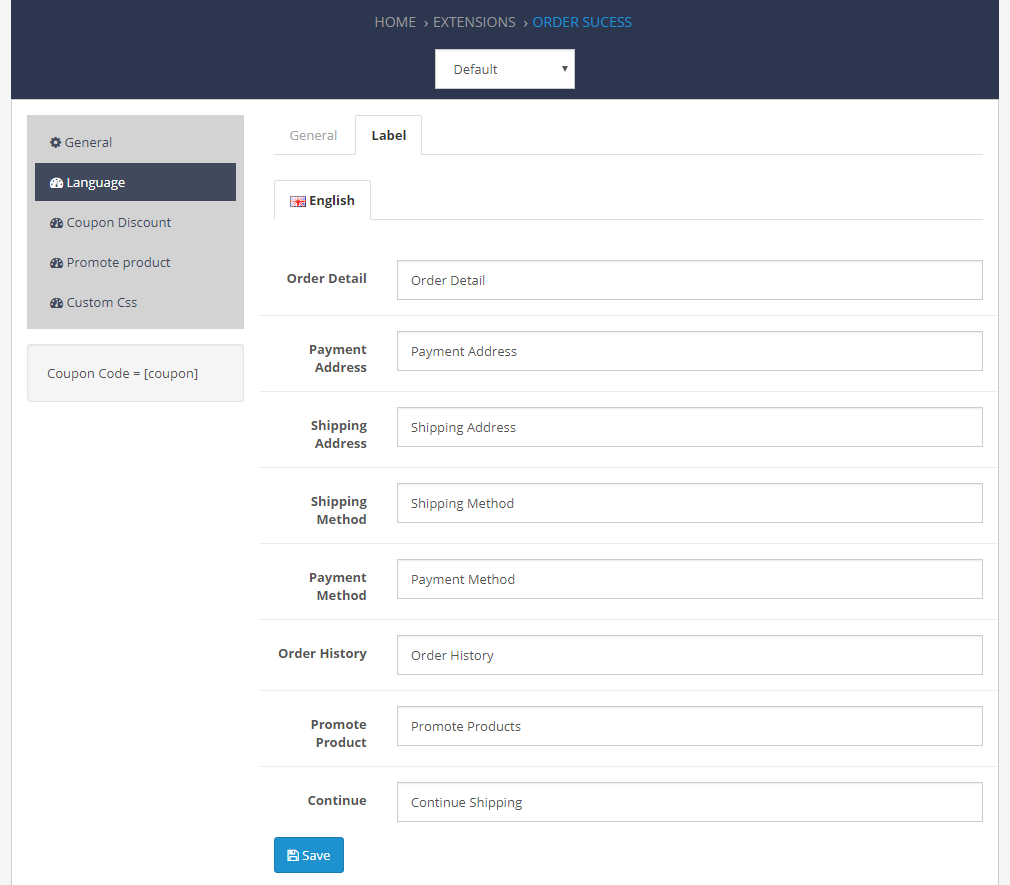
Status : Enable or Disable status.
Coupon Name : Add Coupon Name.
Type : Select Type in Percent or Amount .
Discount : Add Discount.
Total Amount : Add Total Amount.
Coupon Validate : Add Coupon Validate.
Products : Select Products.
Category : Select Category.
Uses Per Coupon : Add Uses Per Coupon.
Uses Per Customer : Add Uses Per Customer.
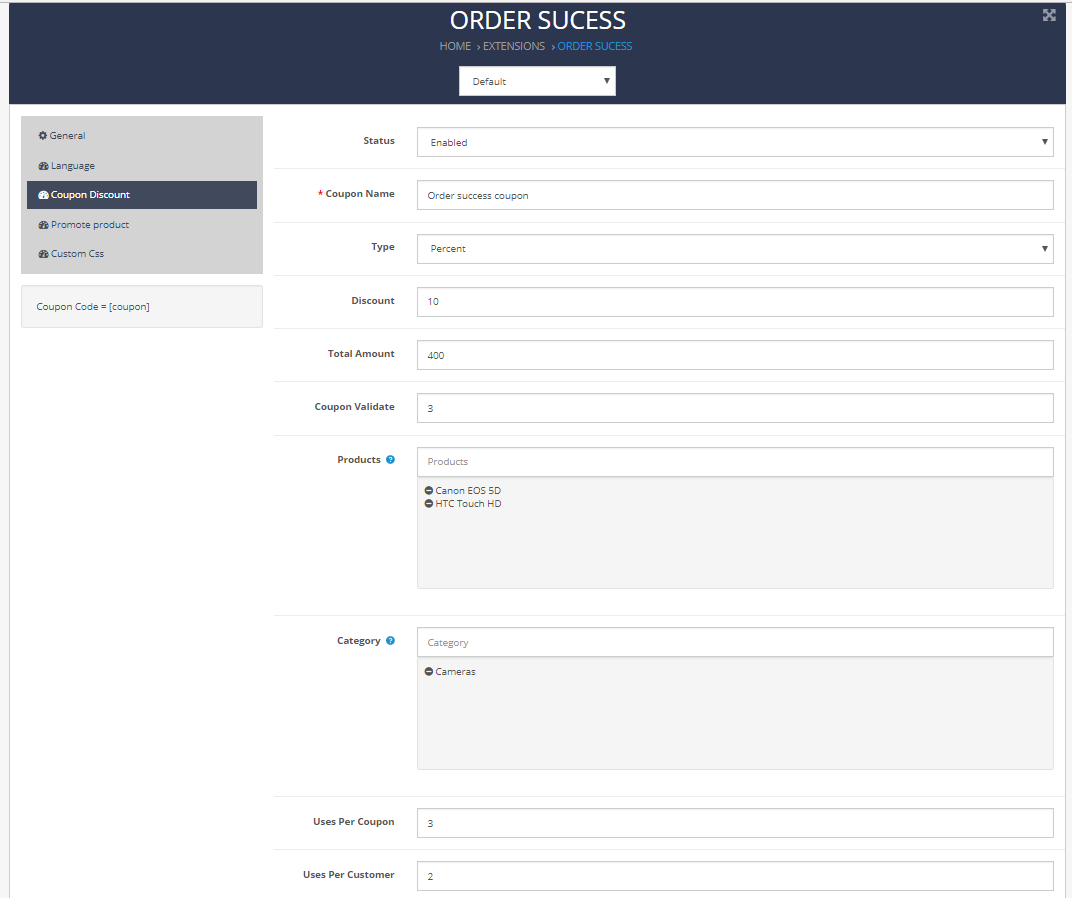
Show Product : Show Product.
Limit : Add Limit.
Products : Add Products.
Width x Height : Add Width and Height.
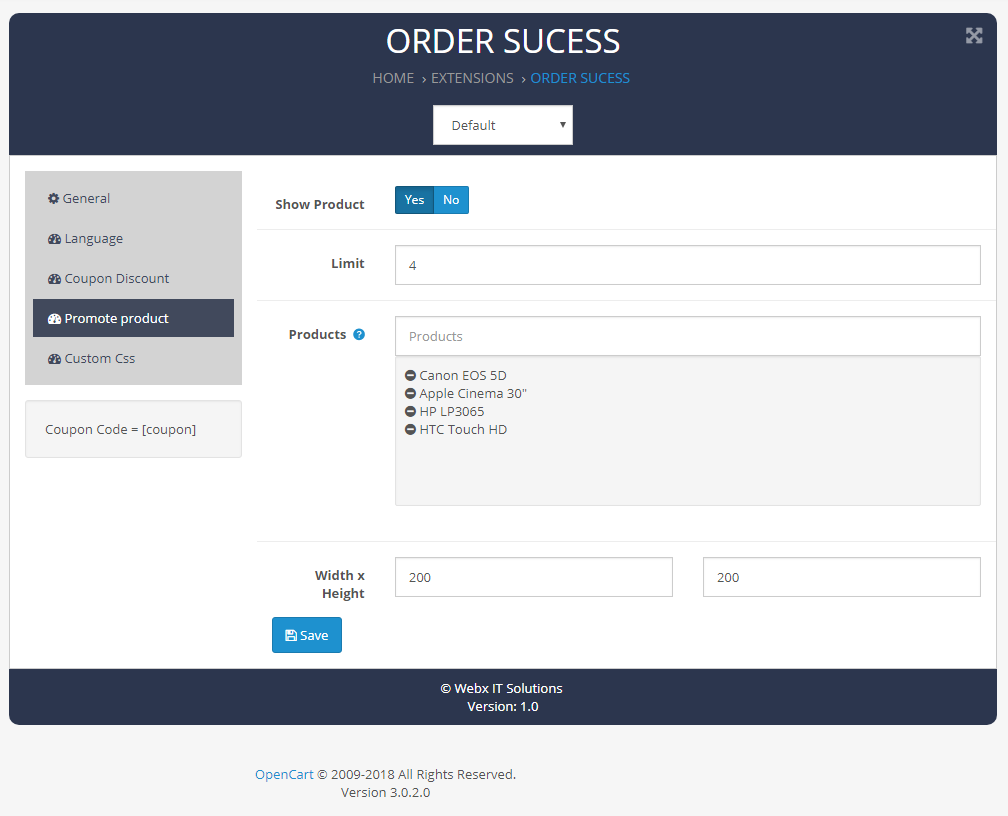
Cusstom Css : Add Cusstom Css.
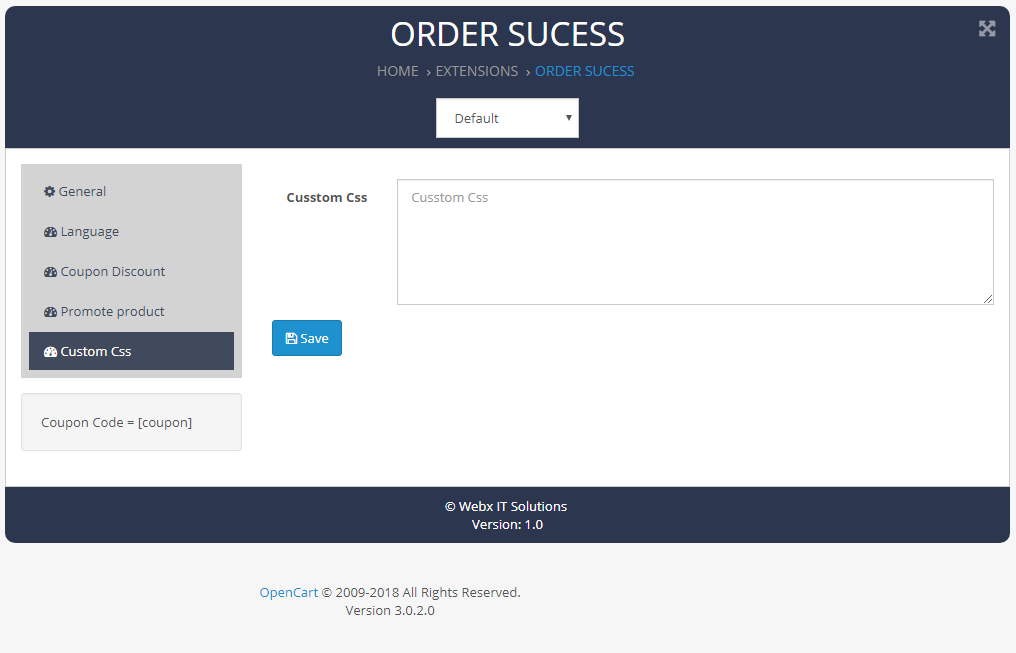
Need Help ?
We are happy to help you if you have any queries relating to this theme. You can contact us and Live chat with support desk Webx IT Solutions
Need Help ?
We are happy to help you if you have any queries relating to this theme. You can contact us and Live chat with support desk Webx IT Solutions