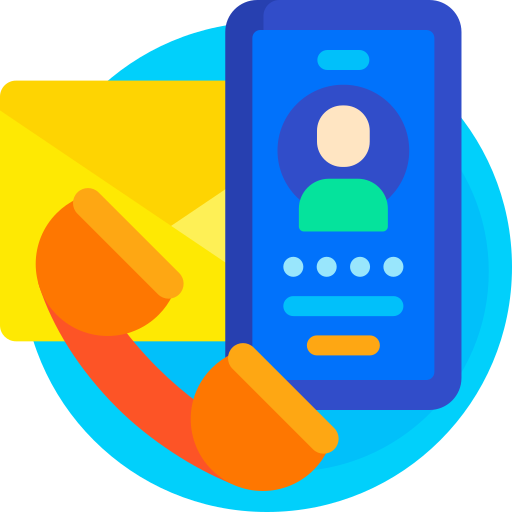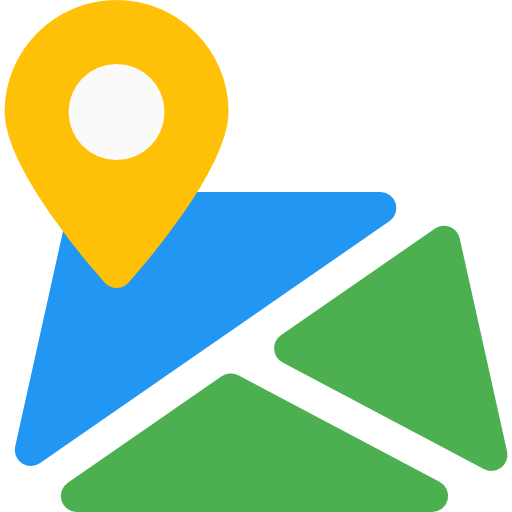CC Avenue
Thank You For purchasing CC Avenue.
Note: All The Images which include in the package are only for demo purpose, you can't use this furthur. if you want any third Party assets like PSDs you can get on request at info@webxitsolutions.com. If you have any Query, Issue or Suggestions feel free to contact us via our live support Webx IT Solutions or email us at support@webxitsolutions.com.
Installation
For 3x Versions
1. Unzip the downloded Zip file.
2. Upload ccavenue.ocmod.zip files via Opencart admin -> Extensions -> Installer using the Upload button.
3. When zipper file is uploaded, Go to Admin -> Extensions -> Modification -> click the Refresh button in the top right corner.
4. Go to Extension > Payments Find CC Avenue.
5. Now CC Avenue is installed. Congratulations!
For 2x Versions
Manual Installation Via FTP
1. Connect to you server via FTP or log into cPanel file manager. Open OpenCart Root folder
2. Extract ccavenue.ocmod.zip.
3. Upload Files which is available under the ' Upload ' folder which you recently extracted.
4. Rename install.xml file to ccavenue.ocmod.xml.
5. Now Go to Admin -> Extensions -> Modification -> click the Refresh button in the top right corner.
6. Go to Extension > Payments Find CC Avenue .
7. Now CC Avenue is installed. Congratulations!
Settings
CCAvenue
Order Status Success : Select Order Status Success.Order Status Aborted : Select Order Status Aborted.
Order Status Failure : Select Order Status Failure.
Geo Zone : Select Geo Zone.
Status : Enable or disable the module status.
Add Fields for CCAvenue.
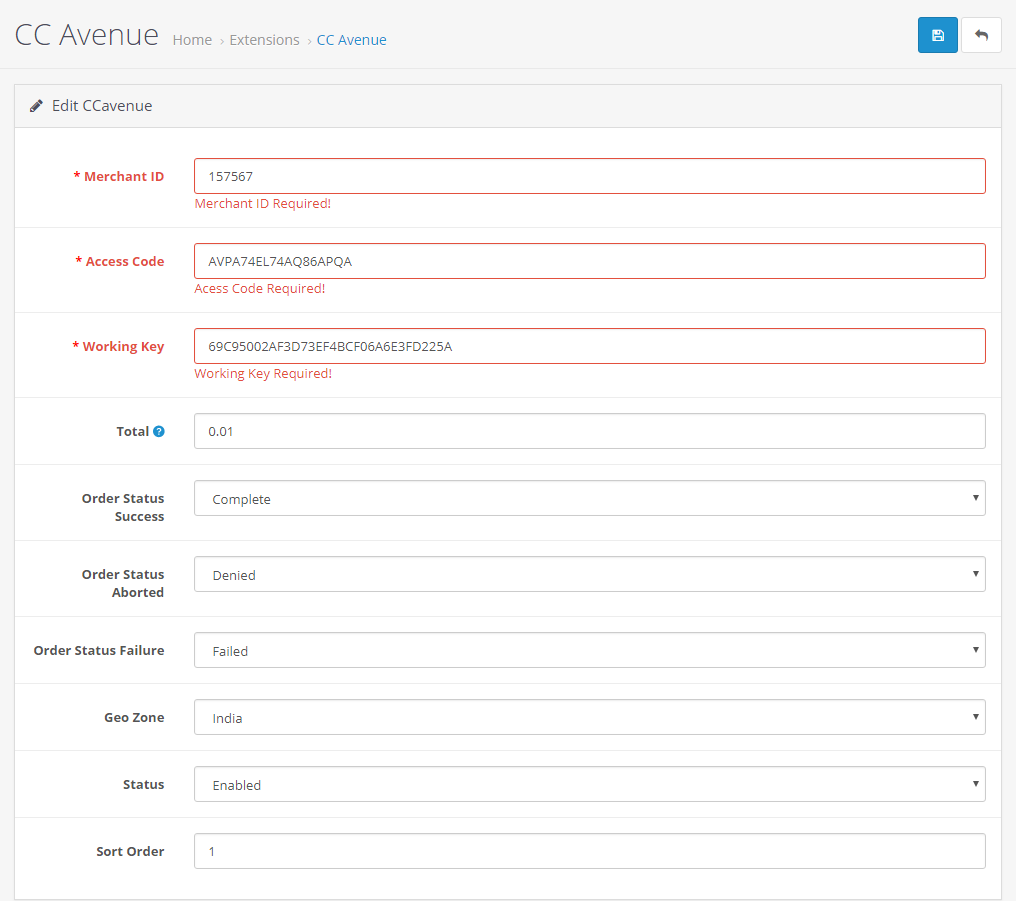
Need Help ?
We are happy to help you if you have any queries relating to this theme. You can contact us and Live chat with support desk Webx IT Solutions
Need Help ?
We are happy to help you if you have any queries relating to this theme. You can contact us and Live chat with support desk Webx IT Solutions